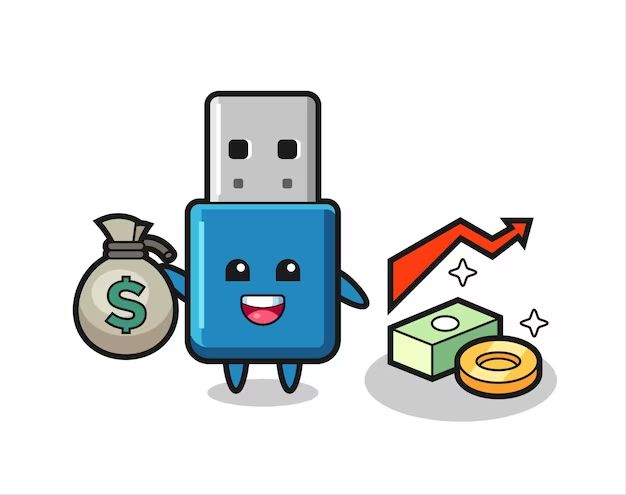Quick Answer
Yes, reformatting a USB drive will wipe all data stored on the drive and restore it to factory settings. The reformatting process overwrites the existing data on the drive, making it unrecoverable. However, keep in mind that reformatting does not completely sanitize the drive. Forensic data recovery software may still be able to recover some remnants of old data. For a more thorough wipe, you need to securely erase the USB drive.
What happens when you reformat a USB drive?
When you reformat a USB flash drive, the file system information on the drive is erased and rewritten. This process removes all pointers to the previously stored data on the drive, making it no longer accessible through normal means.
Here is a more detailed look at what happens during a standard reformat of a USB drive:
- The master boot record (MBR) of the drive is overwritten with a new empty MBR.
- A new file system, such as FAT32 or exFAT, is written to the drive.
- New empty file allocation tables are created to manage the rewritten file system.
- Directory entries for existing files and folders are marked as deleted.
- Data sectors previously occupied by files are marked as unallocated and available for new data.
In essence, the reformatting process creates a blank slate on the USB drive for new data to be written. Any existing files or folders on the drive will no longer be accessible through standard means after a reformat.
Does reformatting delete everything on a USB drive?
For all intents and purposes, reformatting will delete all usable files and data stored on a USB drive. Once reformatting is complete, the pointers and directory information needed to access old files are erased.
However, that does not mean the old data is completely irretrievable. When files are deleted or a drive is reformatted, the actual contents (bits and bytes) still remain on the drive until they are overwritten by new data.
Forensic data recovery tools can scan the raw data sectors on a drive and reconstruct previously deleted files and folders. Although reformatting makes this much more difficult, it does not render data recovery impossible with the right tools and expertise.
So in summary:
- Reformatting a USB drive will delete all accessible user files and folders.
- The old data is no longer accessible through standard means like Windows Explorer.
- However, data remnants may still exist unseen on the drive and could be recovered with forensic tools.
- To more thoroughly wipe a USB drive, use secure deletion software or do multiple reformats.
How many times should you reformat a USB drive to wipe it?
A standard reformat of a USB drive is usually enough to erase usable files for the average user. But for more security against data recovery, you may want to do multiple reformats.
Here are some general guidelines on the number of reformats needed to thoroughly wipe a USB flash drive:
- 1 reformat: Sufficient to delete accessible user files and make data recovery very difficult.
- 3-7 reformats: Provides moderate security against forensic data recovery attempts.
- 7-10 reformats: Considered by many to be adequate for erasing most recoverable data on a drive.
- 10+ reformats: Exceeds what even advanced data recovery Labs can reliably recover in most cases.
However, there are caveats. The effectiveness of multiple reformats depends on:
- The reformatting method used – Multiple reformats with the standard Quick Format method may be less effective than a more sophisticated wiping algorithm.
- The wear leveling of the USB drive – Wear leveling shuffles data sectors around on flash memory, making file remnants harder to overwrite completely.
- The sensitivity of the deleted data – For highly sensitive data, more than 10 reformats and other sanitization steps may be prudent.
In summary, if you want to erase moderately sensitive personal or financial data from a USB drive, overwriting it with 3 to 7 reformats is typically sufficient. For highly sensitive data where forensic recovery is a major concern, using a specialized drive wiping utility instead of standard reformatting may be more effective.
Can you recover data after reformatting a USB drive?
It is possible to recover some data after reformatting a USB drive, but the success rate depends on a number of factors:
- Time elapsed since reformat – The less time that has passed, the more recoverable data.
- Overwritten data – Recovered files may be partially or fully corrupted if some sectors have been overwritten.
- Reformat method – Quick formats have less impact than more thorough wiping algorithms.
- File system changes – Changing to a different file system makes recovery more complex.
- Wear leveling – Data preserved across sector shuffles is harder to reconstruct.
Under ideal circumstances with no new data written and using advanced forensic tools, a data recovery lab may be able to restore:
- Up to 90% of recently reformatted files (within hours), or…
- 10-50% of files even after a few weeks.
But consumer-grade data recovery software will likely recover far less, if anything substantial at all.
In summary, while you should not rely on reformatting to permanently erase data, recovering files is increasingly unlikely over time. Reformatting makes complete data recovery virtually impossible without significant expertise and resources.
Can reformatting be undone?
No, the reformatting process cannot be easily reversed or undone after completion. When a USB drive is reformatted, the old file system structure and data links are overwritten. The new file allocation table does not contain any information about previously stored files.
This is why reformatting so effectively erases files – all the mapped addresses pointing to the actual data are wiped and rewritten. The lost file system metadata needed to restore pre-reformat data cannot be recovered through any built-in tools.
That said, as covered earlier, reformatting does not touch the actual raw data contents still present on the drive. So while reformatting itself cannot be undone, some underlying data not yet overwritten may still be recovered by forensic methods. But this requires specialized tools and technical expertise.
How to do a full reformat of a USB drive
To fully reformat a USB drive and help prevent any possible data recovery, follow these steps:
On Windows:
- Open Windows Explorer and right-click the USB drive you want to reformat. Select “Format”.
- Under “File system”, select NTFS or exFAT. These are more thorough than FAT32.
- Check the “Quick Format” box to skip scanning for bad sectors. This is faster.
- Click “Start” to begin reformatting the USB drive.
- Repeat steps 1-4 two more times to re-reformat the drive again.
On Mac:
- Connect the USB drive and launch Disk Utility.
- Select the drive and click “Erase” at the top.
- Choose “MS-DOS (FAT)” format and click Erase.
- Repeat steps 2-3 two more times to reformat again.
This will perform a full reformat of the USB drive, overwriting the data three times for security.
Should you reformat new USB drives?
It’s generally a smart idea to reformat a new USB drive before first use, even if it’s advertised as blank. Here are some reasons why:
- Removes any hidden diagnostic software or temporary system files from the manufacturing process.
- Clears out the MBR and file allocation structures which may contain junk data.
- Wipes any low-level format remnants or bad sectors from testing.
- Allows you to repartition the drive properly for first use.
- Gives you confidence the drive is clean and error-free before storing your data.
Reformatting a new USB drive is especially advisable if you plan to use it for sensitive or confidential data storage. It provides a fresh slate and peace of mind that the drive does not contain any unknown artifacts.
At minimum, doing a quick reformat of a new drive helps ensure optimal performance and reduces the chances of file system quirks or corruption issues down the road.
How to securely wipe a USB drive
For maximum security against forensic data recovery attempts, you may want to use specialized disk sanitation software to wipe your USB drive. This overwrites all data sectors using secure algorithms.
Some top options for securely wiping USB drives include:
- SDelete – Free secure deletion tool from Microsoft Sysinternals.
- Eraser – Open source data erasure tool for Windows.
- Disk Wipe – Mac secure erase utility to overwrite existing data.
- Secure Eraser – Wiping software for Ubuntu Linux.
Secure erasure is more thorough than quick reformatting in overwriting all data remnants on a USB drive. Depending on the method selected, the process can take hours to run on a full drive. But it provides the greatest assurance possible that even forensic analysis cannot recover erased data.
For typical consumer use, one or two reformats is generally adequate. Secure erasure is more warranted when truly sensitive documents or data require disposal.
Can USB drives be recovered after full erase?
After a full secure erase process, USB drives are extremely difficult if not impossible to recover forensically. Secure disk wiping overwrites all data sectors, generally using these methods:
- Single-pass zero wipe – Overwrites all bytes with zeros.
- Multi-pass random wipe – Makes 3+ passes using different data patterns.
- Multi-pass DoD 5220.22-M – Standards-based 7-pass wipe to destroy data.
Assuming a comprehensive multi-pass random wipe, here are recovery chances:
- Virtually 0% chance of full file recovery.
- Less than 5% chance of recovering any file fragments or snippets.
- Only very basic file traces still theoretically possible.
The only caveat is recovering data from bad sectors that did not get overwritten during wiping. But these represent a tiny fraction of storage, if anything at all.
In essence, forensic recovery after a full secure wiping process on a USB drive simply will not be feasible or worthwhile. The wiped drive is for all intents and purposes unrecoverable.
Will reformatting damage my USB drive?
Reformatting a USB drive is a routine operation and will not directly damage the physical drive hardware or internal flash memory cells. USB drives are designed to withstand many reformatting cycles over their lifespan.
However, there are a few caveats:
- Excessively frequent reformats may indirectly reduce life by wearing down flash cells.
- Badly corrupted file systems or flash firmware errors can render a drive unreformattable.
- Buggy third-party tools could potentially damage the reformat process.
- Physically interrupting the reformat risks file system or partition damage.
As long as you use the operating system’s built-in reformat function and allow it to finish, there is virtually no risk of harming a USB drive. At most, repeated reformatting may modestly shorten the drive’s lifespan by depleting rewrite life of NAND flash cells. But for typical use, this is unlikely to be significant.
Can you fix a USB drive that won’t reformat?
If a USB flash drive will not properly reformat, either failing to complete or showing errors, here are some troubleshooting steps to try:
- Try reformatting on a different computer if available.
- Switch USB ports, cables, or try a USB hub.
- Check for physical damage or dirt in the USB port.
- Update USB and motherboard drivers.
- Use diskpart clean command or third-party tool to wipe drive.
- Low level format the drive if diskpart fails.
If the drive continues to exhibit reformat or file system errors, the storage media itself is likely faulty or failing. At that point, replacement is the only option since the USB drive is unusable.
But in many cases, trying different PCs, cables, and tools can resolve quirky reformat issues without needing to replace the flash drive. Just be careful to backup data first before troubleshooting if possible.
Conclusion
In summary:
- Reformatting a USB drive will effectively delete all stored files by wiping file system data.
- However, multiple reformats may still be needed to prevent any forensic data recovery.
- For maximum security, use data wiping utilities to overwrite all sectors instead of quick reformat.
- After thorough wiping, USB flash drives are extremely unlikely to have recoverable data.
- Reformatting poses virtually no risk of hardware damage to the drive.
So feel free to safely reformat that old USB stick gathering dust in your drawer. Just be absolutely sure you have any important files backed up elsewhere first! With the simple act of reformatting, they would be gone for good.