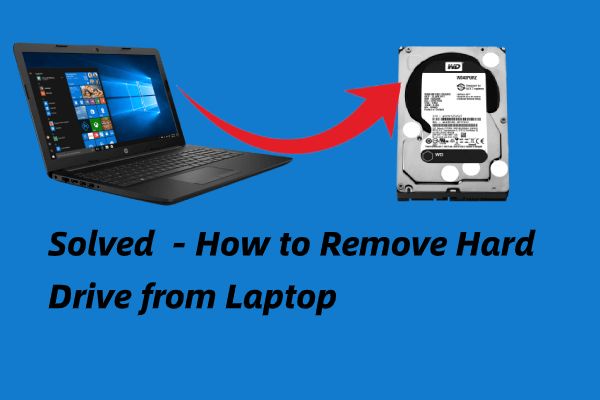What Removing a Hard Drive Does
Physically removing the hard drive from a laptop disconnects the drive from the laptop itself. This prevents the laptop’s operating system from being able to access any data stored on the hard drive.
However, simply removing the hard drive does not erase or destroy the data contained on the drive (source). The data remains intact on the physical drive even after it is disconnected from the laptop. So while removing the hard drive makes the data inaccessible to the laptop, the data still exists in its original state on the hard drive hardware.
Data Still Exists on Drive
Removing a hard drive from a laptop does not actually delete or erase the data stored on the drive. When you take out the hard drive, all of the files, operating system, programs, and other data remain intact on the disk. The drive can be placed in another computer and the contents will still be accessible. Simply disconnecting the hard drive does not wipe or erase anything stored on it.
Even if you format the hard drive after removal, which deletes the file system allowing new data to write over it, the original raw data still physically exists on the disk. Formatting a drive does not securely erase it. The original data remains intact and recoverable using data recovery software tools designed to scan the drive and rebuild the indexed file system. For example, utilities like Recuva and Disk Drill can restore erased files by reading the magnetic traces left on the hard drive platters.
So unless you take further steps to actively wipe, overwrite, or destroy the hard drive, everything that was originally stored on it remains retrievable if someone gains physical access to the disk. Simply removing the hard drive does not make the data inaccessible or unrecoverable.
Recovering Data from the Drive
Even after removing a hard drive from a laptop, it is still possible to recover data from the drive by connecting it to another computer using a SATA or USB adapter. There are several data recovery software programs that can scan the drive and rebuild the file system to recover deleted files. Some popular data recovery software options include:
- EaseUS Data Recovery Wizard (Source)
- Stellar Data Recovery
- Recuva
- TestDisk
These data recovery tools scan the hard drive sector by sector and search for file signatures of different file types. They can recover data even if the file system is corrupted or files have been overwritten. The sooner data recovery is attempted after deleting files, the higher the chances of recovering data. Recovery from an external drive versus the original internal drive does not affect the chances of recovery.
Data recovery software needs to be installed on a working computer first. Then, the removed hard drive is connected to that computer using a USB hard drive enclosure, USB adapter or SATA/IDE to USB adapter cable. The recovery software scans the external drive and allows you to browse and recover deleted files from it.
Erasing the Drive Before Removal
One of the most secure ways to remove all data from a hard drive before taking it out of a laptop is to use disk utility tools to overwrite the drive. This overwrites all sectors of the hard drive with zeros or random data to make previous files unrecoverable.
On Windows, you can use the built-in Diskpart tool with the ‘clean’ and ‘zero’ commands to overwrite a drive [1]. Third party tools like Darik’s Boot and Nuke or Parted Magic also securely erase drives by overwriting data [2]. On Macs, the Disk Utility app can also be used to overwrite a drive with zeros in Security Options.
Overwriting the hard drive removes all data by replacing it with meaningless 1s and 0s. This process may take several hours for a large drive, but it ensures no trace of the original data can be recovered when the drive is later removed from the laptop.
Physical Destruction
One of the most effective ways to ensure data cannot be recovered from a hard drive is to physically destroy it. Drilling holes through the platters destroys the magnetic surfaces that store data, making recovery impossible (source). Degaussing a drive using a strong magnet also erases all contents by randomizing the magnetic fields (source). While physical destruction can be time consuming, it provides definitive protection against data recovery.
Encryption
Full disk encryption protects data if the drive is removed. With full disk encryption, the entire contents of the hard drive are encrypted. This means that all files, programs, and data stored on the drive are scrambled and unreadable without the encryption key. Even if the drive is removed from the computer, the data remains securely encrypted.
To decrypt and access the data on an encrypted drive, you need the encryption key or password. Without the proper encryption key, the contents of the encrypted drive remain scrambled and inaccessible. Encryption keys are usually stored separately from the encrypted hard drive, either saved by the user or on a remote server. This prevents anyone who gains physical access to the encrypted drive from being able to decrypt and read the data without the key.
According to a post on Quora, wiping or erasing an encrypted hard drive will remove the encrypted data, but without the encryption key, the erased data remains inaccessible (Source 1). The encryption protects the data even if the drive is wiped. So if the drive is removed while encrypted, the data remains secure without the encryption key.
Removing Other Components
While removing the hard drive takes away the main storage component for data, other components like the RAM and CPU do not permanently store data. Both RAM and CPU store data temporarily for quick access while the computer is powered on, but this data is lost when the computer shuts down. Neither the RAM nor CPU retain any user data when the computer is off.
However, one component that does retain some limited data is the CMOS battery. This small battery on the motherboard keeps power to the CMOS chip and BIOS settings. The CMOS battery allows the BIOS configuration to be remembered even when the computer loses power. This includes date, time, drive settings, and other low-level configuration. But the CMOS battery does not store any user files or documents. Removing the CMOS battery would reset the BIOS to default settings, but would not delete any user data.
So in summary, besides the hard drive, no other standard components in a laptop store user documents or files permanently. While the CMOS battery retains some system configuration data, removing any other components besides the hard drive does not remove or delete user files from the system.
Secure Data Removal Laws
There are several regulations that govern how organizations must handle sensitive data and ensure proper destruction when disposing of hard drives and other storage media. Failure to follow these regulations can result in hefty fines or even criminal charges.
Some key regulations include:
- HIPAA – The Health Insurance Portability and Accountability Act has rules around protected health information (PHI). Organizations must ensure PHI is rendered unrecoverable when disposing of drives and devices. Proper destruction protocols must be followed. See the HIPAA data destruction guidelines from the U.S. Department of Health and Human Services for specifics. HIPAA Disposal Requirements
- GLBA – The Gramm–Leach–Bliley Act applies to financial institutions and sets standards around customer data. Secure destruction of drives and devices containing customer data must be properly documented. See the FTC’s Disposal of Consumer Report Information and Records for details. FTC Guidance on GLBA Disposal
- SOX – The Sarbanes-Oxley Act sets internal control and documentation requirements for public companies. Proper media destruction procedures, tracking, and auditing must be in place. See the National Association for Information Destruction’s info for more. NAID on SOX Compliance
State data security and data breach laws may also dictate media destruction requirements. Consult an attorney to understand all applicable regulations.
Best Practices
When removing a hard drive from a laptop, it’s important to follow best practices to ensure no sensitive data remains accessible. Here are some key recommendations:
Before removing the drive, use disk encryption tools or remote wipe features to cryptographically scramble data on the drive. This renders files inaccessible even if the bare drive is later accessed. Popular tools like BitLocker, VeraCrypt, and remote business wipes can achieve this securely. [1]
If disposing of the drive, it’s best to physically destroy it to prevent data recovery. Use a disk crusher, sander, or specialist hard drive shredder to damage platters and components beyond repair. Degaussing magnets can also disrupt data. This is more reliable than basic formatting or deleting which don’t fully remove data. [2]
Summary
In summary, simply removing a hard drive from a laptop does not actually erase any of the data stored on the drive. The data remains intact and can be recovered using forensic data recovery tools, unless additional steps are taken to securely erase the data before removing the drive.
To ensure no data remains on the drive, it should be securely erased using software tools designed for the purpose, or encrypted before removal. Physically destroying the drive platters also provides security.
Otherwise, specialized data recovery services will likely be able to access and recover files and information from the drive, even after removal from the laptop. Proper practices like encryption and secure erase help protect sensitive data from unauthorized access when hardware disposal occurs.