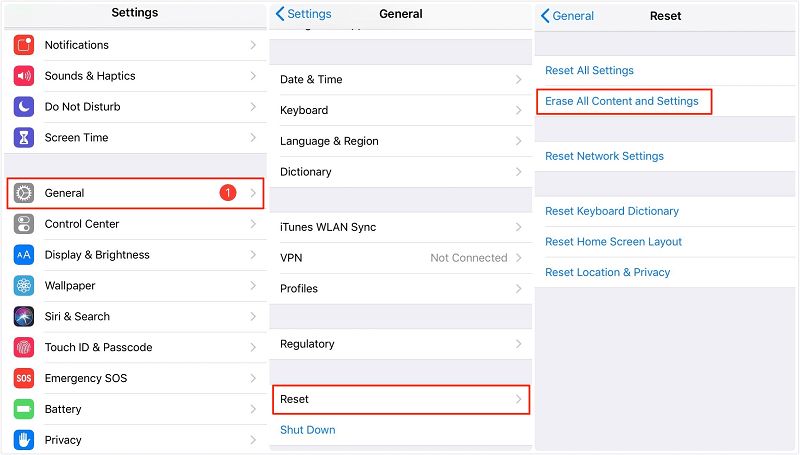Restoring an iPhone erases all data and settings and installs the latest version of iOS and Apple apps. This process allows you to reset the iPhone to factory default settings. There are a few ways to restore an iPhone – using a backup, restoring without a backup, or restoring directly from iCloud. This article will cover what happens during a restore, the different restore methods, how to prevent data loss, when you may need to restore, and troubleshooting restore issues.
What is a Restore?
A restore is the process of erasing all data and settings on an iPhone and restoring it back to factory default settings (Source: https://support.apple.com/en-us/HT201252). It essentially resets the iPhone to its original out-of-the-box state.
Restoring an iPhone may be necessary in several situations, such as:
- Fixing software issues, bugs, or glitches
- Removing a passcode or Screen Time restrictions if forgotten
- Preparing to sell or give away the device
- Removing all personal content and wiping the device before recycling
The restore process erases all data, settings and content on the iPhone, including apps, photos, messages, music, accounts, and more. It installs a fresh copy of the latest iOS version as well.
Data Deleted During Restore
When you restore your iPhone, the following types of data and accounts will be deleted (source):
- Photos
- Messages
- Call history
- Health data
- App data
- Settings and preferences
- Email accounts
- Wi-Fi networks and passwords
- Home screen layout
- Contacts not synced to iCloud
- Calendars not synced to iCloud
- Reminders not synced to iCloud
- Safari bookmarks not synced to iCloud
Basically, any data that is not stored in iCloud or your iTunes/Finder backup will be permanently deleted. So before restoring, make sure you have backed up any important data you want to keep.
Data Preserved During Restore
When restoring an iPhone, some types of data and accounts will be preserved and not deleted. This includes any data stored in iCloud such as Contacts, Calendars, Photos, Mail accounts, and device backups (Apple Support). Even after a factory reset, iCloud data remains intact and can be restored to the device after the reset is complete.
Other accounts and data linked to Apple ID such as FaceTime, iMessage, iTunes & App Store purchases and downloads are also preserved after a restore (Apple Discussions). Payment information for Apple Pay is stored securely in the Secure Element chip and will persist after an iPhone reset.
Finally, content synced from iTunes such as music, books, and videos will remain available via iCloud after a restore. As long as Find My iPhone is enabled, the device can also still be located and tracked after a reset.
Restoring From a Backup
One way to recover data after restoring your iPhone is to restore from a previous backup. Apple provides two main backup options – iCloud and iTunes (now called Finder in macOS Catalina and later). Both methods allow you to store a backup of your iPhone data like photos, messages, contacts, and more.
To restore from an iCloud backup, you’ll need to erase your iPhone first by going to Settings > General > Reset > Erase All Content and Settings. After it’s erased, you can set up the iPhone again and select “Restore from iCloud backup” during setup. Sign in with your Apple ID and choose the desired backup. Your iPhone will then download that backup from iCloud and restore your data and settings. See Apple’s support instructions for full details.
To restore from an iTunes/Finder backup on your computer, connect your iPhone to your computer after erasing it. Open the Finder or iTunes app on the computer, select your device, then choose to restore from the desired backup file. This will wipe the iPhone again before restoring the data. See Apple’s guide for step-by-step instructions.
So in summary, restoring your iPhone from a previous iCloud or local backup allows you to get back the data that was on the device before you restored it to factory settings.
Restoring Without a Backup
Restoring your iPhone without a backup will result in permanent data loss. When you restore, it erases all contents and settings and returns your iPhone to factory settings. Without a backup to restore from, any photos, messages, documents, apps and their data will be deleted and unrecoverable.
According to Apple discussions, once data is erased during a restore without backup “the contents of the phone’s storage are irretrievable.” This is because restoring overwrites the existing encrypted data, making it unreadable.
Some data recovery services like EaseUS MobiSaver claim they can recover limited data after a restore, but results are not guaranteed. At best, you may be able to recover some photos, contacts or call logs. Any app data, messages, documents, calendar events, notes and most other data will not be recoverable.
The only sure way to avoid permanent data loss is to always maintain a current backup before restoring your iPhone. iCloud and iTunes provide easy backup options. Check your backups regularly to ensure they are up to date.
Preventing Data Loss
There are a few key ways to prevent permanent data loss when restoring your iPhone:
- Back up your iPhone to iCloud or iTunes regularly. This will save your data like photos, messages, contacts, and more. That way if you need to restore, you can reload the backup after and not lose anything important. Learn how to back up your iPhone here.
- Use a third party iOS data recovery tool like dr.fone to extract data from your iPhone before restoring. This will retrieve data like photos, messages, notes, and more so you have copies saved.
- Manually transfer important data like photos to another device or cloud storage before restoring your iPhone. This ensures you have separate copies.
- Double check that items like contacts, calendars, and notes are synced to cloud services like iCloud before restoring. That way they can sync back after.
- Check in Settings > Your Name > iCloud to see what data is being backed up to iCloud before restoring.
Taking precautions like regular backups and manual data transfers are key to avoiding permanent data loss when you need to restore your iPhone.
When to Restore
There are several scenarios when restoring your iPhone may be necessary or recommended:
- Before selling or gifting your iPhone – Restoring it erases all personal data and resets it to factory settings for the new owner.
- Fixing software issues or bugs – If your iPhone experiences crashes, freezes, or other software issues, restoring can often fix these problems by completely reinstalling iOS.
- Freeing up storage space – Restoring deletes everything on your iPhone, which can free up significant storage space.
- Removing a passcode or Apple ID lock – If you forget your passcode or Apple ID password, you may need to erase your iPhone by restoring in order to remove the lock and use it again.
- Downgrading to a previous iOS version – Restoring allows you to install an older iOS version on your iPhone if needed or preferred.
- Returning a leased or borrowed iPhone – Restoring it erases your information and returns it to original settings.
Overall, restoring your iPhone is recommended when you need to completely wipe the device and return it to its original factory settings. This can fix issues, remove locks, downgrade iOS, or prepare it for a new owner. (https://support.apple.com/en-us/HT201252; https://discussions.apple.com/thread/5015006)
Restore Troubleshooting
If you encounter errors when trying to restore your iPhone, there are some troubleshooting steps you can take to resolve the issue:
Make sure you have the latest version of iTunes or macOS installed. Older versions may not be compatible with the iOS you’re trying to restore to (source).
Try using a different USB port or cable if you’re restoring from a computer. Faulty cables are a common cause of errors.
If you get an “unknown error occurred” message, it’s likely a temporary issue. Retry restoring after a few minutes.
For error codes like 4013 or 9, you may need to put your device into recovery mode and restore from there. Instructions can be found on Apple’s support site (source).
As a last resort, you can contact Apple support or visit an Apple store for help resolving persistent restore issues.
Backing up your data regularly ensures you have a copy if restoring fails. iCloud or iTunes backups save your information.
Summary
Restoring an iPhone through iTunes or Settings will erase all data and settings and restore the device to its original factory settings. Any content like photos, messages, contacts, and apps not saved in a backup will be permanently deleted.
However, content saved in an iCloud or iTunes backup can be restored after the iPhone is reset. To avoid losing data, it’s critical to regularly backup an iPhone before attempting a restore.
Restoring is recommended when selling or passing down an iPhone, experiencing technical issues, or desiring to start fresh. Just be sure to backup first or use device migration utilities to preserve data.