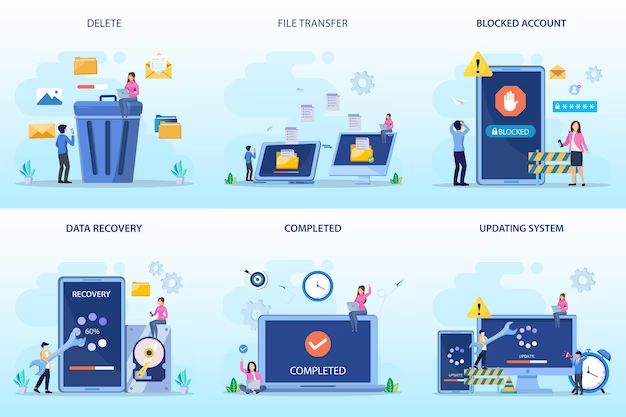What is System Recovery?
System recovery is the process of restoring a computer or device’s software back to its original factory settings 1. It is used to erase all data and settings on the device and revert it back to its initial state. The two main types of system recovery are:
- Restore point recovery – Reverts the system back to a previous restore point created by the user, without fully resetting the device.
- Factory reset – Also known as a hard reset, this resets the device back to its default factory settings, erasing all user data in the process.
System recovery is often used to fix system errors, remove malware or unwanted programs, or wipe a device being given to a new owner. It provides a clean slate to rebuild the system from scratch.
Does System Recovery Erase Data?
Whether system recovery erases your personal files and data depends on the type of recovery method used. There are two main options:
Restore Point Recovery
Using a restore point to roll back your system does not erase personal files and data. According to Microsoft, restore points simply remove any apps, drivers, or settings changes made after the restore point was created. Your personal files and data created prior to the restore point remain intact.
Factory Reset Recovery
In contrast, performing a factory reset does erase everything on the drive and resets it to a clean, out-of-box state. According to UBackup, factory reset will delete all your personal files, installed programs, and system customizations. However, it does not touch files stored on external drives.
In summary, restore points preserve personal data while factory resets erase everything.
Restore Point Recovery
A system restore point is a backup copy of important Windows operating system files and settings that can be used to recover the system to an earlier point in time without losing personal files. When System Restore is run, it reverts Windows system files, registry keys, installed programs, and other system settings like network configurations back to a restore point, while leaving all personal files intact.
This can be useful to undo recent changes and restore stability if a new software installation, driver update, or other system change causes problems. System Restore does not delete, erase or format personal files like documents, photos, videos, or music. It only restores the core Windows system to an earlier working state. Users’ personal data remains available after using a restore point.
Running System Restore and reverting to a restore point can resolve issues caused by recently installed software or drivers. It rolls back the system state without having to reinstall Windows or erase any user files.
Factory Reset Recovery
A factory reset completely erases all data, settings, and apps from the device and restores it to its original factory settings. This is the nuclear option for trying to fix device issues and wipe the slate completely clean. According to XDA Developers, a factory reset will:
- Reset the device to its original factory settings
- Wipe all apps and settings
- Erase all data and media files
- Provide a fresh start
A factory reset gives you a blank slate and new out-of-the-box experience. It’s the most thorough way to wipe a device and fix underlying issues. But all apps and data will be erased, so it’s important to backup files first.
What Gets Erased in Factory Reset?
A factory reset will erase most of the data stored on your device. Here are some of the main types of data that will be deleted:
Apps and associated data: All third-party apps you’ve downloaded and any data associated with them will be removed. This includes app settings, account information, saved games, documents, and any other app-related files stored locally on your device 1.
System settings: Any customized system settings you’ve made, like your wallpaper, ringtones, WiFi networks, accessibility options, etc. will be reset back to the default factory settings2.
Personal files and media: Items like your photos, videos, music, documents, downloads, and any other personal files stored locally on your device will be erased3.
Accounts and credentials: Any accounts you’ve added to your device, like email, social media, or app accounts, will have their credentials erased from the device. You’ll have to re-enter them after the reset1.
Backup Important Data First
Before performing a factory reset, it is crucial to backup your important data to avoid permanent data loss. This includes photos, videos, documents, downloads, and any other files you want to keep. Save these files to an external hard drive, cloud storage, or another device if possible.
You may also want to backup app data and settings if supported by the app developer. Check the app’s settings to see if there is a “Backup” option. Otherwise, make note of any customized settings you have changed.
Additionally, be sure to log out of any accounts you are signed into on the device, such as email, social media, finance, etc. Logging out ensures your accounts will not stay logged in after the reset.
Backing up this data ahead of time will ensure you don’t lose your files, app data, and account access when performing a factory reset. As a precaution, always backup first before resetting your device.
When to Use Factory Reset
There are a few key reasons when performing a factory reset can be beneficial:
Fix software issues or crashes – If your device is experiencing frequent crashes, software errors, or is generally unstable, a factory reset can help wipe the slate clean and restore normal function. Resetting deletes potentially corrupted files or settings and reinstalls the OS fresh.
Remove viruses or malware – A factory reset will wipe out any viruses, ransomware, spyware or other malware that may have infected the system. This is often a necessary step to fully remove stubborn infections.
Prepare device for sale/gift – Before selling or gifting your used device to someone else, you’ll want to reset it to factory settings. This erases all personal data like photos, messages, accounts, and restores it to out-of-the-box condition for the next owner.
Sources: https://www.avg.com/en/signal/factory-reset, https://forums.androidcentral.com/threads/when-to-do-a-factory-reset-full-or-empty-battery.37397/
Recovery Without Erasing Data
Before performing a full factory reset that erases everything, there are some recovery options that may fix issues without deleting your data:
Boot into Safe Mode
Booting into Windows Safe Mode starts your computer with only the bare essential drivers and services. This allows you to troubleshoot problems caused by third party software or drivers.[1] If issues disappear in Safe Mode, you can then uninstall problematic programs or rollback driver updates.
Startup Repair or CHKDSK
The Startup Repair tool scans your system files and can automatically fix certain errors. Running CHKDSK checks your hard drive for file corruption and bad sectors. Both can potentially resolve startup and stability problems without data loss.[2]
Rollback Driver Updates
Sometimes a faulty driver update can cause system problems. Rolling back to a previous driver version may resolve issues without resorting to a factory reset. Windows includes this ability under Device Manager.
Alternatives to Factory Reset
While a factory reset is an effective way to wipe your device and start fresh, it can be an extreme measure that erases all your data. There are some alternatives to try before resorting to a full factory reset:
Clean storage: Go through your device’s storage and delete unneeded files, photos, videos, and apps to free up space. Use the storage manager in your device’s settings to find and remove items you no longer need. You can also move files to external or cloud storage.
Update software: Install the latest OS and app updates which can fix bugs and improve performance. Software updates may resolve issues without needing to erase everything.
Uninstall problematic apps: If you think a particular app is causing problems, uninstall it and see if that helps. Reinstall later if you still need the app.
If you are strategic about removing what you don’t need and updating software, you may be able to refresh your device without resorting to the nuclear option of a factory reset that erases everything. However, if you still have performance issues or need a completely fresh start, a factory reset remains an option.
Summary
System recovery provides options to restore your device to an earlier state. The two main methods are restore points and factory resets.
Restore points allow rolling back system files and settings while preserving personal data. This is useful for recovering from software issues.
Factory resets erase everything on the device and restore it to default factory settings. This wipes out all user accounts, data, apps, and customizations. Factory reset is an extreme measure best reserved for eliminating malware or preparing to sell the device.
Before performing a factory reset, be sure to backup any important data, photos, or documents you want to keep. Once reset, all user content will be gone.
Overall, system recovery can be useful but should be approached with caution. Restore points are safest for personal data, while factory reset erases everything. Backup vital information before resetting and only use it when absolutely needed.