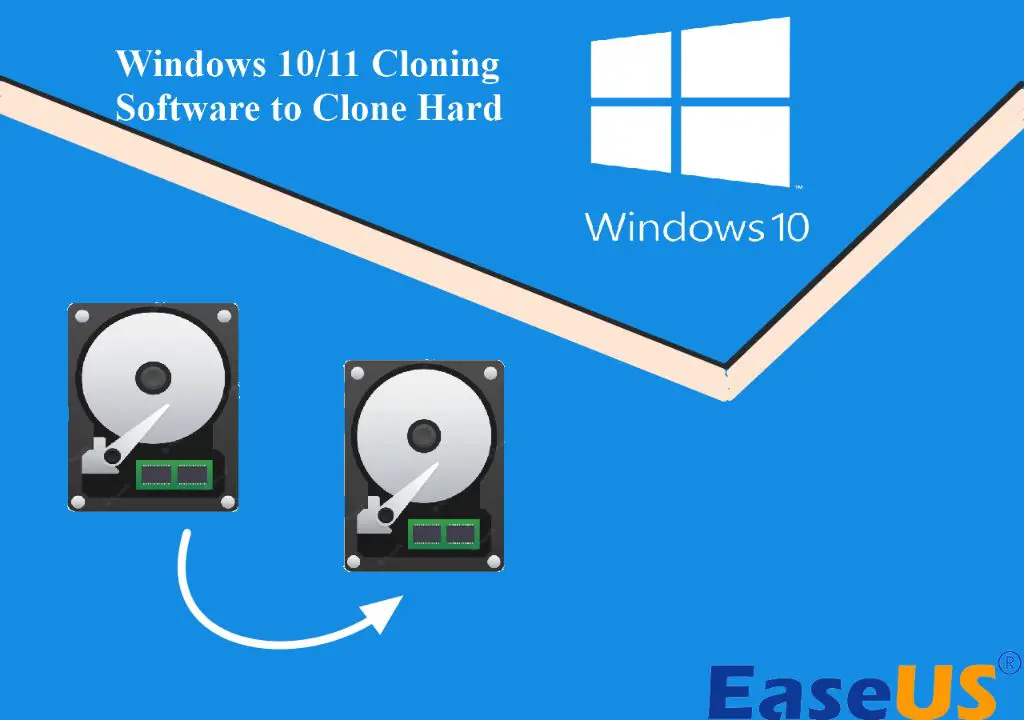Windows 10 is the latest version of Microsoft’s operating system. It was released in 2015 and has become widely used due to its enhanced features and improved performance over previous Windows versions. One question that often comes up regarding Windows 10 is whether it comes with built-in cloning software to duplicate drives or partitions. The quick answer is no – Windows 10 does not include cloning utility software out of the box. However, there are a few options available for drive cloning in Windows 10 which we’ll explore in this article.
What is Drive Cloning?
Drive cloning refers to making an exact copy of a hard drive or partition to another drive. This includes duplicating all the data, the file system structure as well as the boot sector. The result is that the cloned drive can replace the original drive seamlessly without any configuration required. Cloning is useful for tasks like:
– Upgrading to a larger hard drive while retaining all settings and installed programs
– Backing up important data or drives
– Duplicating boot drives to deploy multiple computers
Why Would You Want to Clone a Drive?
There are a few common scenarios where drive cloning comes in handy:
Upgrading to a Larger Drive
If your boot drive is running out of space, cloning it to a larger drive allows you to upgrade while keeping all your existing programs, files and OS configuration intact. For example, cloning a 250GB boot drive to a 500GB drive.
Backing up Important Data
Cloning an entire drive creates a direct backup that includes the operating system, installed software and all personal files. This backup can be stored as a spare copy or used for recovery in case of system failure or data loss.
Deploying Multiple Computers
IT professionals often need to deploy identical installations of operating systems and software across multiple computers. Cloning a master drive with the desired OS, programs and settings is faster than configuring each computer individually.
Migrating to New Hardware
When transitioning to a new computer, cloning the old drive provides an easy way to transfer the operating system, applications and all user profiles and data to the new hardware.
Options for Cloning in Windows 10
While Windows 10 itself does not bundle any drive cloning utilities, there are third-party tools available to clone drives within Windows. Here are some options:
1. Clonezilla
Clonezilla is a popular free and open-source cloning program that can be booted from a CD or USB drive. It can clone drives or partitions in their entirety as well as just copy specific files or folders if needed. Key features include:
– Supports disk imaging and cloning for hard drives and partitions using a variety of file systems including Windows file systems.
– Can save cloned images to local disks or network storage.
– Offers incremental cloning to only copy changed files.
– Has versions for both GUI and command line use.
2. Macrium Reflect
Macrium Reflect is commercial cloning software with a full-featured 30-day trial available. Notable features:
– Simple wizard-based interface for cloning drives and partitions.
– Allows scheduling regular incremental image backups for just changed data.
– Can verify images for errors to ensure reliable backups.
– Supports cloning drives to smaller partitions by excluding unused space.
– Integrates with Windows and runs within the OS for convenience.
3. EaseUS Todo Backup
EaseUS Todo Backup is another paid drive cloning utility that includes a free trial. It provides capabilities like:
– Cloning partitions or entire drives including both MBR and GPT style drives.
– Backing up only used sectors on a drive to reduce image size.
– Supports cloning within Windows or bootable media for cloning system drives.
– Can schedule backups to run automatically.
– Includes other functions beyond cloning like archive, restore and backup encryption.
Using Windows Built-in Tools
While fully featured third-party cloning utilities are recommended for most scenarios, Windows does include some disk management tools that can duplicate some simpler workloads.
Disk Management Utility
The built-in Disk Management console (accessible by typing “diskmgmt.msc” into the Start menu Run box) allows basic partition and volume copying. This can duplicate data volumes but not full system drives.
Robocopy
The Robocopy command line tool that comes with Windows can be used to make direct copies of specific files or folders to another location. While not a full clone, it can duplicate portions of drives.
Image Backup Tools
Windows’ own image backup capabilities via File History, Backup and Restore or third-party imaging tools create a backup image that could restore to a drive, providing indirect cloning functionality.
Creating a Clone with Macrium Reflect
To demonstrate drive cloning on Windows 10, we’ll walk through using Macrium Reflect to duplicate a sample 250GB partition to a 500GB partition:
1. Download and install Macrium Reflect. Launch the program.
2. On the Home tab click “Clone this disk”. Choose the source disk and partition.
3. Choose the destination disk and partition. Ensure the capacity is equal or larger than used space on source.
4. Verify clone settings then click Next to begin cloning process.
5. The initial full clone will run with progress shown. This can take time for large drives.
6. Once completed, shutdown computer and replace original drive with cloned drive. Boot computer and verify everything works as expected.
The cloned drive now has identical boot sector, partitions, data and files as the original source. This demonstration highlights the simplicity and effectiveness of cloning with the right third-party tool for managing and upgrading drives in Windows 10.
Frequently Asked Questions
Is disk cloning the same as imaging or backing up?
Disk cloning duplicates the entire drive or partition byte-for-byte to another drive. Drive imaging and backups also copy data but not necessarily all content or an exact copy. Imaging and backups are used more for data recovery scenarios.
Can you clone a larger drive to a smaller drive?
Most cloning software cannot directly clone to a smaller drive since the capacity is insufficient. But some tools like Macrium Reflect can clone to smaller by excluding unused space on the source drive.
Is cloning faster than reinstalling Windows and programs?
Cloning only takes as long as the drive copy process while reinstalling Windows, drivers, applications, etc and reconfiguring settings takes much longer. Cloning greatly reduces deployment time.
Does drive cloning copy the contents of the entire computer?
No, cloning only duplicates the drives or partitions that are selected as the source. It does not copy other internal drives or external devices connected to the computer.
Is drive cloning risky?
Cloning carries minimal risk since no changes are made to the original drive. However, users should always maintain backups of important data before cloning in case any issues arise.
Conclusion
In summary, Windows 10 does not package any integrated drive cloning utilities. However, excellent third-party tools like Clonezilla, Macrium Reflect and EaseUS Todo Backup provide robust cloning functionality. These programs can duplicate drives and partitions for purposes like migrating to new hardware, maintaining backups and deploying multiple computers. With the right software, disk cloning on Windows 10 is simple and efficient.