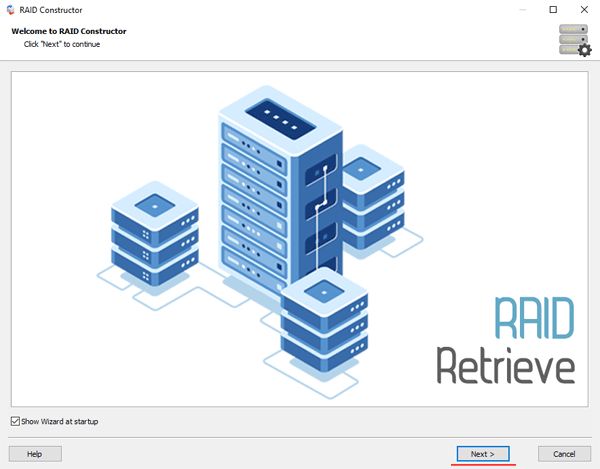RAID (Redundant Array of Independent Disks) is a technology that combines multiple physical disk drives into a single logical unit to improve performance and/or reliability. RAID allows data to be distributed across multiple drives to enable faster reads and writes, while also providing redundancy in case of drive failure. The key goals of RAID are to increase data storage capabilities, speed up data access, and prevent data loss if a drive fails.
The basic idea behind RAID is that multiple disks working together can deliver better performance than a single disk. Some common uses for RAID include databases, file servers, and high-performance computing. Setting up a RAID configuration requires specialized hardware or software to manage the array.
RAID in Windows 10
Windows 10 includes native software RAID capabilities that allow you to combine multiple disks into a RAID array without additional hardware or software. This is done through the Storage Spaces feature, which was introduced in Windows 8 and expanded in Windows 10 (1).
Storage Spaces supports the creation of RAID 0, RAID 1, and RAID 5 arrays using a pool of physical disks connected to the system, such as SATA or NVMe drives. The disks that make up the array can be internal, external USB drives, or a combination. This allows for flexibility in setting up RAID using existing disks without needing a dedicated RAID controller (2).
A key benefit of Storage Spaces is that it abstracts the hardware RAID implementation from the user. You can create and manage Storage Spaces through the Windows interface without low-level knowledge of RAID configurations. Windows handles optimizing performance based on the selected RAID type and managing disk failures/replacements (3).
In summary, Windows 10 provides built-in software RAID capabilities through Storage Spaces for creating performant and resilient disk arrays using internal and external drives (1). This makes RAID accessible for Windows users without requiring dedicated hardware or software.
Storage Spaces
Storage Spaces is a storage virtualization technology included in Windows 10 that allows combining multiple disks into storage pools. It provides resiliency against disk failures and allows expanding storage as needed with new drives.
As explained in the Microsoft Support article, Storage Spaces “virtualizes your storage by combining your disks into large storage pools. You can then carve out discrete storage spaces from the pool to suit your needs.”
Some key capabilities of Storage Spaces include:
- Pooling disks together, including combining HDDs and SSDs.
- Creating resilient volumes with mirroring or parity to protect data against drive failures.
- Thin provisioning to allocate just the needed storage capacity.
- Storage tiering to optimize cost and performance.
- Scalability to add more drives as needed.
Overall, Storage Spaces provides an integrated software-defined storage solution in Windows 10 for creating flexible and resilient storage using commodity drives.
Hardware RAID
One option for implementing RAID in Windows 10 is to use dedicated hardware RAID controllers. These are expansion cards that you install in a PCIe slot on your motherboard. The RAID controller card handles the RAID calculations and processes, freeing up your CPU and system resources.
Hardware RAID controllers offer several advantages compared to software RAID solutions:
- Faster performance – Hardware RAID can provide faster read/write speeds, especially for more complex RAID configurations like RAID 5/6.
- Increased reliability – With a dedicated card, the RAID functionality is not dependent on Windows or your operating system.
- Better drive compatibility – Hardware RAID controllers are compatible with a wider array of drive types and brands.
Popular hardware RAID controller manufacturers include LSI, Adaptec, ARECA, and HighPoint. These cards support SAS and SATA hard drives as well as SSDs. The total number of drive ports, supported RAID levels, and cache memory size are factors that differentiate various RAID controller cards on the market.
Software RAID
Windows 10 includes the ability to implement RAID through software, without requiring any additional hardware RAID controllers. This is done through the built-in Disk Management utility. To set up a software RAID array in Windows 10:
1. Open Disk Management by typing “diskmgmt.msc” in the Start menu search bar and pressing Enter. This will open the Disk Management console.
2. Here you will see a list of all recognized hard disks and volumes. To create a new software RAID volume, right-click on an unallocated space on one of the disks and select “New Mirrored Volume” for RAID 1 or “New Striped Volume” for RAID 0.
3. Go through the wizard, selecting the disks you want to include in the array. For RAID 0 stripe arrays, data will be split evenly across the disks. For RAID 1 arrays, data will be mirrored or duplicated on both disks.
4. Initialize the disk when prompted and your new software RAID volume will be created and accessible in File Explorer like any other drive (Source).
The main advantages of software RAID in Windows 10 are convenience and cost. No extra hardware is required. However, performance is lower compared to hardware RAID solutions. Software RAID also uses up CPU resources for the RAID calculations. Reliability can also suffer since the disks are more likely to fail simultaneously if connected to the same controller (Source). For these reasons, hardware RAID is preferred for mission critical systems.
RAID Levels
Windows 10 supports several standard RAID levels that provide different combinations of performance, capacity and fault tolerance.
RAID 0 or disk striping spreads data across multiple disks. This improves performance but provides no redundancy. If one disk fails, all data is lost. According to PCMag, RAID 0 is best for non-critical data where performance is most important.
RAID 1 or disk mirroring duplicates data across disks. This provides full redundancy but cuts storage capacity in half. If one disk fails, data can be rebuilt from the mirrored disk. RAID 1 provides good performance and the best fault tolerance. Wikipedia notes RAID 1 is ideal for critical data storage.
RAID 5 stripes data and parity information across disks. If one disk fails, data can be rebuilt from parity. RAID 5 requires at least three disks and provides a balance of capacity, performance and fault tolerance. According to Boolean World, RAID 5 is a popular all-round RAID level.
RAID 10 combines mirroring and striping for high performance and maximum fault tolerance. Data is striped and mirrored onto pairs of disks. RAID 10 provides the benefits of RAID 0 and 1 but requires at least four disks. PCMag notes RAID 10 is ideal for critical applications needing performance and redundancy.
Performance
Benchmarks show that using RAID can significantly improve storage performance compared to non-RAID configurations. According to this RAID level comparison, RAID 0 offers the best performance, providing near-linear improvements in read/write speeds as more disks are added. This is because data is striped across multiple disks simultaneously. However, RAID 0 offers no redundancy.
RAID 10 combines mirroring and striping for both speed and redundancy. Benchmarks show RAID 10 performs around double the speed of a single disk. However, the usable capacity is halved due to mirroring. RAID 5 and 6 offer lower performance but more capacity and redundancy compared to RAID 10. The write penalty of parity calculations causes a notable drop in write speeds for RAID 5/6. Overall, benchmarks demonstrate the clear performance benefits of RAID, but the ideal RAID level depends on your specific needs for speed, capacity and redundancy.
Reliability
The primary benefit of RAID is improved reliability and redundancy. As SalvageData explains, RAID utilizes redundancy techniques like mirroring and striping data across multiple drives to minimize the risk of data loss due to disk failure. By writing the same data across multiple disks, RAID provides fault tolerance in the event a single disk fails. The data can be reconstructed from the remaining disks.
As Gartner describes, RAID was developed as a “method of mirroring or striping data on clusters of low-end disk drives.” The key advantage is improved reliability through redundancy. If one disk fails, the data can be rebuilt from the remaining disks. This prevents data loss and downtime.
Overall, the core benefit of RAID is a more reliable and resilient storage system. By duplicating data across disks, RAID offers protection if hardware fails.
Setup Guide
Here is a step-by-step guide to configuring RAID in Windows 10:
1. Open the Start menu and search for “Create and format hard disk partitions”. Open the Create and format hard disk partitions tool.
2. Once the tool opens, select each disk you want to include in the RAID array and click “New RAID volume” at the bottom.
3. In the New RAID Volume Wizard, select the RAID level you want to use. For redundancy, RAID 1 or RAID 5 are good options.
4. Specify the size, drive letter, and volume label for the RAID array.
5. The wizard will begin creating the RAID volume. This may take some time depending on the size of the disks.
6. Once complete, the new RAID volume will show up in File Explorer ready to use. You may need to initialize and format the volume.
That covers the basics of setting up a RAID array using the built-in Windows tools. For more advanced options, you may need third-party RAID software or a hardware RAID controller.[1]
Conclusion
In summary, Windows 10 does have some built-in RAID capabilities through Storage Spaces and software RAID solutions. While not as robust as a dedicated hardware RAID controller, Storage Spaces and software RAID allow combining multiple disks into a single volume for redundancy or performance gains. The main Windows 10 RAID levels supported are RAID 0, 1, and 5. Performance and reliability will depend on factors like disk speed, RAID level, stripe size, and more. For many home and small business users, the built-in Windows 10 RAID capabilities may suffice. However, for mission critical environments, a hardware RAID controller is still recommended for maximum performance and fault tolerance. When implemented properly, RAID in Windows 10 can deliver improvements in storage speed, capacity, or protection against disk failures.