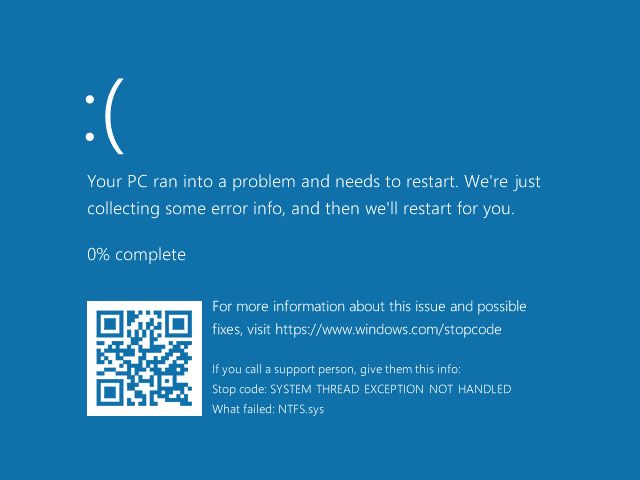The short answer is no, Windows 7 does not natively support the newer VHDX virtual hard drive format. VHDX was introduced with Windows 8 and Windows Server 2012 as an improved replacement for the older VHD format used in Windows 7 and earlier versions.
What is VHDX?
VHDX stands for Virtual Hard Disk eXtended. It is a disk image file format used by Microsoft’s Hyper-V virtualization platform to store virtual hard disks. VHDX aims to provide larger storage capacity, data corruption protection, and performance improvements over the older VHD format.
Some key features of VHDX include:
- Supports virtual hard disks up to 64 TB in size, compared to 2 TB maximum for VHD.
- Built-in resiliency to prevent data corruption during power failures.
- Larger block sizes for improved performance.
- Optimized format for solid state drives (SSDs).
Microsoft introduced VHDX with Windows Server 2012 and Windows 8 to overcome limitations of VHD as storage needs grew larger for virtualized workloads. All later versions of Windows and Windows Server support using VHDX virtual drives.
Does Windows 7 support VHDX?
No, Windows 7 has no native support for mounting or using VHDX virtual drives. Windows 7 only supports the older VHD format.
This is because Windows 7 was released in 2009, several years before VHDX was introduced with Windows 8 in 2012. Microsoft did not add VHDX capabilities to Windows 7 through updates or service packs.
However, there are some workaround solutions that allow using VHDX drives on Windows 7 with third party tools:
- Microsoft’s own Virtual Machine Converter can convert VHDX to VHD format that is compatible with Windows 7.
- Some third party tools like StarWind V2V Converter can also convert VHDX to VHD.
- Certain virtualization platforms like VMware Workstation and Parallels Desktop for Windows include drivers to mount and use VHDX drives.
So in summary – Windows 7 has no native, built-in support for VHDX due to when it was released. But with converters or virtualization tools, it is possible to use VHDX drives created in newer Windows versions on Windows 7.
Benefits of VHDX over VHD
Given that Windows 7 only supports the older VHD format, what are the benefits of the newer VHDX that were introduced in Windows 8/Server 2012?
- Bigger drive sizes – VHDX supports virtual disk sizes up to 64 TB, compared to 2 TB maximum for VHD. This allows creating much larger drives for storing data.
- Built-in data resiliency – VHDX uses checksums and logging to prevent data corruption that could occur during unexpected power failures while the virtual disk is being written to.
- Performance optimization – VHDX offers larger block sizes (up to 256 MB vs 2 MB for VHD) and optimizations specifically for solid state drives, improving performance.
- Business continuity features – VHDX supports creating differential disks for backup/restore as well as the ability to run virtual machines from VHDX disks in failover clustering configurations.
For large or highly available virtualization deployments, features like these offered by VHDX provide significant advantages over using older VHD disks. However, for basic desktop virtualization needs, VHD is likely still sufficient.
Converting VHDX to VHD for Windows 7
If you need to use a VHDX disk created in a newer version of Windows or Hyper-V on Windows 7, it is possible to convert the VHDX disk to VHD format.
There are a few options for converting VHDX to VHD:
- Use Microsoft’s Virtual Machine Converter (MVMC). This is a free tool from Microsoft that can convert VHDX to VHD.
- Use third party conversion tools like StarWind V2V Converter. These also convert between VHDX and VHD.
- Attach the VHDX to a Windows 8/Server 2012 or later VM, and use Disk Management to convert the drive to VHD.
The conversion process itself is relatively straightforward – the main constraints are that the VHD size must be 2TB or less to convert to VHD, and the VHDX cannot have features like differencing disks.
Here is an example using PowerShell to convert a VHDX to VHD using the Virtual Machine Converter:
MVMC.exe convert -SourceVHDX "C:\Virtual Machines\Disk1.vhdx" `
-DestinationVHD "C:\ConvertedDisks\Disk1.vhd" -VHDType Fixed
And that’s it – the VHDX will be converted to a VHD file that can now be used in Windows 7. Just be sure to stay within the size limits of VHD when converting from VHDX.
Using VHDX Drives in Windows 7 with Third Party Tools
In addition to converting VHDX to VHD, some third party desktop virtualization tools add support for directly mounting and using VHDX disks in Windows 7.
For example:
- VMware Workstation – Includes drivers that add VHDX support to Windows 7 and earlier.
- Parallels Desktop – Their VHDX to VHD converter can be used to mount VHDX drives without conversion.
- VirtualBox – Does not directly support VHDX on Windows guests, but can convert VHDX to its own VDI format.
Check your virtualization platform’s documentation to see if it supports using VHDX drives as-is in Windows 7. The virtualization software essentially adds the VHDX driver support missing from Windows 7 itself.
This may be an option if you need to use a VHDX drive temporarily in Windows 7 without fully converting it. But for long term use, converting to VHD will be more reliable.
Should I Use VHDX or VHD for Windows 7?
If you are creating new virtual hard drives to use specifically with Windows 7, you should stick with the older VHD format rather than VHDX.
Since Windows 7 has no built-in support for VHDX, VHD is the better choice for performance and compatibility reasons:
- VHD works out of the box without needing conversion or third party tools.
- The 2TB size limit per disk is likely sufficient for most uses.
- You avoid any possible performance issues or instability from conversion or VHDX drivers.
However, if you need features like disk sizes over 2TB per disk, already have existing VHDX disks used in Windows 8/Server 2012+, or plan to migrate to newer OS versions in the future, using VHDX may make sense.
You can always convert VHDX to VHD if needed to use the disks in Windows 7. But for simplest compatibility, VHD is the best choice for new disks to use solely with Windows 7.
Conclusion
In summary:
- Windows 7 has no native support for the newer VHDX format – it only supports the older VHD format.
- VHDX provides features like larger drive sizes, better resiliency, and performance gains.
- It is possible to convert VHDX to VHD to use the drives in Windows 7.
- Some third party desktop virtualization tools can mount VHDX drives directly in Windows 7.
- For newly created disks for Windows 7, VHD is likely the best choice for compatibility.
So while Windows 7 itself cannot use VHDX, with some conversion or third party tools you can still use VHDX disks created in modern Hyper-V environments. But for native support, you’ll need to upgrade to Windows 8 or later versions.