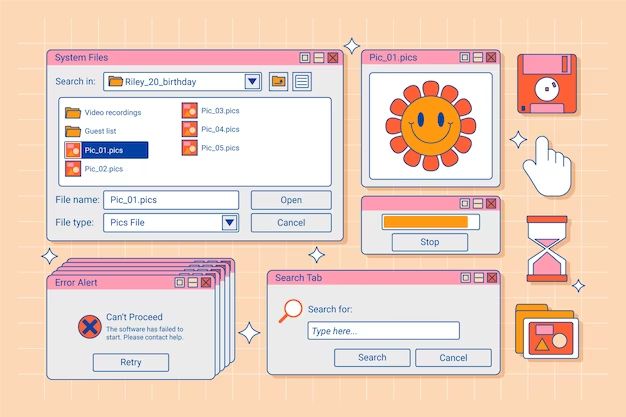The Windows NT file system, also known as NTFS (New Technology File System), was developed by Microsoft and introduced with Windows NT in 1993. NTFS was designed to replace the older FAT file system and provide improvements in performance, reliability, and disk space use.
While NTFS is the standard file system for Windows PCs, it is not natively supported by Apple’s macOS. However, with some additional software, Mac users can enable read and write access to NTFS-formatted drives.
In this article, we’ll look at whether and how the NTFS file system can be used on Mac. We’ll cover topics like:
- What is NTFS and how is it different from other file systems?
- Does macOS support NTFS natively?
- What options exist for accessing NTFS drives on a Mac?
- What are the limitations and considerations when using NTFS on Mac?
Understanding the capabilities and limitations around using NTFS on Mac will help you determine if it is the right file system option for your cross-platform storage needs.
What is NTFS?
NTFS, short for New Technology File System, is the primary file system used by Microsoft’s Windows NT operating system and its successors, including all modern Windows versions.
Some key features of NTFS include:
- Support for larger partition sizes – up to 256 terabytes.
- Improved reliability and disk space use over FAT file systems.
- Better performance through features like native file compression and disk caching.
- Native encryption capabilities.
- Granular user and permission controls through access control lists (ACLs).
- Native journaling capability that logs file system metadata changes to prevent data corruption.
Microsoft has continued to evolve NTFS over the years by adding new features. For example, NTFS 3.1, introduced with Windows 10, brought major performance improvements through new copy-on-write transactional procedures.
NTFS is the standard file system for Windows operating systems today. It is well-suited for internal hard drives, especially on server and enterprise editions of Windows.
How NTFS Compares to Other File Systems
Here’s a brief overview of how NTFS compares to other common file systems:
- FAT32: An older Windows file system that is less efficient than NTFS. FAT32 has limitations like a maximum 4GB file size and 8TB partition size.
- exFAT: A proprietary Microsoft file system that removes FAT32 limitations. It allows larger files and partitions, but lacks NTFS features like file compression and permissions.
- HFS+: The primary file system for macOS. Like NTFS, it supports advanced features like journaling and permissions, but has some file size and partition size limits.
- APFS: The newer Apple File System introduced in macOS 10.13 High Sierra. It is optimized for solid state storage and has no inherent file or partition size limits.
So in summary, NTFS provides the most robust feature set of any Windows file system, but is less commonly used on non-Windows operating systems.
Does macOS Support NTFS Natively?
macOS cannot directly write to NTFS volumes by default. The operating system can read NTFS drives, allowing you to open, copy from, or view files stored on them. However, any attempt to modify, edit, delete, or write new files to an NTFS drive will fail.
Some key points on native NTFS support on macOS:
- Read support has been built into macOS for a long time. You can mount and access NTFS drives in read-only mode.
- Prior versions of macOS had limited write support with some major caveats. macOS 10.12 Sierra and earlier could write to NTFS in a very limited fashion, but risked data corruption.
- Current versions of macOS (Big Sur and later) offer no native support for writing to NTFS volumes at all.
- Apple’s proprietary file systems like HFS+ and APFS are the default on macOS. NTFS is proprietary to Windows.
In summary, macOS cannot safely write to NTFS without the use of third-party plugins. This is because NTFS support has never been a priority for Apple.
Why is NTFS Write Support Limited in macOS?
There are a few reasons why Apple has not prioritized adding full NTFS write capabilities to macOS:
- NTFS is a proprietary Microsoft file system, so Apple has little incentive to invest resources into supporting it.
- Allowing unstable write access, as older macOS versions did, resulted in data corruption and problems.
- HFS+ and now APFS are mature, effective file systems for macOS storage needs.
- Most Mac users do not require regular NTFS access. It is mainly relevant for dual-boot Windows/Mac machines or sharing external storage.
For these reasons, Apple expects users to rely on third-party solutions if they need write access to NTFS from macOS.
Options for Accessing NTFS Drives on Mac
While macOS offers only read-only NTFS support natively, there are a few routes Mac users can take to get full read/write access:
1. Use Third-Party NTFS Plugins
Specialized third-party tools can enable NTFS write support in macOS. Some popular choices include:
- Paragon NTFS for Mac. Provides a commercial NTFS driver with a 10-day free trial available.
- Tuxera NTFS for Mac. Another paid NTFS driver for macOS from the creators of the open-source NTFS-3G driver.
- Mounty for NTFS. An open source tool that uses the NTFS-3G driver, offered free or paid pro version.
- NTFS for Mac by Paragon. One of the oldest commercial NTFS plugins dating back to macOS Tiger.
These tools work by installing custom NTFS drivers into macOS that translate NTFS volumes into a format the operating system can write to. They allow full read/write access.
2. Enable Apple’s Experimental NTFS Write Support
For advanced users, it is possible to enable macOS’s experimental NTFS write support by running a command in the Terminal app:
“`
sudo mv /System/Library/Filesystems/ntfs.fs /System/Library/Filesystems/ntfs.fs.original
sudo mv /System/Library/Filesystems/ntfs.kext /System/Library/Filesystems/ntfs.kext.original
“`
This will enable the hidden NTFS kext module that allows unstable writing to NTFS volumes. It is not recommended for most users since it can lead to data loss or corruption. But it does offer an experimental free option for writing to NTFS.
3. Reformat Drive to a macOS-Compatible File System
Another option is to reformat any external drives you want to share between Windows and Mac with a cross-platform file system:
- exFAT: A good choice for external storage since it works on both OSes. But lacks features like file compression.
- FAT32: Works universally but has limitations like 4GB max file size.
- HFS+: Mac-native format that works for Mac storage but will be read-only on Windows.
Reformatting means erasing the drive, so is only an option for removable storage used for file transfers or backups. Internal system drives would need third-party NTFS plugins.
Limitations of Writing to NTFS from macOS
While the above options allow Macs to read and write to NTFS, there are some limitations and caveats to be aware of:
- No support for bootable NTFS volumes. Cannot be used as a boot drive on macOS.
- Limited performance compared to native HFS+ or APFS volumes.
- More risk of file corruption or data loss than using a native macOS file system.
- Not all NTFS features fully supported. For example, ACL permissions may not work.
- Unstable writing can lead to volume corruption requiring Windows chkdsk repair.
For these reasons, NTFS volumes are best used just for file transfers or read-only access on Macs. Time Machine backups and mission critical data should use a native macOS file system.
Conclusion
While macOS has support for reading NTFS volumes, write access requires third-party plugins since Apple does not natively support NTFS writing. Solutions like Paragon and Tuxera drivers provide full read/write capabilities, but limitations mean NTFS should only be used where needed for cross-platform storage. Reformatting external drives with a universal format like exFAT is an alternative option in some cases.
In summary:
- NTFS allows modern Windows versions to take advantage of performance and security features.
- macOS can read but not natively write to NTFS without addons.
- Commercial tools enable full NTFS read/write support on Mac.
- Limitations mean NTFS may not be the best choice for high-performance Mac storage.
- For sharing external drives, universal formats like exFAT may be preferable.
So with some compromises, the Windows NT file system can work for cross-platform storage needs on Mac. But native solutions like APFS and FAT32 are generally better options for most Mac users’ storage needs.
References
| 1 | Apple Developer Documentation. “Working with NTFS File Systems.” Accessed November 2022. |
| 2 | Microsoft Dev Center. “NTFS Technical Reference.” Accessed November 2022. |
| 3 | Paragon Software. “NTFS for Mac by Paragon Software.” Accessed November 2022. |
| 4 | Tuxera Software. “Tuxera NTFS for Mac.” Accessed November 2022. |