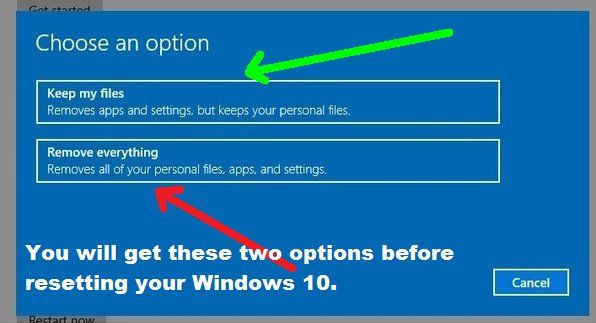What is a Windows reset?
A Windows reset refers to using the built-in Reset This PC feature in Windows to restore the operating system to its factory default state. It reinstalls Windows and removes all personal files, apps, and settings, essentially providing a fresh start.
There are a few different reset options in Windows: Keep My Files, Remove Everything, and Go back to the previous version. The Remove Everything option does the most complete reset by deleting all personal data and resetting Windows to default settings.
Resetting Windows is commonly done to fix problems, clean up a cluttered system, or prepare a computer for selling or donation. It provides a clean slate while avoiding the need to reinstall Windows completely or use recovery media.
Overall, a Windows reset aims to quickly restore the OS to a clean, default configuration when issues arise or a fresh start is desired. It’s simpler than a clean install since it leverages the recovery tools built into Windows.
Does a reset wipe drivers?
Windows reset will remove most third party device drivers that were manually installed, however the default Windows drivers will remain (Microsoft, 2022). When resetting Windows, it will revert the OS back to its factory settings, which means any original drivers that came pre-installed on the computer will stay intact. According to Reddit user u/dakoellis, “It will take the computer to factory settings, so everything that was on the computer when it was purchased will be reinstalled, including drivers” (Reddit, 2022).
So in summary, a Windows reset will wipe any third party or upgraded drivers you manually installed, but leave the original, default Windows drivers in place (Microsoft, 2022). Resetting reverts your machine back to its out-of-the-box state.
Drivers that are removed
When performing a Windows reset, most third-party drivers will be removed. This includes drivers for:
- Graphics cards like Nvidia and AMD
- Network adapters
- Printers and scanners
- External storage devices
- Motherboard components like audio, USB, and chipset drivers
- Some antimalware programs
Essentially, any driver that did not come pre-installed with Windows will likely be wiped during the reset process. According to Microsoft, Windows will remove any upgraded or added device drivers, restoring the original default drivers.
Drivers That Remain
After a Windows reset, certain key drivers will remain on the system. This includes drivers for critical hardware components needed for the system to operate.
According to a Reddit thread, drivers that typically remain after a reset include:
- Motherboard/chipset drivers
- Graphics/video drivers
- Audio drivers
- Network drivers
- Touchpad drivers
Microsoft’s support site also indicates that default drivers pre-installed by the OEM will not be removed during a reset (Source). These are critical for the core PC hardware to function.
So in summary, a Windows reset will leave behind the essential drivers needed for basic PC operation, while wiping drivers for non-critical components and peripherals.
Why Some Drivers Are Wiped
When performing a Windows reset, certain default and essential drivers provided by Microsoft will remain intact, while third-party drivers may be removed. This is by design to help restore the operating system to a clean, stable state.
According to Microsoft’s documentation, a reset will “Reinstall Windows and keep your personal files and settings. It removes apps and drivers you installed.” [1] This means drivers that did not originally come with your Windows installation, such as those installed separately for peripherals or hardware components, are likely to be wiped.
Third-party drivers are removed as part of the reset process because they can potentially cause system instability or other issues. Resetting Windows clears out any problematic drivers to help restore normal functionality. According to users on Reddit, the reset “will take the computer to factory settings, so everything that was on the computer when it was purchased will be reinstalled.” [2]
Therefore, drivers added after initial setup, such as for a new graphics card, gaming mouse, printer, or other devices, will need to be reinstalled after the reset to regain full functionality.
Impacts of wiped drivers
When resetting Windows, some key drivers can end up getting wiped in the process. This can lead to a number of issues, depending on which drivers are missing. According to one SuperUser post, graphics drivers are commonly wiped during a reset. Without the proper graphics drivers, you may experience problems like your display not working properly, games crashing, or videos not playing.
Audio drivers getting wiped can also cause problems with hearing sound from your speakers or headphones. Network drivers being missing could prevent you from connecting to the internet. According to answers on Microsoft Answers, other commonly wiped drivers include Bluetooth, webcam, printer and touchpad drivers.
The overall impact is that your PC will not function properly until those missing drivers can be reinstalled. Critical devices like the display, network card, sound card, and input devices may not work at all without their drivers. This can make the system difficult or impossible to use until the proper drivers are downloaded and installed again.
Reinstalling Drivers
If a Windows reset wiped necessary drivers, you will need to reinstall them. Here are some tips for reinstalling drivers that were removed during the reset:
For graphics card drivers, visit the Nvidia or AMD website and download the latest driver for your specific graphics card model. Run the installer to reinstall the driver (Microsoft Answers).
For other device drivers like wired/wireless network adapters, printer, touchpad, webcam, etc – go into Device Manager, find the device, right-click and select Update Driver. This will search online and install the latest driver.
Alternatively, if you have a laptop or pre-built PC, visit the manufacturer’s website and search for your model. Download the driver installer from their support site. Run the installer which will automatically find and update all necessary drivers.
If your drivers were backed up before resetting, you can restore them from the backup location instead of needing to search online for the drivers.
Reinstalling drivers can be time consuming, so it’s best to back them up beforehand if possible. But Device Manager and manufacturer websites make it straightforward to download and reinstall any drivers that get wiped during a reset.
Preventing Driver Wipes
There are a few methods you can use to try and prevent drivers from being wiped when resetting Windows 10 or 11:
Back up your drivers beforehand. You can use a third party tool like Double Driver to back up all your drivers before initiating the reset. After the reset is complete, restore the drivers from the backup.1
Do an in-place upgrade. Instead of resetting Windows, you can do an in-place upgrade which will keep your personal files and drivers. This upgrades Windows while preserving your apps and settings.2
Use a custom reset image. Some OEMs like Dell provide custom reset images that may retain more drivers than a standard Windows reset image. Check with your manufacturer.3
Overall, the only surefire way is to back up your drivers beforehand. Other methods may work but have a higher risk of still wiping some drivers.
When to reset Windows
Here are some recommendations on when you may want to use the Windows reset feature:
If your PC is running slowly or crashing frequently, a reset can help improve performance by removing programs and files that may be causing issues (Microsoft). Resetting gives your PC a fresh start and cleans up clutter that accumulates over time.
Before selling or giving away your PC, you’ll want to reset it to wipe personal data and restore factory settings. This protects your privacy (MakeUseOf).
If you suspect your PC has malware or other security issues, a reset can clean the slate and remove malicious programs.
Upgrading to a new version of Windows often goes more smoothly if you reset your PC first. This minimizes compatibility issues.
In general, if your PC is having technical problems that you’ve struggled to resolve through troubleshooting, resetting may help resolve software-related issues and improve stability.
Summary
To recap, performing a Windows reset will wipe most but not all drivers from your computer. Drivers that interface between Windows and your hardware like display drivers, network adapters, and USB controllers will get removed. However, drivers embedded in firmware and for other low-level components are likely to stay. A full Windows reinstall would be required to wipe all drivers.
The key takeaways are:
- A reset removes most drivers needed for Windows to work with your hardware.
- Core drivers stored in firmware remain after a reset.
- You’ll need to reinstall wiped drivers for affected hardware to function properly.
- Back up important drivers before resetting to make reinstallation easier.
- If you want to wipe all drivers, a full reinstall of Windows is required.
In summary, while a reset clears out many drivers, it does not touch those embedded at the lowest hardware levels. Reinstalling wiped drivers may be required for full functionality after resetting Windows.