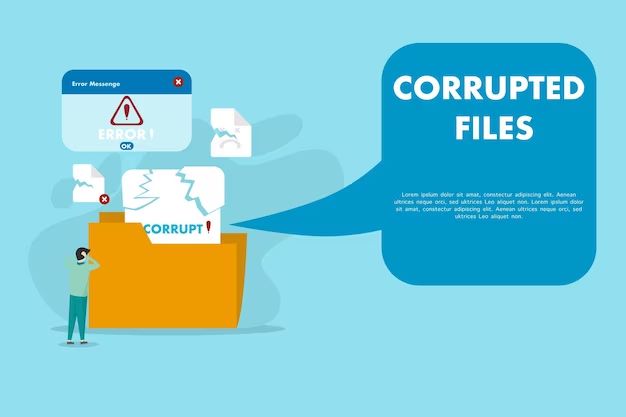Files can become corrupted in a variety of ways. Corruption prevents a file from being opened or used as intended. The most common causes of file corruption include:
Hardware Failure
Hardware components in a computer system can fail, leading to file corruption. For example:
- Hard drive failure – If a hard drive has bad sectors or mechanical problems, data written to or read from those sectors may become garbled or lost.
- RAM failure – Errors in RAM memory can alter data as it is written to or read from files.
- CPU cache issues – The CPU cache stores frequently accessed data for faster access. Errors here can impact data flows.
- Connector issues – Loose or damaged cables connecting hard drives to the motherboard could corrupt data transfer.
Hardware failures can produce a wide range of file errors like bad sectors, hard read errors, cyclic redundancy check (CRC) errors, etc. Many times the operating system will detect the hardware issue and report an IO device error when trying to open the corrupted file.
Software Bugs and Viruses
Software bugs and viruses can also directly corrupt files. Examples include:
- Software writing data to the wrong file or wrong location on a disk.
- Viruses intentionally corrupting files and file systems.
- Bugs in compression algorithms scrambling compressed data.
- Formatting bugs leading to corrupt file headers and footers.
These types of corruption software errors tend to be logical rather than physical. The file contents and structure are corrupted, but there is no physical damage to the storage media. The corruption happens because the software isn’t properly writing the file data.
Power Outages and Improper Shutdowns
Power fluctuations and outages during file operations can cause corruption. A power failure at the wrong time could corrupt a file being written or modified. For systems without a UPS, a sudden loss of power can have the same impact as improperly shutting down the computer while files are open.
Most operating systems try to prevent corruption on power loss or improper shutdowns. However, data could be left in an intermediate state when power goes off, resulting in a corrupt file. The risk applies to any files open/in use during the outage.
File Transfer Issues
File transfers over networks and removable media are prone to corruption. Examples include:
- Copying to very slow removable media like floppy disks can lead to timeouts and failed transfers.
- Large file downloads over unstable networks may have missing chunks if the transfer fails.
- USB devices removed before the file is fully written can corrupt the file.
- Network problems corrupting packets transmitted in the file transfer.
Anytime a file transfer fails to complete successfully, the file being transferred could end up corrupted or incomplete. The receiving computer will save the file even if the transfer didn’t finish.
Sync Errors
Cloud-synced files can also become corrupted if the sync process is interrupted. Examples:
- Syncing large files over an unstable internet connection.
- Closing the app during an active sync of files.
- Errors during sync conflict resolution can lead to corruption.
- Buggy sync software incorrectly updating versions.
If the sync connection has issues during the transfer, stored versions of a file can end up corrupted. Apps may overwrite good versions with a corrupted synced version.
How Do You Tell a File is Corrupted?
There are several common signs of a corrupted file:
- Errors when trying to open the file in an application.
- The inability of any application to open the file.
- Missing data in the file’s contents.
- Strange characters or distortion in images/video.
- Invalid file headers which crash apps reading the file.
- Incorrect file size, especially a size of 0 bytes.
The exact symptoms depend on the file type and how it was corrupted. But in general, corrupted files won’t open correctly or can’t be opened at all by their associated applications.
How to Recover Corrupted Files
If a file becomes corrupted, try these recovery methods:
- Restart computer – A restart clears any software bugs or memory issues.
- Antivirus scan – Scan for malware that could be corrupting files.
- Recopy the file – Try recopying the file from the original source.
- Restore from backup – Revert to an older uncorrupted backup copy.
- Recover previous versions – Restore earlier versions from backup history.
- Try recovery software – Use special tools designed to repair corrupted files.
- Repair Drive – Run chkdsk in Windows or fsck in Linux to fix filesystem errors.
The most effective method depends on the specific situation. Backup copies offer the best way to restore corrupted files if prior unaffected versions exist.
Ways to Prevent File Corruption
You can reduce the chance of file corruption by:
- Using an uninterruptible power supply to prevent damage from power outages.
- Always safely ejecting removable media before disconnecting.
- Closing files and apps before powering off the computer.
- Downloading files only over fast, stable internet connections.
- Keeping multiple backup copies of important files in different locations.
- Using a journaled filesystem like NTFS, HFS+, or ext4 to prevent corruption.
- Monitoring drives for errors and replacing aging hardware.
While file corruption cannot be completely eliminated, careful habits and system design can significantly reduce the chances of corrupted data.
Corrupted System Files
System files are critical for the operation of an OS. They include libraries, drivers, and other low-level components. A corrupted system file can cause stability and performance issues or even prevent booting entirely.
Some ways system files can become corrupted include:
- Buggy OS updates writing bad data.
- Malware tampering with system files.
- Driver conflicts scrambling kernel components.
- Failing hardware corrupting booting files.
If system files are corrupted, repair options include:
- Start in safe mode and use System Restore.
- Boot from installation media for recovery options.
- Roll back to a restore point prior to corruption.
- In Windows, run SFC /scannow to verify system files.
- Reinstall or refresh the operating system as a last resort.
Preventing system file corruption involves maintaining malware protection, cautious updates, and monitoring disk health.
App-Specific Causes of Corruption
Certain apps are more prone to file corruption due to how they interact with files:
Microsoft Word
- App crashes during saves can corrupt Word documents.
- Large complex Word docs are prone to file errors.
- Sync issues with cloud-stored Word files.
Adobe Photoshop
- Saving very large PSD files can lead to corruption.
- Hard drive errors during scratch disk operations.
- PSD files compressed at high levels are vulnerable.
QuickBooks
- Sharing company files over networks can create corruption.
- Lack of proper QB file maintenance and backups.
- Unauthorized changes to QB database fields.
Each app interacts with files differently. Apps that use large files or proprietary formats often have higher corruption risks. Following best practices for an app can help reduce potential file errors.
Specialized File Formats Prone to Corruption
Due to their design, certain file types are inherently more prone to corruption:
Outlook PST Files
Outlook PST data files easily become corrupted with hard shutdowns or when exceeding the 2GB size limit in older versions. Syncing large PSTs increases risk.
Virtual Machine Disks
VM disk files like VMDK and VHD must maintain internal consistency. Improper VM power offs can damage these format containers.
Database Files
Database files store complex, interlinked data structures. Any inconsistencies in writes can corrupt the database contents.
Design Files
Complex files like AutoCAD, InDesign and FLA contain many interdependencies. Corruption in one section cascades across objects.
Compressed Archives
Data compressed across multiple files like RAR and ZIP archives can become corrupted if pieces are missing.
Understanding the internal structure of proprietary file formats makes their corruption risks more apparent. Using apps the safely manage these filetypes is important.
Conclusion
File corruption can stem from many causes – hardware failures, software bugs, power issues, and transfer interruptions. Corrupted files exhibit errors opening, missing data, or other odd behavior. To limit corruption, use UPS devices, proper computer shutdowns, robust networking for transfers, and comprehensive file backups and version histories.