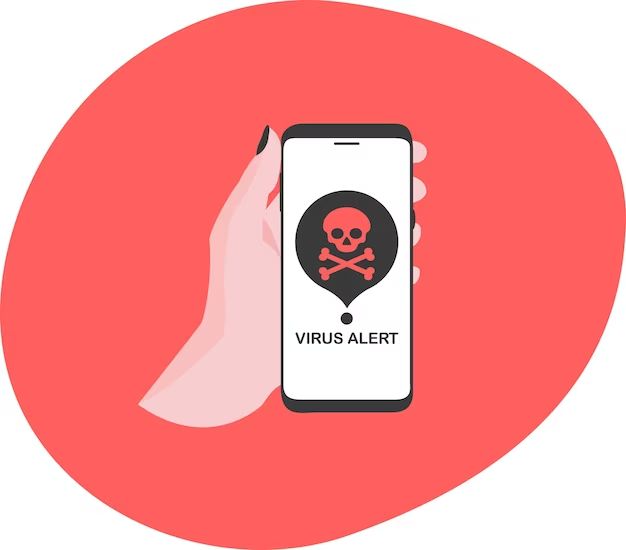There are a few quick ways to check if your iPhone has a virus or malware. First, check for any suspicious or unknown apps. Go to Settings > General > iPhone Storage and look through your apps. Delete anything unfamiliar. You can also check battery usage in Settings to see if any apps are draining your battery unexpectedly.
Run an antivirus scan
The most thorough way to check for viruses is to run an antivirus scan using a trusted security app like Malwarebytes or Norton Mobile Security. These apps will scan your entire iPhone for any malware or viruses. Malwarebytes offers a free scan while Norton requires a paid subscription.
Here are the steps to run a scan with Malwarebytes:
- Download and install the Malwarebytes app from the App Store.
- Open Malwarebytes and tap “Scan.”
- The app will now scan your iPhone for any threats. This may take 5-10 minutes.
- Once the scan completes, Malwarebytes will show you a report with the results. It will notify you if any threats were detected.
- If malware is found, Malwarebytes will offer options to remove the threats.
Norton Mobile Security also provides comprehensive scanning. The main advantage of paid apps like Norton is real-time protection against viruses and other emerging threats.
Check for unusual activity or symptoms
In addition to scanning, you can look for any unusual activity on your iPhone that could indicate a virus. Here are some symptoms to watch out for:
- Slow performance – If your iPhone is taking much longer to complete tasks or launch apps, it could signal malware.
- Excessive battery drain – Viruses running in the background can drain your battery faster than usual.
- Pop-up ads – Unexpected pop-up ads, especially for adult content, can point to an adware infection.
- Unusual network usage – Monitor your cellular data usage in Settings. A spike could mean a virus is secretly transferring data.
- Overheating – Malware strains the phone’s resources, which may cause overheating.
- Strange noises – Some malware triggers odd audio noises or speech.
While occasional issues like these can occur normally, frequent or severe instances may indicate a virus. Make note of any suspicious activity on your iPhone.
Restore your iPhone to factory settings
If your antivirus scan detects a virus or you notice extremely unusual activity, restoring your iPhone to factory settings should remove any infections. Make sure your data is backed up to iCloud or iTunes before proceeding. Here are the steps to restore:
- Go to Settings > General > Reset.
- Tap “Erase All Content and Settings.”
- Enter your passcode if prompted.
- Tap “Erase Now.” Your iPhone will reset to default settings.
- Once finished, you can restore your data from the backup.
This wipe will eliminate any viruses or malware on your device. However, it’s still a good idea to run an antivirus scan afterwards to check if the infection is truly gone.
Avoid suspicious links and downloads
Practicing caution when downloading apps and files or tapping links can help prevent viruses in the first place:
- Download apps only from the official App Store.
- Avoid clicking links in emails, texts, and pop-ups from unknown sources.
- Don’t open email attachments from strangers.
- Stick to trusted websites when browsing the web.
- Look for “https” in the web address for secure sites.
- Don’t jailbreak your iPhone, which removes security protections.
Using common sense goes a long way in keeping malware off your device. Think twice before downloading or tapping anything questionable.
Install iOS updates
Updating your iPhone’s iOS software is important to get the latest security patches from Apple. Follow these steps:
- Go to Settings > General > Software Update.
- If an update is available, tap “Download and Install.”
- Enter your passcode when prompted.
- Tap “Agree” to the Terms of Service.
- Your iPhone will install the update. You may need to restart it.
Be sure to always accept iOS updates within a few days of their release for the strongest security.
Use a VPN
A VPN, or virtual private network, adds an extra layer of security when you access public Wi-Fi or cellular networks. Using a reputable VPN helps prevent hackers from infiltrating your connection and injecting malware or stealing data.
Some top VPNs for iPhone include ExpressVPN, NordVPN, and Surfshark. Enable the VPN when you’re on public networks to keep your activity private and secure.
Conclusion
Checking for viruses on an iPhone involves being on the lookout for shady apps, unusual activity, and running antivirus scans. Restore your iPhone to factory settings if a virus is detected. Avoiding suspicious downloads and links, updating your iOS software, and using a VPN also helps keep your device malware-free.
Practicing good security habits goes a long way in protecting your iPhone. Be proactive and you can keep viruses from infiltrating your device.
| Antivirus App | Price | Key Features |
|---|---|---|
| Malwarebytes | Free version available | Thorough scanning, real-time protection in paid version |
| Norton Mobile Security | $29.99/year | Real-time antivirus, online privacy tools |
| TotalAV Antivirus | $19.95/year | Web filtering, app locking, spam call blocking |