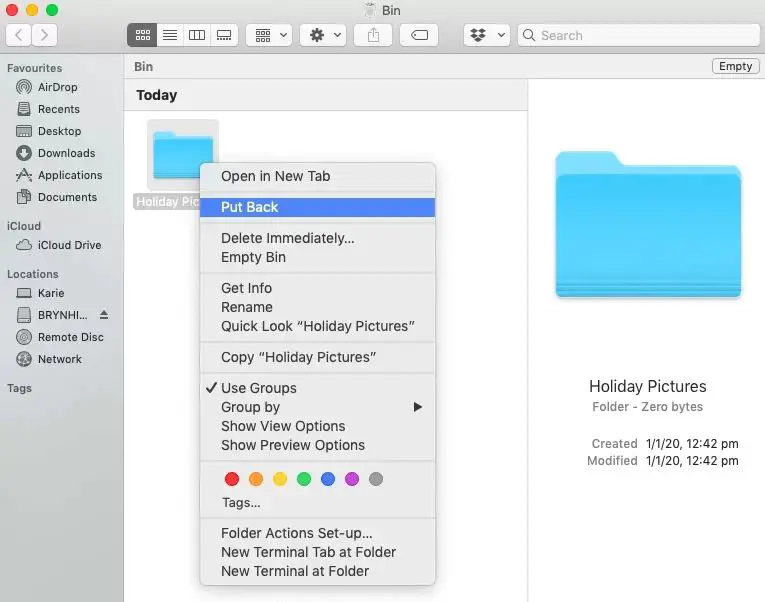Recovering a deleted folder on a Mac can seem daunting, but don’t panic! With the right tools and techniques, you can often get back lost or deleted folders and their contents. Here are some quick answers to common questions about recovering deleted folders on a Mac:
Can I recover a deleted folder on Mac without software?
Unfortunately, you cannot easily recover a deleted folder on Mac without using third party software. When you delete a folder on Mac, the reference to that folder is removed from the file system catalog, but the actual data is not erased right away. The space is marked as “available” to be written over by new data. So the folder’s contents still exist on your drive, but the OS no longer knows about it or where to find it. To recover that data, you need dedicated data recovery software that can scan the drive and rebuild the file catalog.
How does deleted file recovery software work?
File recovery software is designed to scan the raw data on your drive looking for traces of lost files and folders. Even if you empty the Trash, the contents are not immediately overwritten. Recovery software can find the distinct signatures of different file types and piece the folders back together. The best recovery software uses advanced algorithms to reconstruct the original folder structure and restore it to a state similar to before it was lost or deleted.
What is the best deleted folder recovery software for Mac?
Some top data recovery apps for recovering deleted folders on Mac include:
- Disk Drill – easy to use with advanced reconstruction algorithms.
- Data Rescue – excellent deep scanning capabilities.
- Stellar Data Recovery – great for all file types.
- EaseUS Data Recovery Wizard – fast scanning and affordable pricing.
- R-Studio – robust advanced options for severe data loss.
Look for recovery software that can restore all major file types, offers deep scan capabilities, has filterable file browsing, and provides previews before recovery. An easy to use interface is also important.
How can I avoid folder deletion in the future?
Some best practices to avoid accidental folder deletion include:
- Be careful when emptying the Trash – this permanently deletes data.
- Setup Time Machine or another backup to protect your important folders.
- Use the Finder’s “Undo” option if available right after deletion.
- Eject external drives properly before disconnecting to avoid data loss.
- Avoid deleting system folders that can cause instability.
- Enable Mac security permissions to limit app/user deletions.
Can you recover a deleted folder on Mac after emptying Trash?
Yes, it is often possible to recover deleted folders even if you’ve emptied the Trash, but your chances decrease over time. When deleted files are purged from the Trash, the space they occupied is marked as available and may get overwritten by new data. File recovery software can find deleted folder data in these free spaces and recover it, but you want to avoid any further writes to the drive. Immediately stop using the device and run data recovery as soon as possible after deletion.
How can I find recently deleted files on Mac?
If you’ve just deleted a folder on Mac and want to find it quickly, here are some steps to locate recently deleted files:
- First open up Trash and check for the deleted folder there.
- Use Time Machine to browse deleted files and restore if available.
- Try running data recovery software for a quick scan.
- Use Spotlight to search for parts of the folder name.
- Check the last open dates on files to find recently accessed folders.
Act fast before the deleted data gets overwritten. And in the future, avoid installations and save new data until the deleted folder is recovered.
Can files be recovered after reformatting a hard drive on Mac?
Reformatting a hard drive erases all data very thoroughly, but some file recovery is still possible in many cases. When a Mac drive is reformatted, the existing file structures and directories are wiped clean, making your data inaccessible through normal means. However, the raw data itself often remains until being overwritten by new content. File recovery software looks at the raw data outside of the file system, so it can restore folders and deleted files after a reformat. But act fast, because the longer you write new data after a format, the less chance that old data persists.
How long does file recovery take?
The length of time for file recovery to complete can range greatly depending on several factors:
- Amount of data being recovered – more data means longer scans.
- Type of scan – quick vs deep. Quick scans are faster.
- File system damage – severely corrupted file systems take longer to reconstruct.
- Drive type – SSD vs HDD. Usually SSDs are faster.
- Connection type – wired vs wireless. Wired is usually faster.
- Computer processing power – a slow CPU can delay things.
Average scan times can range from 20 minutes to over 24 hours for extreme cases. Be patient and avoid interrupting an in-progress scan, which could corrupt the rebuilding process.
Can I recover only specific file types?
Most data recovery software allows you to filter scan results by file type, so you can narrow your search to only the files you want to restore. For example, if you know you just need to recover deleted photos, you can scan your drive and then filter to show only image file types like JPG, PNG, RAW, etc. This saves time sifting through unnecessary file types. Just be sure the software supports the particular formats you need – check the specs before purchasing a program.
How can I recover a deleted folder on Mac with Time Machine?
If you have Time Machine backups enabled, you may be able to recover a deleted folder easily:
- Open Time Machine from the Applications > Time Machine menu
- Browse back in time through the Time Machine snapshots to before the folder deletion
- Navigate to the folder and restore it to its original or a new location
Time Machine makes it easy to recover files and folders you’ve deleted recently. Just make sure Time Machine backup is up to date and hasn’t already purged older snapshots containing the folder.
Can you recover permanently deleted files on Mac?
It is possible to recover permanently deleted files on a Mac as long as the data still exists intact on the drive and has not been overwritten. When you permanently delete files by bypassing the Trash, the OS removes the directory pointers to those files. But the actual data remains on the drive temporarily. File recovery software scans the raw data looking for file signatures that indicate the start of a valid file of a known type. It then reconstructs the original file for restoration. But if that space on the drive gets reused, permanent deletion is truly permanent.
How much does Mac file recovery software cost?
Pricing for Mac file recovery software ranges from around $50 to $150 on average. Some things that affect costs are:
- Data recovery capabilities – more advanced features increase cost
- Brand name – major vendors like Ontrack have premium pricing
- File size limits – free versions may have less capacity
- Support – premium tech support resources add value
- Ease of use – simpler interfaces require more programming
Even basic Mac recovery tools cost money due to the complex programming required. But there are some free recovery tools with limited capabilities you can try before paying.
Conclusion
Recovering lost or deleted folders is possible on Macs thanks to advanced data recovery software. While simple drag and drop deletion makes files seem permanently gone, in reality the data remains temporarily available on the drive. By using recovery apps to scan and rebuild the folder structures before they get overwritten, you stand an excellent chance of getting back deleted folders and their contents. Just be sure to act fast and avoid writing new data to the drive.