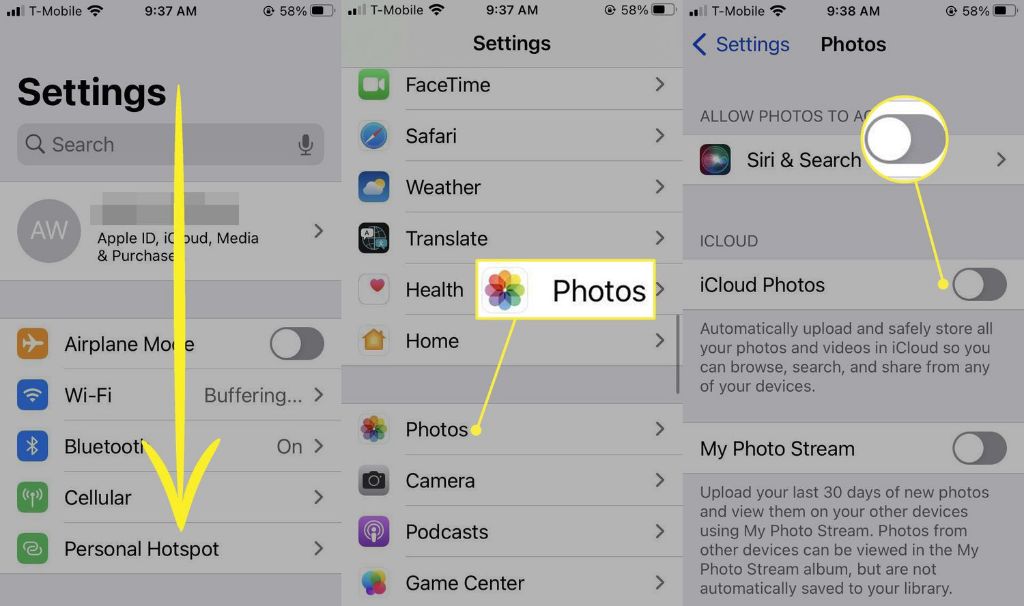Photos are an important part of our lives, capturing special moments and memories. However, sometimes photos get accidentally deleted or lost, which can be devastating. The good news is that with the right tools and techniques, it may be possible to recover deleted photos, even if you think they are gone for good.
Can you recover permanently deleted photos?
Yes, it is often possible to recover photos even after they have been permanently deleted. When you delete a photo from your device, the operating system simply marks the space that photo occupied as available. The actual data still exists on the storage device until it gets overwritten by new data.
As long as the storage space hasn’t been reused, data recovery software can scan the device and retrieve the deleted photos. However, the more you use the device after deletion, the higher the chance the deleted photos will get overwritten.
How can you recover permanently deleted photos?
Here are some options for recovering deleted photos:
Photo recovery software
Specialized photo recovery software is the most effective way to retrieve deleted photos. These programs are designed to scan storage devices and find photo data even if it has been marked as deleted. Some popular photo recovery programs include:
- Stellar Photo Recovery
- EaseUS Photo Recovery
- Remo Photo Recovery
- Wondershare Recoverit
Photo recovery software can recover photos from hard drives, USB drives, SD cards, smartphones, digital cameras and more. For best results, use photo recovery as soon as possible after deletion and before adding any new files.
Data recovery services
If DIY software can’t recover your photos, a data recovery service may be able to help. These professionals have access to advanced tools and techniques that can rescue data from failed drives and severely corrupted files. This is an option when all else fails, but it can be expensive.
Cloud backups
If you backed up your photos to the cloud, you may be able to restore them from there. Cloud services like Google Photos, Apple iCloud and Amazon Photos keep copies of your images online so you can access them if they are lost or deleted from your devices. Just be aware of storage limits for each service.
Device and cloud backups
If you have a backup of your device from before the photos were deleted, you may be able to restore the entire device and photos from this backup. Backups can be stored both locally (like iTunes or Time Machine backups) or in the cloud.
Recovering from the recycle bin
On computers, deleted files often go to a recycle bin or trash folder. If you haven’t emptied the recycle bin, you may be able to restore your photos from there. However, mobile devices don’t have a recycle bin, so this only applies to computer photo deletion.
Tips to avoid the need for deleted photo recovery
Recovering lost photos can be a hassle. Here are some tips to avoid needing deleted photo recovery in the first place:
- Be very careful before permanently deleting any photos.
- Back up your photos regularly to cloud services and external drives.
- Enable cloud sync on your phone camera roll so photos backup automatically.
- Recover deleted photos from the recycle bin quickly after deletion.
- Store photos on non-system drives or partitions that are less prone to failure or formatting.
- Turn on version history in cloud storage to access older versions of photos.
What kind of photos can be recovered?
Most common image formats can be recovered through deleted photo recovery. This includes:
- JPG/JPEG
- PNG
- GIF
- BMP
- TIFF/TIF
- RAW camera files like CR2, NEF, ARW, etc.
Recovery is possible for photos deleted from hard drives, USB flash drives, SD cards, smartphones, cameras, drones, and most devices with storage. However, recovery success depends on the storage conditions after deletion.
Can you recover permanently deleted photos on Android?
Yes, there are several options for attempting to recover deleted photos on Android phones and tablets, including:
- Android data recovery software, which can retrieve deleted files from Android internal storage, SD cards and cloud backups.
- The Google Photos trash, which keeps deleted photos for up to 60 days before permanent deletion.
- Connecting the Android device to a computer and using computer data recovery tools.
- Enlisting a data recovery service to attempt manual recovery from a phone or SD card.
- Restoring from a phone backup if it was created before the photos were deleted.
The sooner you act after deletion and avoid using the phone, the better your chances of recovering Android photos.
How can I recover deleted photos from my iPhone?
For iPhones, the options to recover deleted photos include:
- iPhone data recovery software for extracting deleted photos from iPhone internal memory or iTunes backups.
- The “Recently Deleted” folder in the Photos app, which keeps deleted photos for up to 40 days.
- iCloud photos trash, holding deleted photos for 40 days before being permanently deleted.
- Restoring iPhone from an iCloud or iTunes backup from before the deletion occurred.
- Using computer data recovery tools on an iPhone backup.
- Hiring a data recovery service to manually extract photos from an iPhone or backup.
As with Android phones, acting quickly before the storage space is overwritten gives the best chance of recovery.
What are the chances of recovering permanently deleted photos?
The chances of complete recovery depend on several factors:
- Time since deletion – The sooner you attempt recovery, the better.
- Storage conditions – Heavily used storage has a higher chance of overwritten data.
- Photo file system – Photos still stored in a supported file system have higher recovery success.
- Recovery method – Advanced data recovery services may recover more than basic consumer software.
Under good conditions, there is a very high chance of recovering deleted photos with the right software or services. However, nothing can guarantee recovery – it depends how much the deleted data has been overwritten since deletion.
Can you recover permanently deleted photos without software?
It’s very difficult to recover deleted photos without specialized software or professional help. Some manual ways to attempt recovery without software include:
- Using computer disk utilities like Testdisk to attempt to find deleted partitions and rebuild file tables.
- Booting into recovery mode on phones to access internal storage partitions.
- Connecting storage devices to Linux and using the command line to find deleted files.
- Looking for photo thumbnails that may still exist in system caches.
These methods require advanced technical expertise and have a low success rate. For average users, data recovery software or services are the best options.
How much does it cost to recover deleted photos?
Costs for photo recovery depend on the method:
- Data recovery software – Around $40-$100 for decent consumer software.
- Professional software – Up to several hundred dollars for pro-grade recovery programs.
- Local data recovery shop – A few hundred dollars on average; price varies by amount of data.
- Mail-in data recovery service – $300-$1000+ depending on service level.
- In-lab clean room service – $1000-$5000+ for most complex cases.
Free photo recovery software exists, but has limitations. Overall, costs rise depending on the complexity of the recovery case and amount of damaged data.
How long does photo recovery take?
Recovery time depends on several factors:
- Amount of data – More photos means longer scans.
- Connection types – Device connections like USB 3.0 allow faster data transfer.
- Storage device conditions – Heavily damaged devices take longer to read.
- Software algorithms – More advanced software is faster.
Under ideal conditions, recovery of a few gigabytes of photos may only take a few hours. But maximum capacity storage devices can take days to scan fully. Be prepared for photo recovery to potentially be a lengthy process.
Top tips for recovering deleted photos
Follow these top tips when attempting to recover deleted photos:
- Act quickly – Begin recovery immediately after deletion before data is overwritten.
- Avoid using the storage device – Adding new data lowers recovery chances.
- Close other intensive programs – They can interfere with recovery software scanning.
- Scan the entire device – Don’t just quick scan if photos aren’t found initially.
- Have patience – Photo recovery can be a lengthy process.
- Recover to another device – Don’t save recovered photos back to the same storage device.
- Use read-only recovery when possible – Avoid any risk or writing original data.
Conclusion
While permanently deleted photos may seem impossible to recover, there are often good chances with the right software and techniques. The most important thing is taking quick action before the deleted data gets overwritten. Be sure to backup your photos regularly so deletion mishaps are not as devastating. With preparation and care, recovering deleted photos is usually very achievable.