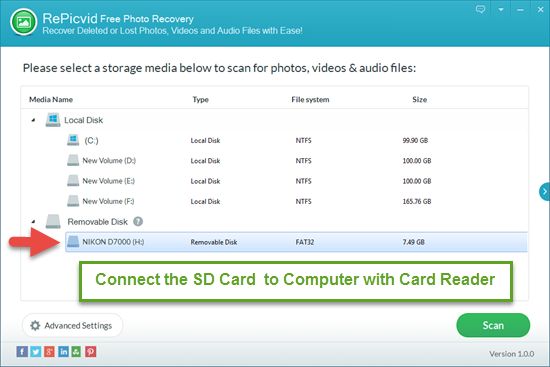Accidentally deleting photos, videos, or other files from your SD card can be frustrating. Thankfully, there are ways to recover deleted data from an SD card without connecting it to a computer.
In this guide, we’ll cover several methods for retrieving lost data from SD cards using only your Android device. We’ll discuss how data recovery works on SD cards, when you can and can’t recover deleted files, and the best apps and techniques for recovering data directly on your phone or tablet.
How Data Recovery Works on SD Cards
Before we get into the specific recovery methods, it’s helpful to understand generally how data recovery is possible on SD cards.
When you delete a file from an SD card, the file isn’t immediately erased from the card. Instead, the card just marks the space occupied by that file as available for new data. The deleted data remains intact in that space until it gets overwritten by new files saving to the card.
Therefore, recovery apps can scan the SD card and look for deleted files that haven’t yet been overwritten. By restoring these files from their original locations, the apps can salvage deleted data.
However, this process only works if the deleted files’ original space hasn’t been overwritten. The longer you use the SD card after deletion, the higher the chances are that deleted files will get replaced by new data. At that point, no recovery app can bring them back.
When Deleted Files Can and Can’t Be Recovered
As we just explained, the likelihood of recovering a deleted file largely depends on whether its original space has been overwritten. Here are some key factors:
Time since deletion – The less time that’s passed since you deleted a file, the more likely it can be recovered. This is because there’s less chance of something overwriting it.
SD card usage – If you continue saving new photos, apps, or other files to the card after deleting data, recovery becomes less likely. Heavy usage increases the chance of overwriting.
SD card capacity – The fuller the card is, the greater the odds are that deleted data gets overwritten quickly. With more free space, recoverable data survives longer.
File size – Larger files take up more space that could potentially be overwritten. Smaller files have less area that could be replaced.
So generally, your chances are best immediately after deletion and on an SD card with low utilization. But you can potentially recover deleted files from even heavily used cards, depending on file sizes and luck.
Best Apps for SD Card Data Recovery on Android
Now let’s look at some excellent Android apps for recovering deleted files from SD cards:
1. DiskDigger
DiskDigger is a free recovery app with both photo and file recovery options. After scanning your SD card, it displays recoverable images and media in an easy gallery view. You can preview found files before restoring them.
The free version lets you recover up to 500MB of data. For unlimited recovery, you need to upgrade to DiskDigger Pro.
2. UndeleteMyFiles Pro
UndeleteMyFiles Pro costs $2.99, but it’s one of the most powerful recovery apps for Android. It claims to support more than 600 different file types.
A free trial lets you preview which files can be restored before purchasing. UndeleteMyFiles also features cloud backup support in case you lose data again.
3. Dumpster – Undelete, Restore
Dumpster is designed specifically for recovering deleted photos, videos, and images. It’s easy to scan your SD card and preview recoverable media before restoring it.
Additional features like permanently wiping files and backups to the cloud storage round out Dumpster as a top choice. The free version has limited recovery capacity.
4. Recuva – Restore Deleted Files
Recuva by Piriform, which also makes the classic PC recovery tool Recuva, is free on Android with no limits. It recovers common file types like documents, archives, videos, music, and more.
The app offers deep scans for maximum data recovery capacity. One advantage of Recuva is its small download size of just under 6MB.
5. Photo Recovery & Restore Pictures
As you may guess from the name, this app specializes in recovering deleted and lost photos from SD cards and internal storage. A simple interface makes Photo Recovery easy to use.
The free version is limited to recovering up to 30 photos. Upgrading to the premium version removes limits and adds more features.
How to Recover Deleted Files Using Android Data Recovery Apps
Using an SD card recovery app on Android is straightforward. Here are the basic steps:
1. Download and install the recovery app
Search for an app on Google Play Store or check our recommendations above. Install it onto your Android device. DiskDigger, Recuva, and Photo Recovery have free versions.
2. Provide permissions
Allow the app access to read, modify, and view files on your device when prompted. This permission is necessary for the app to scan your SD card.
3. Select the SD card
The recovery app will request the location of the deleted files. Choose your removable SD card from the list.
4. Scan the card
Start the scan process. This may take some time depending on the size of your SD card and number of files.
5. Preview and recover
Once the scan finishes, the app displays recoverable deleted files. Browse them, preview if possible, and select those you want to restore.
6. Save the recovered files
Choose where to save the restored files – often back onto the SD card or internal device storage. Avoid saving back to the SD card if it’s near full.
And that’s it! Following those steps will retrieve your lost photos, documents, and other deleted data.
Tips for Using Data Recovery Apps on Android
Keep these tips in mind when using Android apps to recover deleted files from an SD card:
– Act quickly after deletion to maximize recoverability before overwritten.
– Save recovered files to a new location – not back to the SD card being scanned.
– Be selective in which files you choose to recover to avoid overfilling storage.
– Don’t use the SD card to store new files between deletion and scanning if possible.
– Rooted devices allow access to more advanced scanning and recovery features.
– WiFi connections are preferable for large scans and file transfers.
– Upgrade to premium versions of apps to remove limitations on recoverable data.
Alternative Method: Using ADB and a Computer
In addition to mobile recovery apps, there is another way to retrieve deleted SD card files using only Android – no PC required.
This method utilizes Android’s ADB (Android Debug Bridge) tool along with a file browser app on your device. Here are the steps:
1. Install ADB on your Android
You can download ADB software to Android and grant it the necessary permissions.
2. Connect your device and SD card
Attach your Android phone or tablet to your SD card using an OTG (on-the-go) cable adaptor. This allows ADB to detect the external storage.
3. Run data recovery commands
In a terminal app or ADB shell on your device, run the necessary ADB commands to scan for and restore deleted files from the connected SD card.
4. Browse and recover files
Use a file manager app on your Android to access and recover the retrieved files after running ADB recovery commands.
This method is more complex but works if you have ADB set up on Android. It avoids needing a PC for file transfer.
When Is Professional Data Recovery Recommended?
DIY recovery using the apps outlined above works well for retrieving recently deleted files from otherwise healthy SD cards.
However, in some scenarios, professional data recovery services may be required:
– If an SD card is physically damaged or corrupted.
– When files were deleted very long ago.
– If previous recovery attempts failed.
– For very large lost data amounts.
– In extreme cases like water damage, fire damage, etc.
Professional tools and clean room environments can recover data from SD cards even when consumer apps can’t. But these services are expensive, so first try an app-based approach.
Conclusion
Accidentally losing files is annoying, but recovering deleted data from an SD card without a PC is possible. Android data recovery apps like DiskDigger and Recuva can salvage recently deleted files that haven’t yet been overwritten.
In many cases, by using these apps quickly after file deletion, you can successfully restore lost photos, documents, app data, and other important files directly on your phone or tablet – no desktop required. Just be sure to move restored data to another location, not back onto the same SD card.
With some diligence and the right recovery tools, you can often get back lost files from SD cards without needing access to a computer. Just act fast before the deleted data has been permanently overwritten.