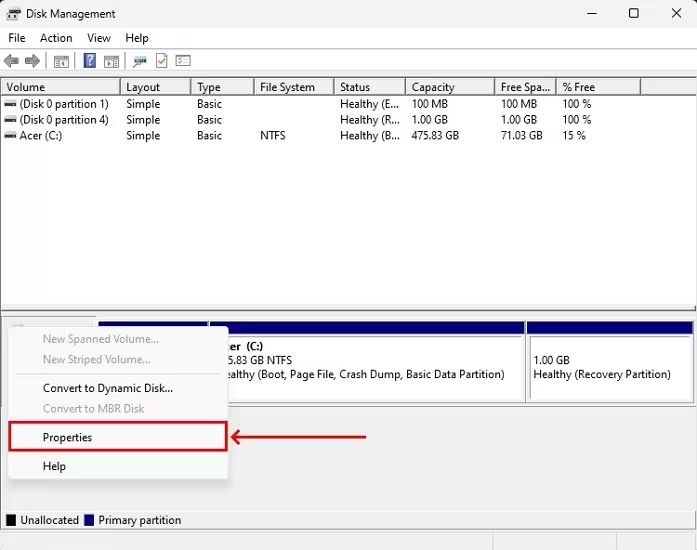Quick Answers
Here are some quick answers to common questions about recovering files from an external hard drive that is not detected:
Why is my external hard drive not detected?
Common reasons an external hard drive is not detected include connection issues, driver issues, partition issues, or physical damage to the drive. Trying a different cable, port, or computer can help determine the cause.
Can I run data recovery software if the drive is not detected?
Yes, data recovery software can often recover files even if the drive is not detected by your computer. The software scans the drive at a low level to find and reconstruct lost data.
What is the best data recovery software?
Some top data recovery programs include EaseUS Data Recovery Wizard, Stellar Data Recovery, Recuva, Disk Drill, and R-Studio. Look for one that supports your drive and has different scan options.
How can I access the files after recovery?
After using data recovery software, you can preview found files within the program. Extract them to another drive once you confirm the files are intact. Avoid saving recovered files to the problem external drive.
Can lost files be recovered if I reformat the external drive?
Reformatting the drive will overwrite existing data, making it almost impossible to recover lost files. Always recover data first before attempting to reformat an external drive.
Determining Why Your External Hard Drive Is Not Detected
When your external hard drive is not detected or recognized by your computer, the first step is determining why. Understanding the underlying cause will help you choose the best solution for recovering your files. Here are some of the common reasons an external hard drive may not be detected:
Loose Connection
If your computer is not detecting the external hard drive, the issue may be as simple as a loose cable connection between the drive and the USB port. Try disconnecting and reconnecting the USB cable or switch to another USB port on your computer. A loose connection can prevent the drive from receiving enough power or transferring data correctly.
Outdated Drivers
Outdated, corrupted, or missing drivers can result in an external hard drive not being detected. Most external hard drives require USB drivers to function properly. Update your USB drivers and chipset drivers to the latest versions available. Also check if the external drive requires any additional drivers or software from the manufacturer.
External Enclosure Failure
For external hard drives with a separate hard drive enclosure, the enclosure itself may have failed even if the hard drive inside is still functional. Enclosures can fail due to damaged ports or faulty circuit boards. Trying the drive in another enclosure or connecting the hard drive internally can help determine if the enclosure is faulty.
Damaged USB Port
A damaged USB port on your computer could prevent detection of devices connected to it. Trying another USB port or computer entirely can help rule out USB port damage. Damaged ports may need to be repaired or replaced if other devices also fail to connect.
Partition Errors
The external hard drive may have a partition issue preventing it from mounting properly. Errors during partitioning or unplugging the drive before safely ejecting it can result in partition corruption. Booting into safe mode or using partition recovery software could help repair partition issues.
Hard Drive Failure
If your computer is not detecting the external hard drive even after trying different cables, ports, and computers, the drive itself may have failed. External hard drives can fail due to physical damage, firmware issues, or component failure. Data recovery software is often required to pull data off of failed drives.
Using Data Recovery Software to Recover Files
If your external hard drive is not detected due to partition errors, file system issues, or other software-related failures, data recovery software should be able to access the drive and recover your files. Data recovery software scans the external drive and pulls off files even when the drive is not assigned a drive letter by your computer. Here are some guidelines for recovering files with data recovery software:
Choose Your Data Recovery Software
Research data recovery programs that support your specific external hard drive brand and model. Look for software with different scan modes for lost files, formatted drives, unmounted drives, etc. Top data recovery programs include:
- EaseUS Data Recovery Wizard
- Stellar Data Recovery
- Recuva
- Disk Drill
- R-Studio
Connect The External Drive
Connect your external drive to your computer if possible. Some recovery software can create a disk image if the drive cannot be detected at all. Connecting directly provides the best chance of recovery.
Scan For Lost Files
Select the appropriate scan mode based on your drive issues, such as an undetected drive or reformatted drive. A quick scan locates lost files more easily, while a deep scan takes longer but may recover more files.
Preview And Recover Files
Preview found files within the data recovery software to assess their integrity. Once satisfied, select the files you want to recover and extract them to a different healthy drive. Avoid saving recovered files back to the problem external drive.
Let The Drive Repair Itself
Some external hard drives have built-in repair features that run once detected again, fixing software issues. After recovering your files with data recovery software, disconnect and reconnect the drive to see if it can repair itself.
Sending The External Hard Drive for Professional Data Recovery
If DIY file recovery attempts are unsuccessful, you may need to seek professional data recovery services. Specialized data recovery experts possess advanced tools and techniques that can salvage data from even severely damaged drives. Here are some tips if you need to send your external hard drive for professional recovery:
Find A Reputable Data Recovery Company
Research multiple data recovery companies and read customer reviews. Look for previous experience with your specific drive brand and model. Ask about their success rates, costs, turnaround time, and data protection policies.
Stop Using The Drive Immediately
Avoid further modifying the external hard drive in any way, as this can overwrite the lost files you want recovered. Do not run any more scans or attempt repairs yourself.
Pack The Drive Properly For Shipping
Put the external hard drive in a static-free bag and then securely box it up with plenty of padding. This prevents further physical damage during shipping to the recovery facility.
Obtain A Price Quote And Service Agreement
Reputable data recovery firms will provide an upfront quote after evaluating your drive. Read the service agreement carefully so you know what is covered in the recovery process.
Restore Recovered Files Onto Another Drive
Once your files are recovered, transfer them from the external drive onto a different drive. Avoid overwriting the external drive again until you have secured the recovered files elsewhere.
Preventing External Hard Drive Data Loss
Following good external hard drive practices can help protect your important files from loss:
- Eject the drive safely before removing it
- Always use the “safely remove” feature before disconnecting
- Keep the drive in a protective case when not in use
- Be careful not to drop or damage the drive
- Disconnecting before pending writes finish can cause corruption
- Use a surge protector to prevent power issues
- Clone important files to multiple drives as backups
Recovering Lost Files with Professional Data Recovery Services
If an external hard drive stops working or becomes inaccessible, professional data recovery services offer the best chance for recovering lost files. Data recovery experts have extensive experience retrieving data from failed or damaged drives of all types. The right provider has cutting-edge tools and capabilities unavailable to the typical consumer. Here are some key capabilities of professional data recovery firms:
Clean Room Facilities
Reputable recovery firms work in ISO certified clean rooms to opened hard drives. This prevents dust particles from contaminating internal drive components. Clean rooms provide a sterile environment for drive repairs and forensic data extraction.
Advanced Recovery Tools
Professional data recovery engineers use specialized proprietary software and hardware tools for recovering data. These advanced tools can rebuild drive directories, repair corrupted partitions, image drives, and extract information at the lowest levels.
Component-Level Repairs
Data recovery techs trained in electronics can swap out failed hard drive components and perform other repairs to retrieve data. This microsoldering work lets them repair drives with physical damage or electrical issues.
Bypass Damaged Areas
The heads in a hard drive allow precision reading of drive platters right down to the sector level. Professional tools can isolate damaged parts of the drive and target readable sectors only.
Custom Solutions
Each drive recovery scenario is unique. Professional firms evaluate the drive issues and create custom solutions as needed through troubleshooting. This detailed process maximizes the recovery success rate.
Conclusion
An external hard drive not being detected is a common problem that can result from connection issues, hardware faults, or software errors. Before seeking professional recovery services, there are some DIY troubleshooting steps you can try such as using data recovery software, checking for loose connections, updating drivers, or trying another computer. But if your mechanical or logical external hard drive failure is beyond your technical capabilities, rely on the advanced tools, clean room environment, and technical expertise of professional data recovery services to successfully restore lost files.