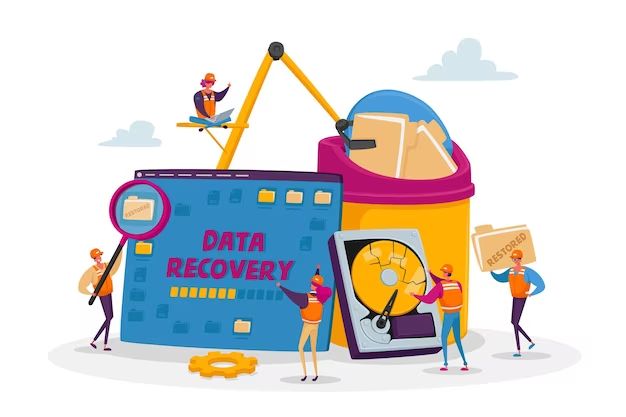Losing important data can be devastating. Whether it’s personal photos, work documents, or any other irreplaceable files, data loss can feel like the end of the world. The good news is, there are several methods you can try to recover deleted files at no cost before resorting to expensive professional data recovery services.
Use Your Recycle Bin or Trash Folder
When you delete a file on your computer, it often gets sent to a recycle bin or trash folder. This allows you to easily recover deleted files if you act fast enough. Simply check your recycle bin or trash folder for the deleted files. If they’re still there, you can right click and hit “restore” to move them back to their original location.
On Windows PCs, you’ll find the recycle bin as an icon on your desktop or in the start menu. On Macs, look in your Finder menu for the trash folder. Files stay in these folders until the storage space is needed, so recover deleted files as soon as possible.
Try Restoring Previous Versions of Files
If the file you need isn’t in the recycle bin, your operating system may have automatically saved previous versions you can restore from. This feature is called File History on Windows and Time Machine on Mac.
To restore previous versions of files on Windows 10, find the file you want to restore, right click, and look for “Restore previous versions.” You can browse through older versions of the file and pick one to restore.
On Macs, you can use Time Machine to restore files from an earlier point in time. Go to your Applications -> Time Machine and browse for the files you lost. Restore them to their original locations.
Recover Files From Remote Backups
If you regularly back up your computer to an external drive or cloud backup service, you may be able to recover deleted files from those remote backups. Connect your external drive and see if your files are still stored there. Or login to cloud backup services like Google Drive, Dropbox, or iCloud and check if they kept copies of your deleted files.
Cloud backup services often have a feature like Google Drive’s “Restore from Trash” that lets you recover deleted files for a certain time period after deletion. Check through your cloud storage trash bins to find missing files.
Try Data Recovery Software
When all else fails, you can turn to data recovery software. These programs scan your computer’s hard drive and attempt to reconstruct lost files. Some free data recovery options include:
- Recuva – Works on Windows to recover files from hard drives, external devices, memory cards
- PhotoRec – Recovers photos, videos, documents, and other files on Windows, Mac, and Linux
- Disk Drill – Recovers up to 500MB of data for free on any device
Download recovery software, install it on your computer, and run a scan of your hard drive. With luck, it will be able to reconstruct all or some portion of your deleted files. You can then copy them to a safe location.
Try a Free Data Recovery Service
Some companies offer limited free data recovery services that may help you get back lost or deleted files:
- Stellar Data Recovery – Offers free demo that recovers up to 1GB of data
- EaseUS – Allows free recovery of up to 2GB of data
- Disk Drill – Provides 500MB of free data recovery
These services work similarly to paid options but are limited in how much data you can recover. Install the software, scan your drive, and recover files up to the free allotted amount. Be sure to save the files to a safe location afterward.
Contact the Developer of Deleted Apps
If you accidentally deleted an app and lost associated data, contact the app developer directly. Many apps save user data to the cloud. The developer may be able to restore your data if you contact their customer support and provide proof that you legitimately purchased or used the app.
Restore Your Phone from a Backup
If you lose phone data like photos or contacts, restoring your entire phone from a backup is an option. iPhone and Android devices make regular automatic backups to the cloud which you may be able to use to recover lost data.
On an iPhone, connect to iCloud and select “Restore” to overwrite your device with the latest iCloud backup. This will wipe your phone and restore lost data from the backup.
For Android phones, connect to your Google account, go to your settings, and check for a recent device backup you can restore from. This will factory reset your phone but bring back data like messages, photos, and settings.
Talk to Your Phone Carrier
Cell phone carriers may have additional backups of your device they can use to recover deleted call logs, text messages, contacts, and other mobile data. Contact your carrier’s technical support and ask if they have cloud backups of your phone they can restore. There may be a small fee for this service.
Consult a Data Recovery Service
For more serious cases of data loss, you may need to turn to a professional data recovery service. These companies use specialized tools and technicians that may be able to recover your data where free options fail. Understand this route costs hundreds or thousands of dollars.
If you absolutely need to get lost files back, data recovery services are often worth the steep price. But first exhaust all free methods before spending money on professional recovery.
Prevent Future Data Loss
To avoid going through this again in the future, implement regular backups of your important files. There are many free options:
- Use cloud storage like Google Drive or Dropbox to automatically sync files across devices.
- Set up automatic backups to an external hard drive using Backup and Sync on Windows or Time Machine on Mac.
- Manually copy important files to an external hard drive or cloud storage on a regular basis.
- Enable automatic backups on your smartphone to services like iCloud or Google Drive.
With regular backups in place, you’ll always have copies of your valuable data easily accessible in case of accidental deletion.
Recovering Lost Data for Free
Here are some key tips to keep in mind when trying to recover files without spending money:
- Act quickly – Your chances of free recovery are much higher if you act fast before the data is overwritten.
- Don’t save other files – Avoid saving new files to the device you lost data on to prevent overwriting the lost files.
- Try multiple methods – Different techniques can recover different file types from various locations.
- Scan thoroughly – Data recovery software often needs to scan multiple times to assemble file fragments.
While expensive data recovery services exist, many options are available for recovering lost files at no cost if you act quickly and use the right methods. Be proactive about backups in the future to avoid needing to recover lost data again.
Frequently Asked Questions
What are the best free data recovery software tools?
Some of the top free data recovery software options include:
- Recuva – Works well for recovering files from hard drives and external devices on Windows computers.
- Photorec – Specializes in recovering photos, videos, documents, and miscellaneous files across many operating systems.
- TestDisk – Specifically designed to recover lost partitions and repair corrupted file systems.
Can system restore help recover files?
Yes, using system restore or reverting your computer to an earlier restore point can help recover recently deleted files. System Restore is built into Windows and accessed through the System Protection tab in System Properties. Be aware that all changes made after the restore point will be lost.
How do I recover unsaved or deleted documents in Microsoft Word?
If using Office apps like Word, check the autorecover folder for unsaved draft versions of your documents. On Windows, go to C:\Users\Username\AppData\Roaming\Microsoft\Word\ and find an AutoRecover folder with periodically saved versions. On Mac, go to Users/Username/Library/Containers/com.microsoft.Word/Data/Library/Preferences/AutoRecovery/. You may find recoverable unsaved files there.
Can you recover permanently deleted files?
It becomes very difficult to recover files after they have been permanently deleted, but it can be possible in some cases. Data recovery software may be able to reconstruct parts of permanently deleted files if the sectors they occupied have not been overwritten. The sooner you act, the better chance you have.
How long does data recovery take?
It depends on the amount of data and method. Restoring from backups can be very quick. File recovery software needs to thoroughly scan and assemble file fragments, which could take hours for a large hard drive. If you use a data recovery service, turnaround is usually 1-3 days but can take longer depending on how much data they need to reconstruct.
Can files be recovered after emptying the recycle bin?
Once the recycle bin is emptied, Windows considers those files permanently deleted. However, data recovery software can sometimes still be able to recover files and fragments from a drive even after emptying the recycle bin as long as the storage sectors have not been overwritten.
Conclusion
Losing important files and information can seem catastrophic in the moment. But in many cases, you can get back deleted data for free using recovery techniques like restore points, recycle bins, backups, cloud storage, and data recovery software. Just make sure to act quickly before the files get overwritten. With the right approach, you can avoid an expensive data recovery service and recover your lost files at no cost.