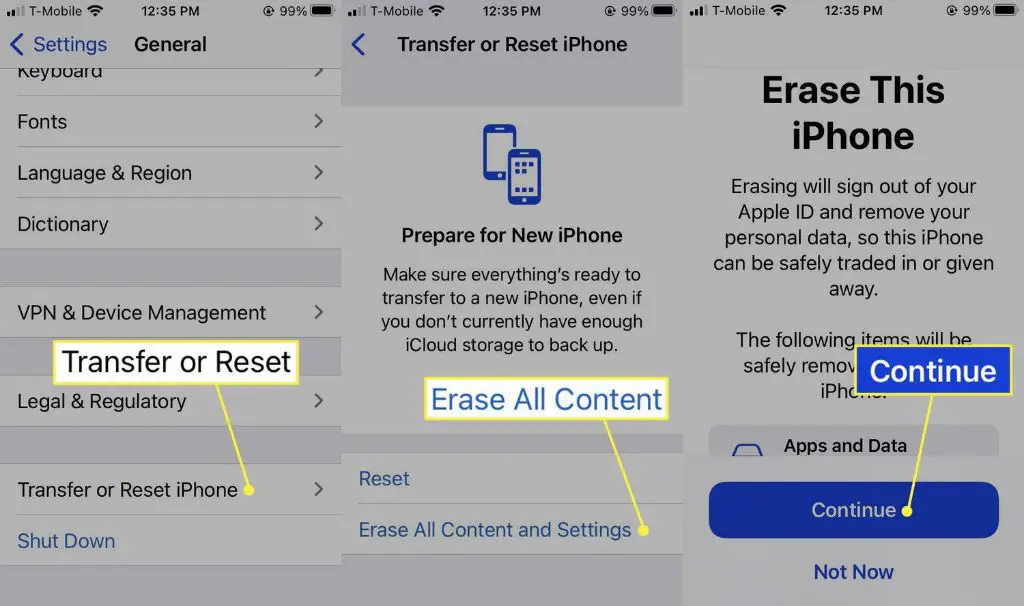iCloud is Apple’s cloud storage service that lets users store files, photos, and other data. When a file is deleted from iCloud, it goes into the Recently Deleted folder where it remains recoverable for 30 days. After 30 days, the files are permanently erased from iCloud servers.
This 30 day limit gives users a window to restore accidentally deleted files. However, once past the 30 days, recovering files from iCloud becomes very difficult, if not impossible through official channels.
Why Recover Deleted iCloud Files?
Recovering deleted files from iCloud can be extremely important for restoring lost photos, documents, music, contacts, calendars, notes and more that hold sentimental value or are needed for work/school. According to research, the most common causes of data loss are accidental deletion and system issues, which can easily lead to permanently losing iCloud files without proper recovery methods (Source). For example, you may accidentally delete an important work presentation right before a meeting, or lose precious family photos that can’t be taken again. With iCloud’s 30 day file recovery window, it’s crucial to act quickly if you want a chance to restore deleted files.
Challenges of Recovering Beyond 30 Days
Recovering deleted iCloud files beyond 30 days comes with significant technical challenges. When a file is deleted from iCloud, the data is not immediately removed. Rather, it is marked as deleted and the storage space it occupied eventually gets overwritten with new data. After 30 days, much of the deleted data has likely been overwritten multiple times, making recovery extremely difficult.
Additionally, Apple utilizes strong encryption and security protections on iCloud data to prevent unauthorized access. As noted in this Apple support article, features like Advanced Data Protection ensure files can only be accessed on trusted devices even in the event of a breach. This adds another layer of security, but makes recovering overwritten data nearly impossible without the proper authentication keys.
Platform security features like sandboxing and access controls also prevent recovery tools from directly accessing deleted iCloud data. So even with the right software, there are systemic protections in place to block unauthorized data retrieval beyond 30 days.
In summary, between data getting overwritten by new uploads and Apple’s multi-layered security protections on iCloud, recovering deleted files after a month has passed presents insurmountable technical barriers in most cases.
Third Party Recovery Tools
One option for recovering deleted iCloud files beyond 30 days is to use third party data recovery software. Some popular commercial tools include iMyFone D-Back and Tenorshare UltData. These tools can scan your iCloud account and recover deleted photos, messages, notes, and more.
The main advantage of commercial recovery software is convenience. They provide an easy to use interface to quickly scan and restore iCloud data. Many claim high success rates in recovering permanently deleted files. They can also recover data even without an iCloud backup.
However, there are some downsides. Paid recovery software can get expensive, with licenses costing $50 or more. Results can vary, so there’s no guarantee all lost data can be recovered. Some also raise potential privacy concerns by requiring your iCloud login credentials. It’s best to research a company’s reputation before using their software.
Overall, third party tools provide an option for iCloud recovery beyond 30 days that’s more affordable and accessible than data recovery services. But free methods like contacting Apple should be exhausted first before resorting to paid software.
Restoring From Backup
One way to recover deleted files from iCloud after 30 days is by restoring from a backup. iCloud automatically backs up your iPhone, iPad, or iPod touch daily when connected to Wi-Fi, power, and have over 50% battery life. It saves your messages, photos, videos, device settings, app data, and more. These backups exist for up to 30 days or until you run out of your iCloud storage quota [1].
If you act within 30 days, you can restore your entire device from the iCloud backup which will retrieve any deleted files. After signing into iCloud, click the Restore button when prompted during device setup. This will erase your device and restore all content from the chosen iCloud backup. Make sure to select the most recent backup before the files were deleted [2].
However, restoring the entire device may be disruptive if you’ve continued using the device over 30 days. In that case, use third party software to selectively restore individual files from the iCloud backup while keeping your current data intact.
Contacting Apple Support
If you are unable to recover deleted files from iCloud using third party tools or from a backup, contacting Apple Support directly may be an option. Apple has dedicated teams that can assist with iCloud data recovery requests.
To start the process, you can contact Apple Support by phone, chat, or email. Be prepared to provide your Apple ID and password, as well as any relevant details about the files you are trying to recover. Apple will then open up a data recovery case and work to restore deleted data from their servers if possible.
The likelihood of recovering files depends on how long ago they were deleted. Apple can typically recover files deleted within the last 90 days, as data remains on their servers during that window. The success rate drops significantly after 90 days, but it’s still worth contacting Apple to see if anything can be recovered.
While Apple won’t guarantee recovery, their experts will do their best to restore lost data. Be patient as it can take multiple days or weeks for Apple to complete the data recovery process. Persistence and quick action after deletion give you the best chance of getting your files back through Apple Support.
Preventing File Loss
There are several ways you can help prevent accidentally deleting important files in iCloud in the first place. This can save you the headache of trying to recover deleted files later on.
One of the best ways is to setup automatic backups of your iCloud data. You can enable iCloud backups on iOS devices in Settings > [Your Name] > iCloud > iCloud Backup. On Macs, you can enable Time Machine backups to an external hard drive [1].
It’s also a good idea to manually backup important iCloud data to an external hard drive periodically. This gives you an extra copy of your files in case something happens to iCloud [2].
When working with important files, you may want to make copies in multiple locations before deleting anything. For example, copy a file to your local Downloads folder before deleting from iCloud.
Using screenshot tools can also help preserve important data before deletion. On Macs, you can use the built-in screenshot features or a tool like Snagit. This lets you capture data for your records [3].
Finally, keeping your iCloud files well-organized can help avoid accidental deletions. Put important files all in one clearly marked folder for easy access and backups.
When All Else Fails
If you’ve exhausted all options for recovering your deleted iCloud files and the data remains unrecoverable, you may have no choice but to accept that the files are permanently gone. This is understandably frustrating if the lost data contained precious photos, important documents, or other irreplaceable information.
However, before resigning yourself to permanent data loss, be absolutely certain you’ve tried every recovery method possible. Carefully review each step outlined in this guide, contact Apple Support and third party data recovery experts, and don’t give up hope too quickly. With persistence and creativity, you may still find a solution.
If ultimately unsuccessful, take it as a lesson learned. Going forward, be diligent about comprehensive backups, both locally and to the cloud. Enable iCloud’s “keep deleted files” option, be cautious before emptying the Trash, and consider supplementary backup services like Time Machine.
While permanent data loss is demoralizing, try to move forward. Take solace knowing you pursued every recovery avenue before admitting defeat. In the future, implementing robust preventative measures will minimize the risk of repeating this experience.
Summary
In summary, recovering permanently deleted files from iCloud after 30 days can be challenging but there are some options to try. The main points are:
- iCloud only keeps deleted files for 30 days before permanently deleting them.
- You can restore from an iCloud backup if you have backups dating prior to the deletion.
- Third party software tools may be able to recover deleted files by scanning the iCloud storage.
- As a last resort, you can contact Apple Support to see if they can help recover anything.
To prevent this issue in the future, be sure to regularly backup your iCloud data, enable the Recently Deleted folder, and avoid permanently deleting anything you may need later. While difficult, it is sometimes possible to recover files through various recovery methods if needed.
Additional Resources
Here are some additional resources that may be helpful when trying to recover deleted files from iCloud:
Apple Support: Recover deleted files on iCloud.com – Apple’s support page with instructions on using iCloud.com to recover recently deleted files.
Cisdem: How to Recover Permanently Deleted Files from iCloud – Guide on using third party tools like Cisdem to recover deleted iCloud files.
Apple Support: Recover deleted iCloud Drive files – Apple instructions for recovering deleted files from iCloud Drive.
Some other helpful third party iCloud recovery software includes iMyFone iBypasser, Fonelab, and EaseUS.
For preventing file loss in the future, be sure to regularly backup your iCloud data and enable iCloud’s “Recently Deleted” folder.