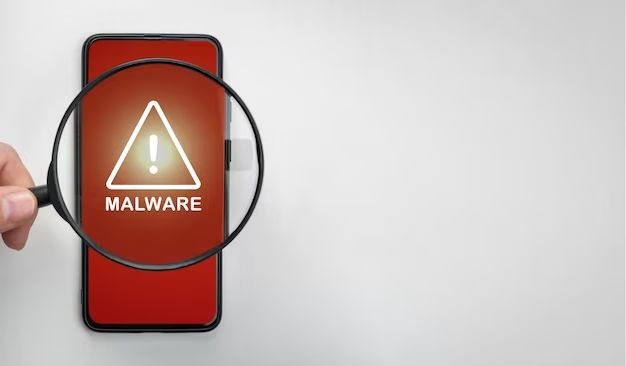Malware on Android devices is unfortunately very common. Malware includes viruses, spyware, ransomware, and other harmful apps that can steal your data, lock your device, track your activity, or even take complete control of your phone. Thankfully, there are steps you can take to detect malware and remove it from your Android device.
How do I know if my Android has malware?
Here are some signs your Android device may be infected with malware:
- Your device runs slower than normal
- Apps crash or freeze unexpectedly
- Your battery drains faster than usual
- You see a lot of strange ads or pop ups
- Your data usage has spiked
- You can’t uninstall suspicious apps
- Your device gets hot when not in use
If you notice any of these issues, it could indicate malware on your device. The only way to know for sure is to run an antivirus scan.
How does malware get on my Android?
There are a few common ways malware can infect an Android device:
- Installing apps from outside the Google Play Store – Apps from third-party stores or APK files from unknown sources often contain malware.
- Clicking links in phishing emails/texts – Malicious links can install malware if clicked.
- Visiting compromised websites – Browsing sites with malware can trigger automatic malware downloads.
- Out of date apps – Apps with security flaws that haven’t been patched can provide an opening for malware.
- Sideloading apps – Enabling “Unknown Sources” and sideloading apps circumvents security checks.
- Paired Bluetooth devices – Files sent from an infected device via Bluetooth could contain malware.
Sticking to trusted sources like Google Play and keeping your device OS and apps up-to-date will reduce your malware risk.
How do I remove malware from my Android?
If you suspect your Android device is infected, here are the steps to remove malware:
- Install a trusted antivirus app – Top options include Bitdefender, Malwarebytes, and Norton.
- Run a full antivirus scan – This will detect and remove any malware from your device.
- Delete recently downloaded suspicious apps – Even if not flagged by antivirus, recently downloaded apps are risky.
- Clear your app cache and data – This removes temporary malware files.
- Check running services – Stop any unknown or suspicious services.
- Reset default apps – Malware often hijacks default app settings; reset them.
- Reset device to factory settings – If malware persists, fully resetting the device may be necessary.
Running the antivirus scan is the most important step. The antivirus app should be able to identify and quarantine any malware so it can be removed.
How can I avoid malware on Android in the future?
Here are some tips to keep your Android malware-free:
- Only install apps from Google Play – Avoid third-party stores/unknown sources.
- Keep your device software up-to-date – Regularly install OS and security patches.
- Don’t click questionable links/attachments – Be wary of messages from unknown senders.
- Use secure connections – Only use HTTPS websites and public WiFi with a VPN.
- Check app permissions – Don’t grant unnecessary permissions to untrusted apps.
- Run occasional antivirus scans – Detect any malware that may have slipped through.
- Turn off unwanted services – Disable Bluetooth when not in use to prevent malware transfer.
Following best practices for Android security will help prevent malware infections in the vast majority of cases.
What is the best Android antivirus app?
The top antivirus apps for Android are:
| Antivirus App | Key Features |
|---|---|
| Bitdefender Mobile Security | Top malware detection, web protection, account privacy, anti-theft tools. |
| Malwarebytes for Android | Deep malware scanning, ransomware blocking, anti-fraud features. |
| Norton Mobile Security | Powerful antivirus, WiFi security, app advisor, call blocking. |
| Kaspersky Mobile Antivirus | Real-time protection, vulnerability scans, app locker, web filtering. |
| AVG Antivirus for Android | Continuous security monitoring, download scanner, performance optimizer. |
| Avast Mobile Security | Ransomware shield, camera trap detection, app insights, WiFi security. |
These paid apps offer advanced protections compared to most free Android antivirus apps. Malwarebytes and Bitdefender in particular have outstanding malware detection rates.
Can I fully remove malware without factory reset?
It is often possible to fully remove malware from an Android without a factory reset, provided the infection is not too severe. Using a reputable antivirus app to scan and clean your device is typically the first step.
However, some persistent malware hides deep in the system, modifies system files, or roots the device to gain elevated privileges. In these cases, the malware may be impossible to remove without erasing the device.
Signs that a factory reset is necessary include:
- Antivirus cannot fully remove detections
- Malware continues reappearing
- Device is rooted by malware
- System files and settings are changed by malware
- Performance and stability issues persist
Back up your important data and perform a factory reset if antipvirus scans, cache clearing, and uninstalling affected apps fail to remove difficult malware infections.
Is it safe to reset my Android to factory settings if it has malware?
Yes, performing a factory reset is a safe and effective way to remove malware if other methods fail. The reset will wipe all apps and data and restore your device to its original out-of-the-box state.
Any persistent malware hidden in the system partitions will be removed. Your contacts, photos, and other personal data is erased as well, so be sure to back up anything you want to keep prior to resetting.
To factory reset an infected Android device:
- Back up important data off the device.
- Open device Settings > System > Reset options.
- Select Erase all data (factory reset).
- Tap Reset phone.
- If prompted, enter your lock screen password or PIN.
- Wait for the reset process to complete.
- Set up the device again as if new.
This will give you a clean malware-free slate. Be cautious about reinstalling apps and only download from Google Play to avoid reinfection.
Will a factory reset remove all viruses?
Yes, performing a factory reset on an Android device will remove all viruses and other malware.
The reset erases the operating system, apps, and all personal data, returning the device to its default factory condition. This wipes any malware that may be embedded in the system, installed apps, or user storage.
Resetting your device is an extreme but surefire way to purge any stubborn or deeply-rooted malware that standard antivirus scans cannot eliminate.
Things to keep in mind with a factory reset:
- Back up any personal data first
- Sign out of accounts before resetting
- Malware can reappear if backups are reused
- Only install apps from trusted sources after reset
- An antivirus app adds an extra layer of protection
As long as you’re cautious about what apps you reinstall, the factory reset provides a clean slate with all viruses removed.
What happens if I don’t remove Android malware?
Failing to remove malware from your Android can have serious consequences, including:
- Continued performance and battery issues
- Additional malware and virus infections
- Theft of your personal data and accounts
- Fraud through unauthorized calls, texts, purchases
- Bricking or locking of your device
- Hacking and takeover of your device
- Infection spreading to other devices on your network
In most cases, Android malware is designed to be profitable for cybercriminals at your expense. The longer it remains, the higher the potential cost and security risks become.
Some strains of malware allow your device to be used in botnets to mine cryptocurrency, launch DDoS attacks, or engage in other illegal cybercrime activities – all without your knowledge.
It is crucial to take steps for malware removal as soon as possible. The longer you wait, the more difficult and destructive it becomes to eliminate.
Can Android malware spread to other devices?
Unfortunately yes, malware on one Android device can sometimes spread to other devices over the same network.
This often occurs through connected devices such as:
- Shared WiFi networks
- Bluetooth connections
- USB cables/file transfers
- Shared local network resources
- Cloud storage accounts
Malware with worm-like capabilities can use these vectors to copy itself to new devices. This allows it to keep spreading exponentially.
To prevent malware migration:
- Isolate infected device from other devices/networks
- Turn off file sharing features like Bluetooth transfer
- Avoid connecting infected device to PCs
- Check connected devices for signs of infection
- Scan devices with antivirus after potential exposure
Removing the infection source and any compromised devices is key to halting further spreading.
Is factory reset enough to remove Android malware?
In most cases, yes – a factory reset will remove all traces of malware from an Android device. The reset erases all apps and data, including anything related to malware.
However, malware could potentially persist in rare cases if:
- The reset is interrupted before completing
- The malware has infected the device drivers or system image
- You restore backups containing remnants of the malware
- You reinstall apps that contain the malware
To be safe:
- Allow reset to finish without interruption
- Do not restore old backups after resetting
- Only reinstall apps from Google Play or other trusted sources
- Run an antivirus scan to verify malware removal
As long as you avoid recontamination, the factory reset should fully clear malware.
How can I stop Android malware?
You can drastically reduce your risk of Android malware by:
- Only installing apps from Google Play
- Not granting unnecessary permissions
- Avoiding questionable websites/links
- Using secure WiFi or VPN connections
- Keeping your device OS and apps updated
- Running occasional antivirus scans
- Being cautious with Bluetooth file transfers
- Never rooting or jailbreaking your device
Enabling Google Play Protect for app scanning and sticking to common sense security practices will keep you protected against most malware threats.
You can also install one of the top Android antivirus apps as an extra preventative measure and early warning system.
How do I check for malware on Android?
To check for malware on an Android device:
- Install a reputable antivirus app like Bitdefender or Malwarebytes.
- Run a full scan – This checks for infections and Removes any malware found.
- Open app settings and check for unfamiliar apps.
- Inspect app permissions for anything suspicious.
- Check running services and processes for unknown items.
- Monitor device performance for abnormalities.
Antivirus scans provide the most reliable method of detecting and identifying malware. But visual checks can sometimes spot suspicious apps that slip past.
Any apps you don’t remember installing, system changes, or performance issues may indicate malware and warrant investigation.
Conclusion
Malware represents a significant threat to Android devices given their ubiquity. However, with proper precautions and malware removal steps, the risk can be minimized.
Installing apps only from trusted sources like Google Play, making sure your device OS and apps are up-to-date, avoiding sketchy websites/links, and running occasional antivirus scans will keep you secure in most circumstances.
If your device does become infected, running a robust antivirus app like Malwarebytes or Bitdefender will identify and remove malware in the majority of cases. For severely infected devices, a full factory reset may be required to eliminate stubborn malware.
Staying vigilant about Android security practices will protect you from malware and allow you to use your device safely.