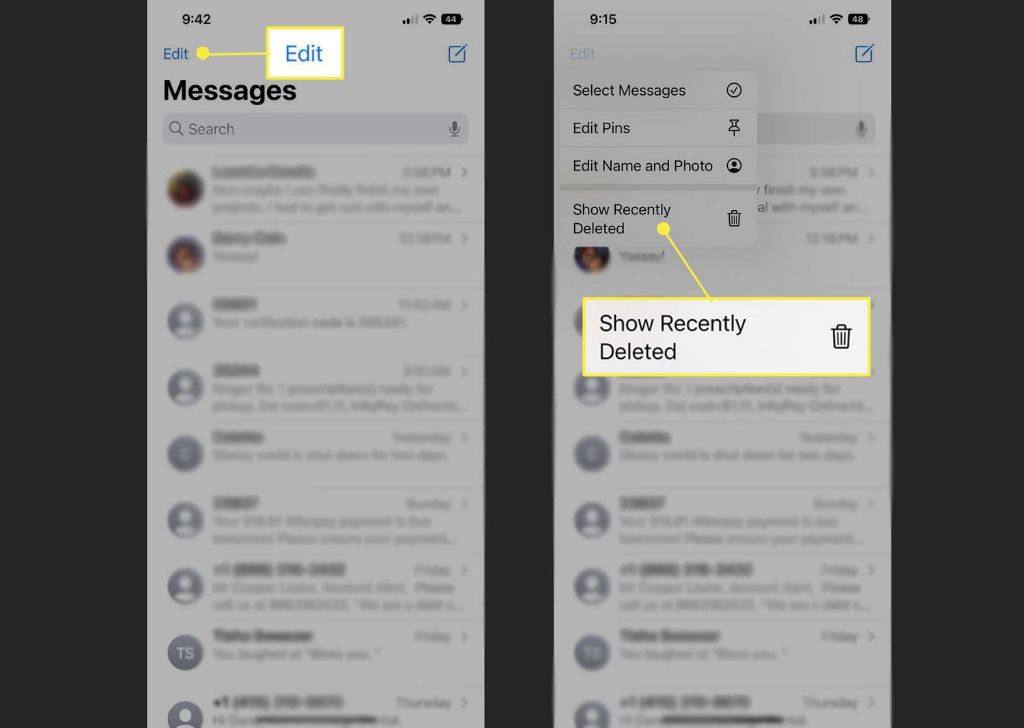We all make mistakes. In a moment of distraction, it’s easy to accidentally delete important text messages that we intended to keep. When you realize you’ve deleted a text that you now need, you’ll probably start to panic. How can you get that text back? Is it gone forever?
Thankfully, it is possible to retrieve deleted texts in many cases. While your options depend on how long ago you deleted the text, what device you use, and your backup situation, you still have hope of rescuing that lost message. This guide will walk you through all the ways to recover deleted texts on both iPhone and Android.
How Text Message Deletion Works
Before we dive into the specific methods for recovering deleted texts, it helps to understand generally how deleting messages works on smartphones. When you delete a text on your phone, it isn’t instantly and permanently erased in most cases. Instead, it is simply marked as deleted rather than removed right away.
The space the deleted message occupies then becomes available to be overwritten with new data. The message remains recoverable until the phone saves something new in that same space. However, since phone memory space is limited, deleted texts won’t stick around forever before being overwritten.
Recovering recently deleted texts is usually easy. The longer ago a text was deleted, the lower your chances since your phone has likely overwritten the data. Most phones will retain deleted texts for at least a few days up to around two weeks unless storage is very full.
Factors That Impact Deleted Text Recovery
Several factors influence how long you can retrieve a deleted text and what methods will work to recover it:
- Time since deletion – The more time that passes, the more likely the data is overwritten.
- Phone model and operating system – Different phones store data differently.
- Storage space – Phones with more free space take longer to overwrite deleted data.
- App used – The messaging app itself impacts deletion and recovery.
- Backups – Backing up to the cloud or locally extends the window for recovery.
Keeping these factors in mind will help you understand your specific chances and options. Next we’ll cover the techniques that work best for both iPhone and Android.
How to Retrieve Deleted Texts on iPhone
Apple iPhone models running iOS offer several built-in ways to recover deleted texts. Third party apps are also available, but often the native tools are your best bet. Here are the techniques to try on iPhone:
Recover from iCloud Backup
If you have iCloud backups enabled, you can restore from a backup made before the text was deleted. iCloud automatically backs up your full phone data including messages at least once per day when plugged in, on WiFi, and with the screen locked. Here’s how to recover deleted texts from iCloud backup:
- Go to Settings > [your name] > iCloud > Manage Storage > Backups.
- Tap to open the most recent backup. Select Restore.
- Your phone will be restored to the state is was in at the time of the backup you chose. Any deleted texts from before that time will return.
The major caveat is that any messages deleted after that backup was made will still be gone. So this method works best very soon after deletion.
Recover from iTunes Backup
If you connect your iPhone to a computer and backup to iTunes, you can restore from that as another option. Follow these steps:
- Connect your phone to your computer via the USB cable.
- Open iTunes on the computer and select your iPhone.
- Go to Summary > Restore Backup and pick a backup date prior to the deletion.
- iTunes will restore your phone and texts to that date.
Again, this only recovers texts deleted before the backup you choose. But if you routinely backup locally to your computer, you may have a much older backup to go back to.
Retrieve from Recently Deleted on iPhone
The iPhone keeps deleted texts in the Recently Deleted folder for up to 30 days before permanent deletion. To view and recover deleted messages:
- Open the Messages app and tap the Recently Deleted folder.
- Select one or multiple conversations you want to recover.
- Tap Recover to move the texts back to your messages.
This is the easiest option if you act quickly after deletion. But after 30 days, those texts are gone for good.
Use Third Party Software
Software like iPhone Data Recovery by iMyFone can scan your phone and find deleted texts that Apple tools can miss. These tools can extend the window further back in time for recovering very old deleted texts.
However, third party tools have downsides like security risks, needing to root/jailbreak your phone, and costs. Still, if all else fails, software may find texts Apple tools miss after significant time has passed.
How to Retrieve Deleted Texts on Android
Since Android has multiple manufacturers, your options for recovering deleted texts depend on which device you have. Here are some universal techniques as well as ones that work on Samsung Galaxy and Google Pixel phones specifically.
Restore from Google Drive Backup
Many Android phones automatically backup your data to your Google account. As long as you had this enabled, you can restore from Google Drive to recover deleted texts. Here’s how:
- Open the Settings app on your phone.
- Tap System > Backup.
- Select Backup and Restore.
- Tap Restore from backup and pick a date before the text was deleted.
Android backs up daily when charging and on WiFi, but only if you have backup enabled. If not, this method won’t work.
Samsung Backup and Restore
On Galaxy devices, Samsung includes its own backup tools. If you have the Samsung Cloud activated, you can restore from backup via these steps:
- Go to Settings > Accounts and backup > Samsung Cloud.
- Tap Restore data.
- Pick which backup point to restore from by date.
You can also backup and restore directly from your PC with Samsung Smart Switch software rather than relying on the cloud.
Google’s Pixel Phone Backup
Pixel phones by Google have their own dedicated backup options. You can restore an earlier backup from Google One storage with these steps:
- Go to Settings > System > Backup.
- Select Backup and Restore.
- Tap Restore from backup and pick a date.
The backup will have your texts intact before you deleted anything.
Android Device Manager
Google’s Android Device Manager can remotely recover deleted texts from the past few days. Try these steps:
- On a computer, visit Android Device Manager at google.com/android/find.
- Sign in with your Google account for the phone.
- Select your phone device.
- Choose Recover Data. Follow the on-screen instructions.
This only works within about a 3 day window. But it’s useful as a last resort recovery option.
Third Party Software
As with iPhone, Android data recovery software tools from companies like EaseUS MobiSaver exist. They can scan your device for recently deleted files and retrieve them undelete them.
This costs money and has risks like apps not being compatible with your phone. But when all else fails, third party software often succeeds at finding texts deleted long ago.
Preventing Deleted Text Problems
Recovering deleted texts is sometimes impossible if too much time has passed. To avoid this issue in the future, implement solid backup strategies:
- Enable automatic cloud syncing and local computer backups.
- Manually back up important data frequently.
- Don’t let your phone storage get too full.
- Back up immediately before resetting or replacing your phone.
With solid backups in place, you should always have a way to recover lost or deleted data. Just be sure to confirm backups are working as intended.
You can also enable deleted text message recovery tools offered by many carriers and messaging apps. For example, Verizon’s Message+ app allows undeleting texts within 30 days.
What to Do When Texts Are Well and Truly Deleted
Unfortunately, if enough time goes by, deleted texts are gone for good eventually. Once your phone has overwritten the data, nothing can bring those exact messages back.
If you deleted a text long ago and have no backups from before that date, recovery becomes impossible. At that point, you have two options:
- Try to retrieve the info elsewhere – Emails, social media, cloud storage, or screenshots may have the data you need.
- Let it go and move forward – As frustrating as permanent data loss is, at some point you may need to accept it’s gone.
With proper backups in place, though, you should rarely if ever have to deal with text messages being permanently deleted. A good backup acts as insurance against deleted texts and other lost phone data.
Key Takeaways on Retrieving Deleted Texts
- Deleted texts remain recoverable for a short time before true deletion.
- Your best options are to restore iPhone/Android from a cloud or local backup.
- Act quickly if you want the highest chance of text recovery.
- Enable automatic backups to prevent permanent deletion issues.
- If all else fails, pro data recovery software may help.
Conclusion
Accidentally deleting important text messages is a scary experience. Thankfully, in most cases, you can retrieve deleted texts by restoring phone backups as long as you act fast. Set up your iPhone or Android phone to regularly auto-backup for the best protection.
With the right tools and backups, you can minimize how often text deletion is permanent. And you’ll have peace of mind knowing your data is safe from accidental deletion.