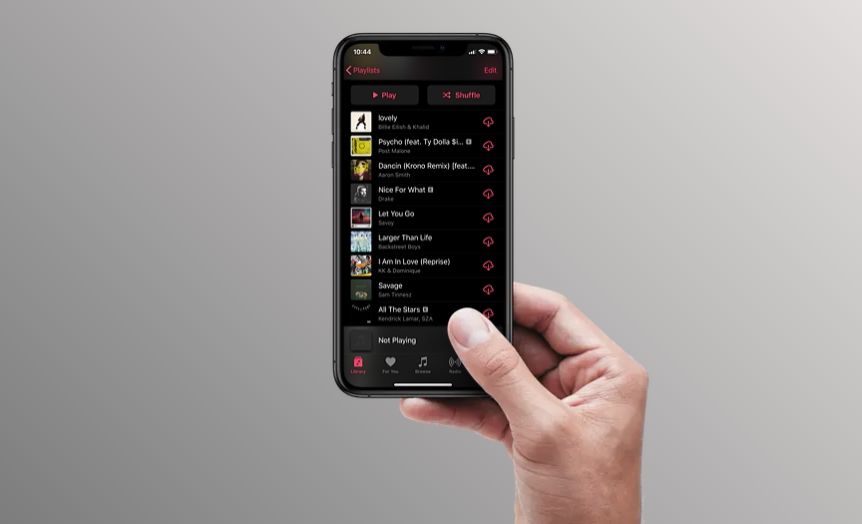Apple Music is a popular streaming music service that allows users to access over 90 million songs. One of the key features of Apple Music is the ability to track your listening history and see insights into the songs, artists, albums and playlists you listen to the most.
Viewing your full listening history on Apple Music has several benefits. It allows you to rediscover songs and artists you haven’t listened to in a while. You can also discover new music recommendations based on your previous listening patterns. Additionally, Apple Music compiles your top songs and artists each year into personalized “Replay” playlists. This provides a snapshot of your favorite music from the past year.
This article will explore the various ways you can view your full listening history and song play activity in Apple Music across different devices.
Viewing Your Recently Played Tracks
The easiest way to see your recently played tracks on Apple Music is to access the “Recently Played” section. This can be found in the Library tab of the Apple Music app. Simply tap on the Library tab, then scroll down and tap on “Recently Played”.
This section will show you the songs and albums you’ve listened to most recently in Apple Music. It typically covers the last few days to a week of playback history, depending on your listening activity. According to iPhone Life, the “Recently Played” section shows your last 50 tracks played.
So if you want a quick snapshot of your latest listening, the “Recently Played” section is the fastest way to see your recent Apple Music playback activity. Just open the Library tab and you’ll have instant access.
Using the Playback History Playlist
The playback history playlist is a built-in playlist on Apple Music that keeps track of all the songs you’ve recently listened to. According to Apple Support, it goes back up to 6 months into your listening history.
To find your playback history playlist on iPhone or iPad, go to the Listen Now tab and scroll down to the Recently Played section. Tap “See All” and it will open up the playlist. On Mac, go to Playlists > Recently Played in the Music app sidebar. This playlist is updated regularly as you listen to new songs.
The playback history goes back up to 6 months, so you can scroll through the playlist to see every track you’ve listened to in that time period. It’s a great way to rediscover forgotten songs or revisit your most played tunes from the past few months.
Using the Listen Now Tab
The Listen Now tab in the Apple Music app provides an overview of your recent listening history and dynamically updates to showcase music you’ve listened to most recently. Listen Now is personalized and reflects your listening activity across all your devices logged into the same Apple ID.
Listen Now typically goes back around 2-3 weeks in your listening history. The section titled “Recently Played” will display the albums and playlists you’ve listened to most recently. The further back you scroll, the older the listening history shown. Listen Now is great for rediscovering music you’ve listened to recently but forgot about.
According to Apple Support, Listen Now shows “recommended music on Apple TV” and “helps you play your favorites and discover personalized recommendations of albums, playlists, and custom mixes” (Source). So it provides both your recent listening history as well as recommendations based on your tastes.
Browsing Your Library
One way to see all the songs you’ve listened to recently in Apple Music is by browsing your full library sorted by play count or recent plays. Here are the steps:
- Open the Apple Music app and tap on the Library tab at the bottom.
- Tap on Songs at the top of the library.
- Tap on the Sort By option in the upper right and select Recent Plays or Play Count.
- This will sort your entire song library by most recent plays or highest play counts, allowing you to scroll through and see your full history.
You can also filter your library while in this view. Tap on the Filters button at the top and you can narrow it down to artists, genres, release dates, and more. For example, filtering by an artist will show you your play history for just that musician.
The library view gives you full access to all of the songs you’ve listened to on Apple Music. Sorting and filtering by recent plays or play count makes it easy to see your full playback history.
Using Siri
One handy way to see your Apple Music listening history is by asking Siri. You can ask Siri questions like “What songs have I listened to the most?” or “What was the last album I listened to?” to get details about your recent listening activity.
Here are some useful commands you can try with Siri to learn more about your Apple Music listening history:
- “What songs have I listened to the most?” – Siri will tell you your most played tracks.
- “What albums have I listened to recently?” – Get info on your latest album plays.
- “What was the last song I listened to?” – Siri will tell you the most recent track you played.
- “What playlists do I listen to the most?” – Find your top playlists based on play count.
- “What music did I listen to today/this week/last month?” – Get a recap of your recent listening.
Siri provides easy hands-free access to your Apple Music listening data. Just ask Siri natural questions about your music history, and she’ll fetch the details from your Apple Music account (according to Apple).
Viewing Play Activity Data
One way to see all of the songs you have listened to on Apple Music is by viewing your play activity data. This provides granular information on your plays, skips, searches, and more.
To access your play activity data, go to Account Settings in the Apple Music app and select “Play Activity.” This page allows you to download a CSV file containing your full listening history across Apple Music. The file contains details like the name, artist, album, and playlist for each track, the date you listened, if you loved or disliked it, the playback duration, and more.
With your complete play activity available to view, you can analyse your listening behavior over time. You can see every song you’ve interacted with in Apple Music to date. Just note that Apple only stores this data for up to 18 months due to privacy considerations, after which point older listening history is deleted.
Using Last.fm
One way to see all the songs you’ve listened to on Apple Music is by connecting your Apple Music account to Last.fm, a music statistics service. Last.fm lets you “track the music you listen to by scrobbling” – meaning it logs every song you play.
To connect Last.fm to Apple Music, you’ll need to download the Last.fm desktop app for Mac or PC and follow the instructions to link your Apple Music account. This will allow Last.fm to automatically log the songs you listen to in Apple Music and compile listening stats and recommendations.
Alternatively, you can use a third-party iOS app like Soor to connect Last.fm and Apple Music on your iPhone. However, this may offer more limited scrobbling functionality compared to the official Last.fm desktop app.
The main benefit of using Last.fm is that it provides comprehensive playback statistics – you can see every single song you’ve listened to from Apple Music in your Last.fm profile. It also generates listening reports and personalized music recommendations based on your full listening history.
However, there are some downsides. The connection between the two services can be buggy, with songs sometimes failing to scrobble properly. Last.fm also lacks Apple Music’s full suite of features and libraries. You’ll mainly use it for viewing your playback statistics rather than listening to music. Some users have also reported issues importing Apple Music playlists into Last.fm.
Using Third-Party Apps
Third-party apps like Stats for iTunes and PlayTally can provide Apple Music listeners with additional tools and insight for viewing their playback history and statistics. These apps connect to your Apple Music library and compile detailed listening data that isn’t available through Apple’s built-in tools.
Some benefits of using third-party apps include:
- More detailed listening statistics – apps can show full playback counts, time spent listening, top tracks and artists, and listening trends over time.
- Cross-platform support – many third-party apps work across Mac, Windows, iOS, and Android.
- Customizable analysis and reporting – apps allow you to filter, view, and export your Apple Music data in different ways.
- Integration with other services – some apps can connect your Apple Music statistics to services like Last.fm.
The main downside to third-party apps is that you have to grant access to your Apple Music account and library. Make sure to only use trustworthy apps and read the privacy policies before connecting them.
Overall, third-party apps provide a more powerful and customizable experience for analyzing your Apple Music listening history compared to the built-in options.
Conclusion
This overview covered several methods to view your listening history and most played songs on Apple Music, including using the Playback History playlist, Listen Now tab, Library, Siri, Last.fm, and third-party apps. The best method depends on your specific needs and preferences.
The Playback History playlist provides a simple way to see your recent listening activity, while the Listen Now tab surfaces recommendations based on your patterns. Browsing your Library gives you access to all saved content. Siri can quickly list your top songs or albums for a given time period when asked. Connecting your account to Last.fm tracks your full listening stats over time.
Third-party apps like Stats for Music offer detailed analytical insights about your Apple Music activity. For those focused on their yearly listening trends, Apple Music’s Replay playlists compile your top songs each year. There are pros and cons to each approach, so review which features are most important to make the right choice for your listening history needs.