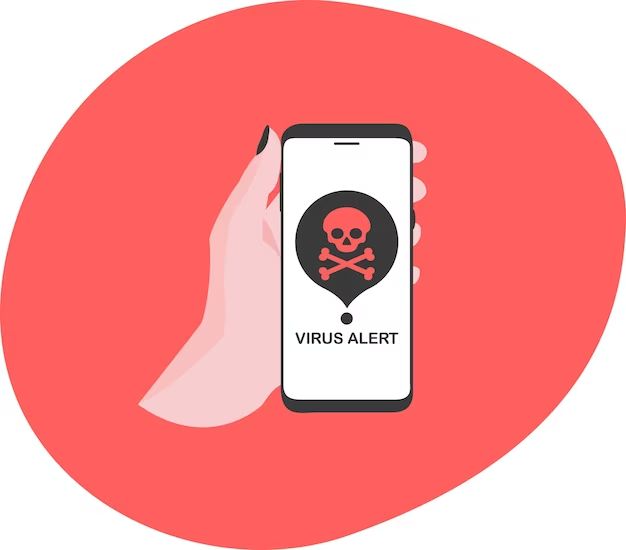Quick answers
There are a few key signs that may indicate your iPhone has been infected with malware or a virus:
- Your iPhone is running slower than usual
- The battery is draining faster than normal
- You notice increased data usage
- Suspicious pop-up ads appear frequently
- You can’t shut down suspicious apps
- Your iPhone gets hot when not in use
- You notice unfamiliar apps installed
If you observe any of these symptoms, your iPhone may be compromised. Continue reading for more details on how to check for and remove iPhone viruses.
How do iPhone viruses spread?
iPhones can become infected in a few different ways:
- Visiting unsafe or compromised websites
- Downloading fake or infected apps
- Clicking on phishing links in emails/texts
- Connecting to public WiFi networks
- Physically plugging into compromised computers
As with any computing device, exercising caution online and avoiding suspicious links/downloads can go a long way in preventing infection. However, even security-conscious users can fall victim to sophisticated iPhone malware.
Signs your iPhone may be infected
Here are some common signs that indicate your iPhone may have malware:
1. Decreased performance
One of the most obvious signs is if your iPhone starts running slower than usual. Things like web browsing, launching apps, typing, or using the camera may lag. This happens because malicious software runs continuously in the background, overusing system resources.
2. Diminished battery life
Does your battery drain faster than it used to? Viruses sap power in the background by performing computationally intensive tasks or running covert operations. If your iPhone’s battery no longer lasts a full day like it used to, a virus could be to blame.
3. Data overages
Increased cellular data usage can indicate malware activity. The virus may be accessing the internet autonomously to communicate with command servers or exfiltrate data from your phone. Monitor your data usage – if it spikes for no clear reason, be suspicious.
4. Strange pop-up ads
Unexpected pop-up ads – especially ads for adult sites – may point to an infection. The malware generates revenue for its creators by forcing your phone to visit affiliated sites. These inappropriate ads will likely continue until the infection is removed.
5. Can’t delete suspicious apps
Does an application reappear immediately after you try to uninstall it? Malware can manipulate your iPhone to prevent you from removing infected apps. If an app remains after you delete it, that’s a red flag.
6. Overheating
Your iPhone getting hot, even when you aren’t using processor-intensive apps, suggests malware could be mining cryptocurrency in the background. This unauthorized background activity strains your phone’s resources, causing overheating.
7. Unfamiliar apps appearing
Sometimes malware disguises itself as legitimate software, or covertly installs other harmful apps. Look through your list of installed apps – if you see any you don’t recognize, they could signify an infection.
How to check for viruses on iPhone
If you notice any of the above symptoms, your iPhone may have malware. Here are some ways to check for and diagnose an infection:
Examine app permissions
Go to Settings > Privacy and look through app permissions. Malware often requests unnecessary permissions in order to operate. If any apps ask for strange permissions they shouldn’t need, that’s suspicious.
Check cellular data usage
As mentioned earlier, increased cellular data use can indicate viral activity. Go to Settings > Cellular and examine your data usage for each app. If an app is consuming way more data than it should, it may be infected.
Connect to iTunes
Plug your iPhone into a computer with iTunes installed. Open iTunes. Go to your device’s summary page and click “Check for Update.” If an update is available, install it – it may contain a security patch.
Scan with antivirus software
Download a trusted mobile antivirus app like Malwarebytes or AVG. Run a scan. This will detect and isolate any malware on your device. You can then quarantine or delete the virus.
Restore your iPhone
Back up your data using iCloud or iTunes. Then, reset your iPhone to factory settings. This wipes all content and settings – including any viruses. Restore your data once the reset completes. This is a surefire way to remove all malware.
How to avoid iPhone viruses
Practicing good security habits makes getting infected much less likely:
- Only download apps from the App Store
- Don’t click links in unsolicited emails/texts
- Use strong passwords
- Regularly update your iPhone’s OS
- Don’t jailbreak your iPhone
- Use a VPN when on public WiFi
- Avoid plugging your iPhone into public computer USBs
Staying alert online and only installing apps from trusted sources like the App Store are the best ways to keep your iPhone malware-free.
How to remove a virus from iPhone
If you confirm your iPhone is infected, here are steps to disinfect it:
Delete suspicious apps
Delete any apps you don’t remember downloading or that are behaving strangely. This removes the primary vector for infection.
Run antivirus software
Install a trusted mobile antivirus app to scan your phone and isolate the virus. Apps like Norton and McAfee can quarantine or delete iPhone malware.
Reset network settings
Go to Settings > General > Reset > Reset Network Settings. This clears any potentially harmful network configurations made by malware.
Restore your iPhone
Back up your iPhone, then erase all content and settings. This factory reset completely removes any infection while preserving your data. Once the reset finishes, restore your data.
Update your iPhone
Make sure you have the latest iOS version installed. Apple releases security patches in updates to fix vulnerabilities malware could exploit. Keeping iOS up-to-date protects your iPhone.
Change iCloud/Apple ID passwords
Malware may access or misuse your Apple account. Once removed, change your iCloud password and log out of all devices. This secures your account and prevents reinfection.
Conclusion
While iPhones have robust security, they can still become infected in some circumstances. By recognizing the signs of infection early, checking for malware, and taking prompt removal steps, you can keep your iPhone free of viruses and protect your personal data. Practicing safe browsing and app installation habits reduces your risk further. With vigilance and caution, you can avoid iPhone viral attacks.
| Signs of Infection | Prevention Tips | Removal Methods |
|---|---|---|
|
|
|