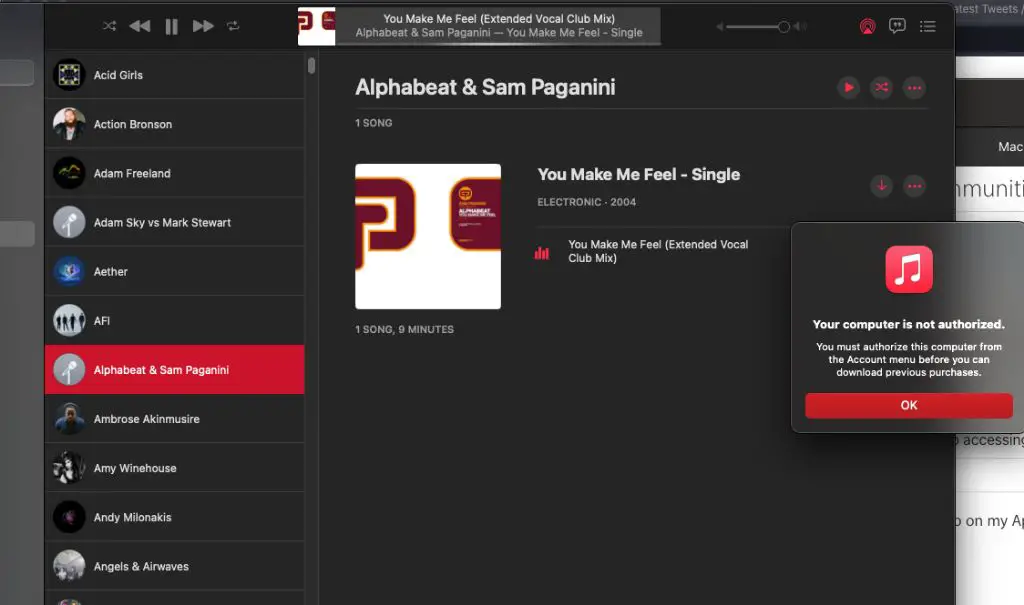With the launch of Apple Music in 2015, there have been some changes to how you access media purchased through iTunes in the past. However, your previous iTunes music, movie, TV show, app, and book purchases are still available. Here’s an overview of how to access your old iTunes content on both Mac and Windows computers.
Check your Purchase History
The easiest way to view and download all of your previous iTunes purchases is to check your Purchase History. Here are the steps:
- Open the iTunes app on your computer.
- Click on Account > Purchase History in the menu bar at the top.
- This will show a list of all your past iTunes transactions.
From here, you can download previous music, movie, app, and book purchases. There will be a cloud icon next to media that is already available in your iTunes library for download.
Re-download Individual Purchases
If you know the specific item you want to download from your purchase history, follow these steps:
- Go to the iTunes Store (Music, Movies, TV Shows, or Books section).
- Click on your account icon in the top right corner.
- Select “Purchased” from the drop-down menu.
- Find the item you want to re-download and click on the cloud icon to download.
This will allow you to browse just your purchased songs, albums, movies, etc. and re-download them individually.
Access Purchases on iOS Devices
Your previous iTunes purchases are also available across any iOS devices (iPhone, iPad) logged into the same Apple ID. Here’s how to get them:
- Open the App Store on your iOS device.
- Tap on your profile picture in the top right.
- Scroll down and select “Purchased” to see your purchase history.
- Tap the cloud icon next to any item to download it directly to your device.
You can also go to the iTunes Store, Music, TV, Books, or Podcasts apps to view just your purchases for that media type and re-download.
Music No Longer Available?
With the launch of Apple Music in 2015, some music purchased through iTunes is no longer available to download from your purchase history. This is due to licensing changes when Apple Music launched. But don’t worry, there are still a couple options to get access to that music again:
- Family Sharing – If you have Family Sharing enabled, check if a family member still has the song/album in their iCloud Music Library that they can share with you.
- Restore from Backup – If you have an iTunes or iCloud backup from the device that had the music, you may be able to restore that backup to get the music files back.
- Apple Support – Reach out to Apple Support to see if they can help recover the music files from your purchase history.
Movies/TV Shows Not Available
If you are missing a previously purchased movie or TV show, here are some steps to take:
- Check if the title is now part of Apple TV channels. You may need to re-subscribe or sign in with TV provider credentials.
- It’s possible the title is no longer available due to licensing restrictions. You may need to contact Apple Support for help getting access again.
- Make sure the title is available in your country. Media availability can vary by geographical region.
Get Help from Apple
If you are still having issues downloading old iTunes purchases, you can contact Apple Support directly:
- Online support: https://support.apple.com/contact
- By phone: 1-800-275-2273
Apple’s customer service team can review your purchase history and help troubleshoot any issues accessing your previously purchased content.
Check Your Purchase Date
To see exactly when you originally purchased an item from iTunes, follow these steps:
- On your computer, open iTunes and go to your Account > Purchase History.
- Click on the item you want to check.
- The original purchase date will be shown near the top right.
Knowing the exact purchase date can help if you need to contact Apple Support regarding an item you can no longer access.
Conclusion
While the iTunes Store has changed over the years, Apple still offers ways for you to access media you previously purchased. Review your Purchase History and re-download items individually. Check for available Family Sharing, backups, or contact Apple Support if needed. Your purchase library remains yours to enjoy.