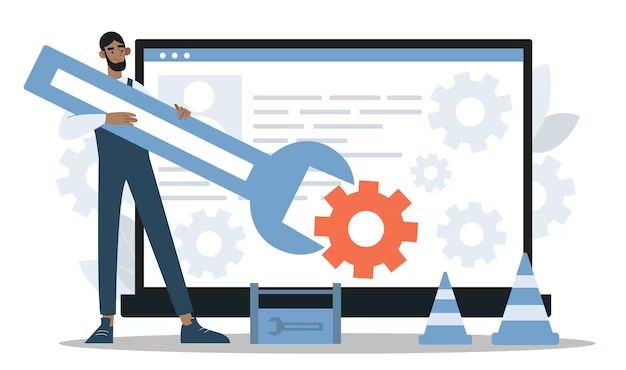When your computer or device starts having issues, it can be stressful trying to figure out how to get it fixed. Fortunately, accessing system repair is often easier than you may think. With a few simple steps, you can get your device back up and running smoothly.
Assessing the Issue
The first step is to figure out exactly what the problem is. Is your computer running slowly? Are certain programs not working? Is it having trouble connecting to the Internet? Take some time to observe what the specific issues are so you can better troubleshoot the problem.
It’s also important to consider when the issue started happening. Did the problems begin after you installed new software or hardware? Have there been any recent system updates? This timeline information can help identify potential causes of the system issues.
Trying Basic Troubleshooting
Before seeking professional repair services, it’s worth trying some basic troubleshooting on your own. Here are a few easy steps you can take:
- Restart your computer or device – This simple step can fix many minor glitches
- Check for software updates – Installing the latest updates can resolve bugs and other system issues
- Update or reinstall device drivers – Outdated or corrupt drivers often lead to performance issues
- Check storage space – Low storage capacity can cause slowdowns and errors
- Run antivirus scans – Viruses and malware are common causes of computer problems
Taking the time to work through these basic steps may get your system working properly again without the need for professional repair.
Exploring Repair Options
If basic troubleshooting does not resolve the issue, then it’s time to consider your repair options. Here are some ways to access system repair services:
Manufacturer Support
One of the best sources of repair support is the manufacturer of your device. Most major computer and device brands offer technical support and repair services through phone, online chat, email, and physical service centers. Manufacturer support has these advantages:
- Technicians are trained specifically on your make/model
- Repairs keep your warranty valid
- Many brands offer mail-in repair options
- Support is available directly from the source
Check the manufacturer’s website or contact them via phone to find out your repair options.
Local Computer Repair Shops
Another good option is taking your computer or device to a local repair shop. Look for a reputable store near you that specializes in repair services. Local shops have benefits such as:
- Fast turnaround times
- Technicians you can meet face-to-face
- May offer pickup/delivery services
- Support a local business in your community
Do some research to read reviews and find a trusted local repair store to handle your device issues.
Online Computer Repair Services
You may also access repair services through online computer support companies. Many provide remote access to diagnose and fix computer problems. Pros of online repair include:
- Extremely convenient access from home
- Usually lower prices than in-person options
- Faster than shipping for mail-in repairs
- Help readily available via chat or phone
Make sure to use a reputable online computer support company that hires qualified technicians.
Device Insurance Support
If you purchased insurance for your device, you may be able to access repair services through the insurance provider. Benefits include:
- Repair costs may be fully or partially covered
- Streamlined process through insurance provider
- May provide temporary replacement device
- Some plans offer accidental damage protection
Check your insurance policy details to find out what repair options are available.
Preparing for Repair Service
Once you choose a repair option, prepare your computer or device to take full advantage of the service. Follow these tips:
- Back up your data – Repairs may wipe data, so save important files
- Remove any confidential info – Technicians may need access
- Update login passwords – Reset any passwords after repair
- Remove accessories/peripherals – Remove any external devices not needed for repair
- Charge battery fully – Ensure technicians can power on device
Taking these steps protects your data and privacy during the repair process.
Describing the Issue
When you bring your device in for repair, be prepared to clearly describe the problems you’re experiencing. To get the most accurate diagnosis and resolution, provide these important details:
- When did the problem start happening?
- How frequently does the issue occur?
- Does any particular action trigger the problem?
- Are any error messages displayed?
- Has new hardware or software been installed recently?
- What steps have you tried already to fix it?
The more detailed information you can provide, the better chance the technicians have of quickly resolving your system issues.
Following Repair Instructions
Make sure to carefully follow any instructions provided by the repair facility. This may involve steps like:
- Providing login passwords or device unlock codes
- Installing software updates after repair is complete
- Completing backup or data migration to the device
- Calling technical support if any problems persist
- Following specific guidelines for packaging items being mailed
Adhering to all repair instructions will ensure you get your system back fully functioning.
Understanding Repair Costs
While costs vary widely based on your specific issues, expect to pay anywhere from $50 to over $1000+ to have your computer or device repaired professionally. Here are some factors that influence repair costs:
| Repair Type | Typical Cost |
| Hardware (replacing faulty components) | $100 – $600+ |
| Software troubleshooting/reinstallation | $50 – $250 |
| Virus/malware removal | $100 – $300 |
| Spilled liquid/water damage | $300 – $1000+ |
| Cracked screen replacement | $100 – $300 |
| Battery replacement | $50 – $200 |
| Motherboard repair | $300 – $1000+ |
More extensive issues like liquid damage or motherboard failure tend to cost more. Software repairs are usually more affordable. Get a repair quote beforehand so you know the estimated costs.
Following Up After Repair
After you get your device back from the repair facility, be sure to follow up by:
- Checking if the issues are fully resolved
- Running diagnostics tests on hardware/software
- Backing up new data in case issues recur
- Updating passwords that were reset
- Removing any files left by technicians
- Reading any documentation provided
Follow up care ensures your repair was completed properly and system is stable.
Preventing Future Issues
To avoid frequent repairs, implement good maintenance habits like these:
- Keep software updated
- Use antivirus/security software
- Clean out old files/programs
- Be careful about downloads
- Handle devices gently to prevent drops
- Don’t stack heavy objects on devices
- Keep food/liquids away from devices
- Store devices in temperature controlled spaces
- Use surge protectors
Making system care and maintenance a regular routine can help prevent problems from occurring in the first place.
Conclusion
Repairing a malfunctioning computer, phone, tablet or other device can seem daunting at first. However, accessing system repair is straightforward when you assess the problem, try basic troubleshooting, utilize available service options, prepare your system properly, provide detailed issue descriptions, follow repair instructions carefully, and implement preventative maintenance. With the right approach, you can get your devices back up and running smoothly.