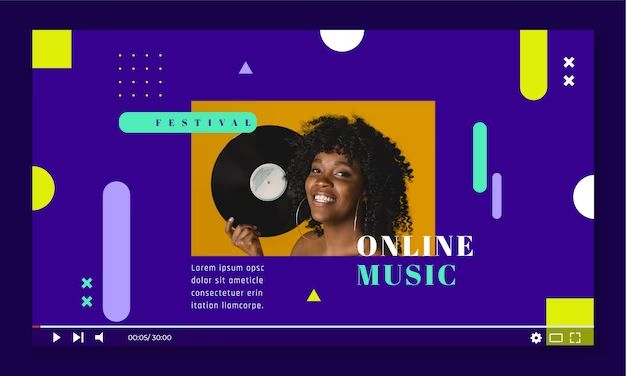With over 30 million songs in its catalog, Apple Music is one of the most popular music streaming services. But you may find some songs or albums you want to listen to that aren’t available on Apple Music. The good news is you can add music from YouTube to your Apple Music library. Here’s how.
Why Add YouTube Music to Apple Music?
There are a few key reasons you may want to add music from YouTube to Apple Music:
- There are many covers, remixes, and rare tracks on YouTube that aren’t available on streaming services.
- You can listen to music videos and live performances that aren’t on Apple Music.
- It allows you to consolidate all your music into one place for easy access.
- You can listen to the YouTube music you add even when you don’t have an internet connection.
Methods to Add YouTube Music to Apple Music
Here are the main methods you can use to add music from YouTube to Apple Music:
- Use a free online YouTube to MP3 converter.
- Use desktop software to download and convert YouTube videos.
- Use a shortcut or workflow app on iPhone/iPad.
- Screen record the YouTube video on iPhone/iPad.
The rest of this guide will go into detail on each method, including step-by-step instructions, pros and cons, and tips.
Method 1: Online YouTube to MP3 Converter
The easiest way to download music from YouTube is to use a free online converter tool. Here’s how it works:
- Go to a YouTube to MP3 conversion site like YTMP3.cc or OnlineVideoConverter.com.
- Paste the URL of the YouTube video you want to convert.
- Select MP3 as the output format.
- Click the “Convert” button to start the download.
- When finished, download the MP3 file to your computer.
Once you have the YouTube music downloaded as an MP3, you can drag and drop it into your Apple Music library on a Mac or PC. On iPhone/iPad you can use iTunes file sharing to copy over the MP3. Then the song will be available in your Apple Music library.
Pros of using an online converter:
- It’s completely free and easy to use.
- Fast conversion speeds.
- Wide format support for downloading video or extracting audio.
- Works on any device with a web browser.
Cons:
- Questionable legality depending on copyright.
- Downloads may contain ads or malware (use reputable sites).
- Need to download to computer first before importing to Apple Music.
Tips for Using Online Converters
- Stick to well-known MP3 converter sites like YTMP3 and avoid shady looking sites.
- Make sure to download and scan files with your antivirus software.
- You may need to adjust encoder settings for optimal quality.
- Some sites have file size limits for free users.
Method 2: Desktop Software
Using desktop software is another straightforward way to download YouTube music and convert videos to MP3. Here are some top options:
4K Video Downloader
4K Video Downloader is a free open source program available for Windows, Mac and Linux. Here’s how to use it:
- Install and launch 4K Video Downloader.
- Copy and paste the YouTube video URL.
- Select MP3 for the file format.
- Click “Download” and choose a save location.
- Drag the downloaded MP3 into your Apple Music library.
4K Video Downloader makes it easy to customize settings like audio quality and metadata. The free version works great but upgrading to premium adds features like playlist downloading.
Free YouTube to MP3 Converter
As the name suggests, Free YouTube to MP3 Converter is free software for Windows that downloads audio from YouTube. To use it:
- Get and install Free YouTube to MP3 Converter.
- Copy and paste the YouTube link into the program.
- Configure encoding settings as needed.
- Click the “Download” button.
- Add the MP3 files to Apple Music.
This program hasn’t been updated in a while but still works well for basic audio ripping needs. The free version also limits you to 25 downloads per day.
YTD Video Downloader
YTD Video Downloader is a popular paid program for Windows and Mac that makes it easy to download YouTube playlists and convert to MP3. To use:
- Get and install YTD Video Downloader.
- Copy and paste the YouTube video or playlist URL.
- Select MP3 for the file format.
- Click “Download” and choose a save folder.
- Add the downloaded MP3s to Apple Music.
YTD Video Downloader costs $29.99 but offers helpful features like the ability to download entire YouTube playlists. The stripped audio is great quality too.
Pros of using desktop downloader software:
- Very easy to use and configure.
- Ability to download playlists or channels.
- No file size limits.
- Work offline without web access.
Cons:
- Need to install separate software.
- Most have paid versions or limits for free users.
- Requires a Windows or Mac computer.
Method 3: Shortcuts App on iPhone/iPad
For iPhone and iPad users, the free Shortcuts app offers an integrated way to download YouTube music without any additional software. Here’s what to do:
- Get the Shortcuts app from the iOS App Store.
- Open Safari and copy the YouTube video URL.
- Open Shortcuts and search for “YouTube to MP3.”
- Run the shortcut, pasting the video URL when prompted.
- The MP3 will save to your Downloads folder.
- Open the Files app to access Downloads and add to Apple Music.
This shortcut makes converting YouTube to MP3 super quick and easy without having to use any extra apps or websites. You can save and re-use it whenever you want to download music. There are also options to tweak the MP3 quality and metadata.
Pros:
- No need to install other apps or software.
- Easy to use with intuitive Shortcuts interface.
- Quick access from iPhone or iPad home screen.
Cons:
- Need an iPhone or iPad running iOS 12 or later.
- Shortcuts must be downloaded from gallery or created manually.
- Requires a few extra steps to access MP3 files in Downloads.
Method 4: Screen Recording on iPhone/iPad
If you don’t want to download any extra apps, a DIY option is to use screen recording on your iPhone or iPad. Here are the steps:
- Open the YouTube app and start playing the video.
- Swipe down from the top right corner to open Control Center.
- Tap the Screen Recording button (looks like a circle inside a square).
- Record the entire video, making sure audio is enabled.
- Trim the beginning and end of the recording to just the song.
- Save the edited video to your Photos app.
- Go to Photos, select the video, tap the Share button, and choose “Save Video as New File.”
- Name the file with an .m4a extension to save as audio only.
- Find the .m4a audio file in your Files app and add to Apple Music.
While more time consuming than other methods, screen recording lets you easily grab audio from YouTube without any extra software or tools. Just be sure to trim and export the recording properly to get an audio only file.
Pros:
- No need to download any apps or programs.
- Works directly on any iPhone/iPad with screen recording.
Cons:
- More complex multi-step process.
- Need to trim the video for clean audio file.
- Drains battery and storage space quicker.
How to Add Downloaded YouTube Music to Apple Music
Once you’ve downloaded or converted YouTube videos to MP3 files using one of the above methods, adding them to your Apple Music library takes just a few easy steps:
On iPhone/iPad:
- Connect your iPhone/iPad to your computer and open iTunes.
- Under your device icon, click Files > File Sharing > Music.
- Drag and drop the MP3 files into the Music window.
- Disconnect your device and find the songs under Library > Music > Files.
On Mac:
- Open Finder and go to Music > Music > Files.
- Drag and drop MP3 files into the Files folder.
- Launch Apple Music app to access the files in your library.
On Windows:
- Open File Explorer and navigate to Music > Music > Files.
- Drag and drop MP3 files into the Files folder.
- Open Apple Music app and the songs will be available.
The converted YouTube files will now appear alongside your other Apple Music content. You can stream them on any device where you’re logged into your Apple Music account.
Tips for Adding YouTube Music to Apple Music
Follow these tips for the best experience when adding YouTube music to your Apple Music library:
- Check copyright: Only download songs and videos you have the rights to use.
- Use high quality: Choose 320kbps MP3 or AAC format for minimal quality loss.
- Add metadata: Include correct ID3 tags like song title, artist, album, etc.
- Back up files: Keep the original downloads as a backup in case you need to add again.
- Create playlists: Add the songs to custom Apple Music playlists to find them easily.
Pros and Cons of Adding YouTube Music to Apple Music
Here are some key advantages and disadvantages of this method for expanding your Apple Music library:
Pros:
- Access hard to find or rare tracks not on Apple Music.
- Listen to covers, remixes and live versions.
- Enjoy music videos and concerts with just the audio.
- Everything accessible in one place alongside regular Apple Music catalog.
Cons:
- YouTube audio and video quality is often inferior to Apple Music.
- More work than just searching in the Apple Music app.
- Have to re-add files if you switch computers or devices.
- Gray area regarding copyright and personal use.
Conclusion
Adding music from YouTube to Apple Music expands your listening library with hard-to-find tracks not available on streaming. While it takes a bit more effort than searching in the Apple Music catalog, the ability to consolidate all your music in one place makes it worthwhile.
Just be mindful of copyright, audio quality, and proper tagging when downloading and converting YouTube videos. With the right method and apps, you can easily import MP3s into Apple Music using iTunes file sharing on iPhone/iPad or the Music/Files folder on Mac and Windows PCs.
Now you can enjoy those rare live recordings, obscure remixes, and vintage covers without even needing to launch a separate YouTube app. So dive into your favorite video playlists and convert to MP3s to give your personal Apple Music collection an upgrade.