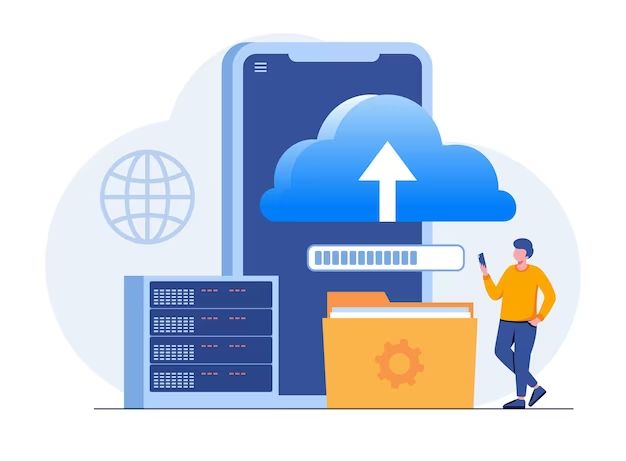Backing up your server is an essential task to prevent data loss and ensure you can restore your system in the event of hardware failure, ransomware attacks, or other disasters. Properly configuring and maintaining server backups allows you to recover quickly with minimal downtime.
Why is backing up your server important?
There are several key reasons it’s critical to backup your servers regularly:
- Protect against data loss – Hardware can fail unexpectedly, ransomware can encrypt files, and human errors can delete important data. Backups give you the ability to restore lost or corrupted data.
- Recover from disasters – Events like fires, floods, and power outages can damage server infrastructure and cause permanent data loss. Backups allow you to rebuild servers after a disaster.
- Meet compliance regulations – Many industries have data retention regulations that require holding backups of critical systems for a set time period.
- Shorten recovery time – Restoring data from backups is faster than trying to rebuild a server system from scratch. This minimizes downtime.
- Restore previous versions – Backups give you the option to restore older versions of data in case newer files become corrupted or accidentally changed.
In summary, server backups should be part of any business continuity and disaster recovery plan. They act as an insurance policy against catastrophic data loss events that could disrupt operations for an extended time.
What data should you backup on a server?
When implementing a backup plan, you’ll need to determine the key data that should be backed up regularly. Important server data that should be backed up includes:
- System files – The operating system, drivers, services, configuration files, and any other core system files.
- Application files – Installation files and folders for any software applications installed on the server.
- Databases – SQL, MySQL, PostgreSQL, MongoDB, or other database contents and configuration.
- User files – Any documents, images, videos, and other business data stored on the server by users.
- Configuration files – Settings for server roles, networking, security policies, and any services running on the system.
Critical customer data, financial records, transaction logs, and proprietary business files should be prioritized during backups. Other types of data like operating system installation media or software installers can be excluded if needed to save backup storage space.
How frequently should you perform backups?
Backup frequency will depend on how much data change occurs on your server and the impact of losing recent data. Here are some common guidelines for server backup frequency:
- Daily backups – Recommended for servers with frequently changing data. Backing up daily reduces the amount of potential data loss.
- Weekly backups – Used for servers with less frequent data changes. Provides protection from an entire week’s worth of data loss.
- Monthly backups – For static servers that are unchanged for longer stretches. Minimizes backup overhead.
- Incremental backups – Backs up only new/changed data daily. Full backup performed weekly or monthly.
Mission-critical servers often combine daily incremental backups with full weekly backups. Testing your ability to successfully restore backups is vital to confirming the reliability of your backup plan.
What backup types should you utilize?
The most common server backup types include:
- Full backup – Contains all designated server data. Restores entire system to a certain point in time.
- Incremental backup – Only contains data changed since last full or incremental backup. Faster than full backups.
- Differential backup – Contains all data changed since the last full backup. Helpful restore point between full backups.
- Mirror backup – Real-time replication of data to a second “mirrored” server. Provides immediate redundancy.
- Version backup – Backs up file versions over time instead of just most recent version.
A combination of incremental and full backups is a common server backup strategy. Incremental backups reduce storage needs for frequent backups, while periodic full backups provide a complete restore point. Mirror backups can provide 100% uptime if using synchronous replication between mirrored servers.
Where should you store server backups?
When implementing a backup plan, an important decision is where to store backup data. On-site and off-site backup storage both have advantages:
- On-site backup storage – Faster access to backups for restores. But exposed to same risks (disasters, theft) as original server.
- Off-site/cloud backup storage – Provides geographic redundancy if original site becomes inaccessible. Slower to retrieve large backups.
A hybrid approach combining both on-site and off-site storage provides fast access to recent backups while still housing older backups externally. This balances restoration speeds with protection against geographic risks.
What backup media types can you use?
Common media types used for server backup storage include:
- Removable disks – External hard drives, SSDs, tapes or NAS devices connected via USB, eSATA, etc. Can store backups offline.
- Optical discs – CDs, DVDs, and Blu-ray discs can hold server backups. Very portable but lower capacities.
- Cloud storage – Online backup services with massive capacities, globally accessible. Pricing can get expensive for large backups.
- Remote servers – Replicate backups to an off-site server under your control. Provides retrievability and ownership of data.
As a general rule, have at least three copies of critical backup data stored on two different media types, with at least one copy stored off-site. This provides both redundancy and protection against physical disasters. Regularly test restores from backups to catch any issues with backup media.
How can you automate server backups?
Manually running backup jobs is time-consuming and leaves room for human error. Automating server backups is highly recommended. Here are some approaches to automate backups:
- Use built-in OS tools like Windows Server Backup or Apple Time Machine for automated scheduling.
- Employ dedicated backup software like Veeam, Commvault, or Veritas NetBackup which offer extensive scheduling capabilities.
- Script backup jobs using tools like Powershell, BASH shell, or Python to customize when and what gets backed up.
- Configure backup processes and retention policies at the storage device level if using solutions like SANs or NAS appliances.
Automated jobs can run incrementals daily, fulls weekly, and push backups to off-site locations. Checking backup logs and alerts for errors is still necessary to ensure jobs complete successfully.
What steps should you follow to back up a server?
Here is an outline of the end-to-end steps to follow when implementing server backups:
- Document server data and storage volumes that need to be backed up.
- Choose backup target media and on-site/off-site storage locations.
- Select backup software with required features like compression, encryption.
- Create backup policies defining frequency, retention, backup types to perform.
- Configure backup jobs and schedule automated execution times.
- Perform initial full backup to establish baseline restore point.
- Regularly monitor backup logs to confirm successful job completion.
- Periodically test restores from backups to validate recoverability.
- Supplement with physical media rotation for off-site storage as needed.
Documenting the backup process and checking logs for errors is key. Neglecting to verify backups can lead to unpleasant surprises at restore time.
What backup software solutions are available?
Many robust backup tools exist offering various features, including:
| Backup Software | Key Features |
|---|---|
| Veeam | VM backups, block-level incremental backups, GFS retention policies |
| Commvault | Backup lifecycle management, legal hold, cloud backups |
| Veritas NetBackup | Policy-based management, SAN client support, encryption |
| Acronis | Disk imaging, mobile device backups, hybrid cloud capability |
| NAKIVO | VM and physical system backups, replication jobs |
Enterprise solutions like Commvault add advanced functionality around compliance and automation. But many powerful options like Veeam also meet the core backup needs of small and mid-size organizations on tighter budgets.
What mistakes should you avoid when backing up servers?
Some common backup pitfalls to avoid include:
- Failing to test restores – Confirms backups are usable and identifies issues early.
- No off-site copies – Local backups vulnerable to site disasters. Use remote or cloud storage.
- Inconsistent schedules – Should backup daily or weekly based on data volatility.
- Unencrypted backups – Opens data vulnerability if backups are stolen/accessed.
- Limited retention – Keeping only recent backups increases exposure to data loss.
- Ignoring logs – Not reviewing logs means backup failures go unnoticed until restore time.
Avoid backup antipatterns like these that can nullify the value of backups when they are most needed. Testing and auditing backups protects against unpleasant surprises.
What are some backup best practices to follow?
Adhering to backup best practices is key for properly protecting server environments:
- Use the 3-2-1 rule – Maintain at least three copies, using two media types, with one copy off-site.
- Encrypt backups – Encryption protects against unauthorized access if backups fall into the wrong hands.
- Test restores – Regularly restore backups to ensure current viability and identify problems.
- Follow retention policies – Keep limited revisions locally but archive older backups externally.
- Monitor backups – Actively monitor logs/alerts to catch failed jobs immediately.
Following best practices is the only way to guarantee backup reliability. They should be codified in backup policies and procedures documentation.
How can you secure and monitor server backups?
Protecting the confidentiality, integrity, and availability of backups involves tactics like:
- Encryption – Prevent unauthorized access to backup data if media gets lost or stolen.
- Access controls – Only authorized admins should access or retrieve backup resources.
- Network isolation – Don’t leave backup systems accessible from public networks or endpoints.
- Off-site storage – Use remote facilities to reduce exposure to physical breaches or disasters.
- Backup monitoring – Track job status, catalog contents, available storage space, errors, etc.
- Alerting – Configure alerts for backup anomalies, failures, missed jobs, etc.
Protecting backups against compromise provides confidence they can be relied on during outages. Legal or regulatory obligations around data protection may also require securing and monitoring backup environments.
What tools can help manage and monitor backups?
Tools that help administer server backups include:
- Backup reporting – Built-in or third-party reporting provides details on backup statuses, changes, catalog contents, etc.
- Monitoring software – Solutions like SolarWinds, PRTG, Zabbix monitor backup infrastructure and jobs.
- SIEM solutions – Collect and analyze backup logs to identify anomalies.
- Cloud dashboards – Cloud backup services include web dashboards and alerts for managing jobs.
- Scripting – Scripts can programmatically check backups and feed status into other systems.
Leveraging tools for monitoring, alerting, and reporting ensures backup administrators maintain situational awareness of the protection status across both on-prem and cloud environments.
Conclusion
Backups represent the last line of defense against catastrophic data loss for businesses. Following best practices around backup schedules, retention, encryption, and testing is essential. Monitoring and managing server backups on an ongoing basis prevents gaps in protection. Keeping backups secure and retrievable takes diligence, but pays dividends when rapid restoration of systems and data is required after outages or disasters.