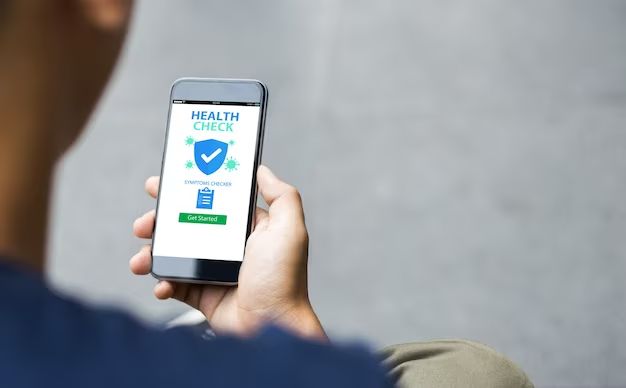Quick answers
iPhones are generally very secure and not susceptible to traditional computer viruses that affect Windows PCs. However, iPhones can still get malware, ransomware, and other security threats. The best ways to check for and remove viruses and other threats from an iPhone are:
- Run an antivirus app like Malwarebytes or Lookout Mobile Security to scan for malware
- Check for unknown or suspicious apps and delete them
- Update to the latest iOS software version
- Restore the iPhone software using a computer
Do iPhones get viruses?
Traditional computer viruses that infect Windows PCs are extremely rare on iPhones. The iOS operating system that runs on iPhones is very secure and restricts software installation only to apps from the official Apple App Store. Apple thoroughly vets all apps in the App Store for security issues before approving them for release. This prevents most types of viruses from infecting iPhones through App Store apps.
However, iPhones can still be affected by other types of mobile security threats like:
- Malware – Malicious software designed to infiltrate devices and steal data or exploit vulnerabilities.
- Ransomware – Malware that encrypts data on a device and demands payment to decrypt it.
- Spyware – Software that covertly collects information about a user’s activity.
- Adware – Software that automatically displays intrusive advertisements.
- Phishing attacks – Deceptive emails or websites aimed at stealing login credentials and data.
While rarer than on other platforms, these threats do occasionally impact iPhones, usually by taking advantage of vulnerabilities in iOS or deceiving users into installing malicious profiles or apps from outside the App Store.
How can malware get on my iPhone?
There are a few main ways malware and other security threats can find their way onto an iPhone:
- Infected app from App Store – In rare cases, malware slips past Apple’s vetting process into the official App Store. Installing such an infected app would put your iPhone at risk.
- Sideloaded unofficial app – Avoid installing apps from unknown sources outside the App Store, as they have the highest malware risk.
- Phishing – A deceptive message tricks you into downloading malware profiles or apps, giving away your Apple ID credentials, or other sensitive information.
- Insecure WiFi networks – Connecting to public WiFi networks that are unsecured or compromised can allow cybercriminals to infiltrate your device.
- Outdated iOS – Old iOS versions with unpatched security flaws are vulnerable to potential exploits and malware.
How can I tell if my iPhone has a virus?
Here are some signs that may indicate your iPhone has been infected by malware, ransomware, spyware or other security threats:
- Unknown or suspicious new apps you didn’t download yourself
- Apps crashing frequently or freezing unexpectedly
- Sluggish performance and slow response times
- Diminished battery life and excessive overheating
- Pop-up ads and pages opening automatically, outside of your control
- Unusual spikes in data usage
- Files becoming encrypted and unusable
- Access denied to saved photos, messages or other personal data
Pay attention to any behavior on your iPhone that seems unusual, as that may be a sign of malware. If you suspect your device has been infected, take action right away.
How can I remove a virus from my iPhone?
If you discover signs of malware on your iPhone, here are some steps to try removing the infection:
- Run a security scan. Install a trusted antivirus app like Malwarebytes or Lookout Mobile Security and run a full scan. These can detect and remove malware.
- Check for unknown apps. Manually review all installed apps on your iPhone and delete anything unfamiliar or suspicious.
- Update iOS software. Install the latest iOS updates, which often patch security issues.
- Reset network settings. Go to Settings > General > Reset and tap Reset Network Settings. This clears any insecure WiFi data.
- Restore your iPhone. For severe infections, connecting your iPhone to a computer and restoring it using iTunes may be needed to fully eliminate malware.
As soon as you suspect a possible virus infection on your iPhone, take swift action by running antivirus scans, removing suspicious apps and data, and updating your device software and settings. This can help neutralize and remove malware before it causes further harm.
How can I avoid iPhone viruses in the future?
Here are some best practices to keep your iPhone malware-free going forward:
- Only install apps from the official Apple App Store. Avoid third-party app stores and sideloading.
- Watch out for phishing. Don’t open links or attachments from suspicious emails, messages, and websites.
- Use secure WiFi. Only connect to private WiFi from trusted sources, not public networks.
- Keep iOS updated. Promptly install major iOS updates and security patches.
- Use strong passwords. Don’t use obvious or reused passwords for Apple ID, iCloud, and other accounts.
- Enable two-factor authentication. Add an extra layer of account security beyond just a password.
- Back up data. Regularly back up your iPhone data externally in case malware encrypts it for ransom.
Staying cautious about installing apps, keeping iOS updated, using strong security practices, and running periodic malware scans can help prevent viruses and other threats from ever taking hold on your iPhone.
What is the best antivirus software for iPhone?
Here are some top antivirus apps to help protect your iPhone and scan for malware:
| App | Key Features |
|---|---|
| Malwarebytes | – Powerful malware detection and removal – Real-time protection – Privacy audit and monitoring |
| Lookout Mobile Security | – Malware scanner – Missing device locator – Privacy and security alerts |
| Norton Mobile Security | – Blocks unsafe websites and links – Scans apps before installation – Locates lost or stolen devices |
| Avast Mobile Security | – Scans for malware and network threats – Enhances privacy and anti-theft – Clean up tool clears junk files |
| AVG Antivirus Security | – Real-time malware protection – Scans apps and files – Photo Vault hides private images |
Look for top-rated, reputable antivirus apps from established cybersecurity companies. Read reviews and compare features before choosing protection for your iPhone. Many antivirus apps offer free and paid versions with expanded capabilities.
Should I use antivirus software on iPhone?
Using dedicated antivirus software on your iPhone provides important benefits:
- Malware detection – Proactively scans for dormant malware infections already on your device.
- Removes infections – Safely deletes any malware or viruses detected on your iPhone.
- Real-time monitoring – Constantly checks for the latest iOS threats and vulnerabilities.
- Extra security layer – Serves as an additional line of defense beyond Apple’s built-in protections.
- Network protection – Blocks phishing sites, WiFi sniffers, and other network-based threats.
- Privacy features – Some antivirus apps provide features like securely storing photos and monitoring data breaches.
Antivirus software provides valuable threat detection and protection for iPhone users concerned about malware. It offers peace of mind against iOS vulnerabilities, malicious websites, infected app downloads, network sniffing, and sophisticated phishing attacks.
Potential downsides of iPhone antivirus apps
Using an antivirus app on your iPhone does come with some potential drawbacks:
- – Requires storage space on your device
- – May impact battery life and performance
- – Limited usefulness against major iOS malware outbreaks
- – Apple’s built-in protections already offer robust security
- – Can cost money for full premium features
Ultimately, whether to use a third-party antivirus app comes down to your personal risk tolerance. For most iPhone users, Apple’s platform security is likely sufficient. But added protection via antivirus software may benefit those highly concerned about malware threats.
What are the risks of not having antivirus on iPhone?
Going without dedicated antivirus protection on your iPhone does entail some potential risks:
- – Increased malware vulnerability: Lacking advanced real-time scanning leaves you more open to infection from malware-laden apps, files, and websites.
- – No safety net: You lose an extra layer of security in case any iOS vulnerabilities arise that malware could exploit.
- – No external monitoring: Your iPhone won’t be continuously checked around the clock for the latest iOS threats.
- – Delayed reaction: Without automatic scanning, viral infections may only be discovered after they’ve already caused harm.
- – Limited removal tools: If infected, you may lack the specialized tools to fully delete malware and reverse the damage.
However, for many iPhone users, the robust built-in security protections in iOS are sufficient to avoid most malware risks. Weigh your personal needs and risk factors when deciding if to run antivirus software.
What are some common iPhone viruses and how to identify them?
Here are details on some of the most common types of iOS malware and how to spot them on your iPhone:
iOS Spyware
– Secretly monitors activity and collects data like messages, location, and browsing history.
– Slow performance, unexpected battery drain, or overheating can indicate infection.
iOS Ransomware
– Encrypts data on your device and demands payment for decryption.
– Being locked out of photos, notes, and other personal content are signs of ransomware.
iOS Adware
– Bombards device with disruptive, intrusive advertisements.
– Sudden surge in pop-up ads points to possible adware.
iOS Trojans
– Malware masked as legitimate apps that compromises system security.
– Crashing, freezing, or abnormal system behavior may signify a trojan.
Always be vigilant about only downloading apps from the official Apple App Store and be wary of unexpected changes in performance or behavior. Run periodic antivirus scans for added assurance.
What risks are introduced if my iPhone is jailbroken?
Jailbreaking an iPhone to bypass Apple’s restrictions introduces notable security risks:
- – Allows installing unapproved apps outside the App Store, increasing malware exposure.
- – Removes iOS sandboxing protections limiting app access.
- – Opens up low-level system access a vulnerability.
- – No access to Apple software updates that patch vulnerabilities.
- – Increased susceptibility to trojans, spyware, and remote exploits.
- – Voids Apple warranty and support eligibility.
Unless you have specialized needs and are extremely cautious, avoid jailbreaking your iPhone. The added risks far outweigh the benefits for most everyday users.
How can I browse the web safely on my iPhone?
To safely browse the web on your iPhone:
- – Use Safari’s built-in fraud/phishing warning features.
- – Never browse on unsecured public WiFi; only use private home/work networks.
- – Don’t click links from emails, messages, pop-ups unless you verify the source.
- – Check URLs closely and avoid visiting sites that look suspicious.
- – Install an iOS web browser extension like Malwarebytes Web Protection.
- – Avoid unauthorized app downloads or clicking risky advertisements.
- – Keep iOS fully updated for the latest security enhancements.
Carefully vet all links clicked, wisely choose websites, use secure networks, and leverage browser protections to safely surf the web on your iPhone.
Conclusion
While iPhones have strong inherent security, completely avoiding iOS malware risks requires vigilance. Only install apps from the official App Store, watch out for phishing attempts, use reputable antivirus software, keep iOS updated, and exercise caution when downloading content or using public WiFi.
Implementing ongoing safe browsing habits, running frequent iPhone virus scans, and setting up multi-factor authentication can help you identify and terminate any security threats that arise. With proper precautions, you can protect your iPhone and data from viruses and other mobile malware dangers.