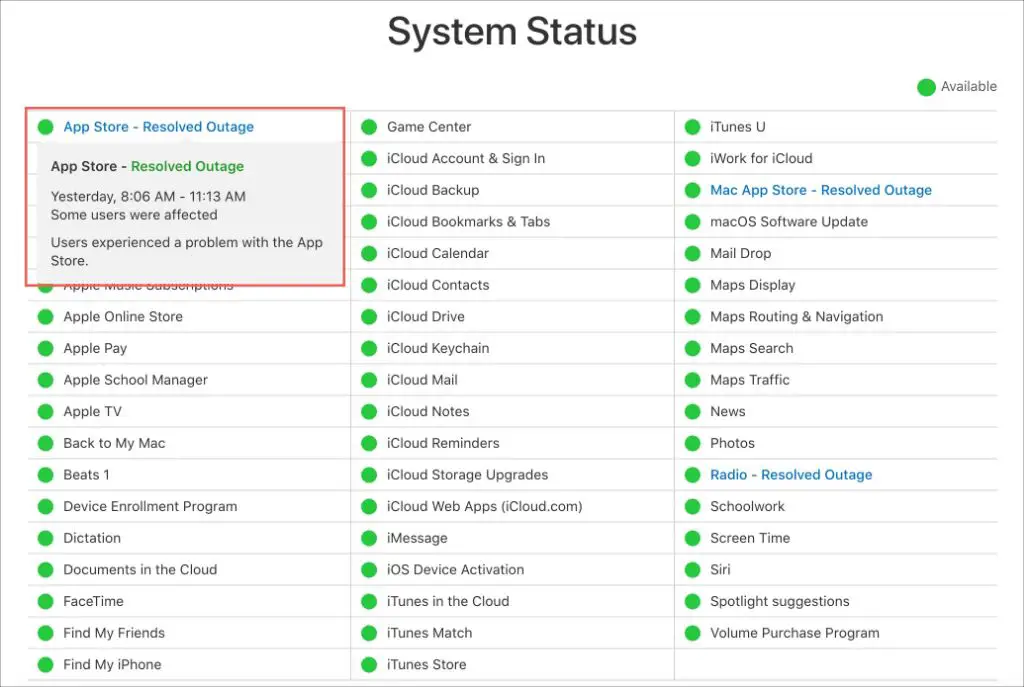iCloud is Apple’s cloud storage and cloud computing service. It allows users to store data such as documents, photos, and music and access it from multiple Apple devices. iCloud also includes email, contacts, calendar, and other productivity services that keep your information consistent and up to date across all your devices. With so many critical services relying on iCloud, it’s important to be able to check the system status and know if there are any outages or disruptions.
Check iCloud System Status on Apple’s System Status Page
The easiest way to check the current status of iCloud services is to visit Apple’s System Status page. This page lets you see the real-time status of iCloud services as well as other Apple services like the App Store, Apple ID, Apple Music, and more. The page clearly shows any active issues and outages with red notification banners across the top. You can also select specific services like iCloud to view their detailed status.
To view the iCloud System Status page:
- Go to www.apple.com/support/systemstatus/
- Scroll down to locate the iCloud section
- The status indicator will show green for normal operation, yellow for issues, and red for outages
- Select “iCloud” to view details for each iCloud service like Mail, Photos, Drive, etc.
This page is the best way to get official details on any disruptions with iCloud. It’s a good practice to check it if you experience any unusual issues with iCloud services. The page is updated in real-time so you can rely on it for the latest status information.
Check iCloud Status on Apple’s Support Twitter
In addition to the System Status page, another way to check for iCloud issues is via Apple’s Support Twitter account. The @AppleSupport account is used to post status updates about outages and disruptions for iCloud and other Apple services.
Following @AppleSupport on Twitter can give you proactive visibility into iCloud problems as Apple will typically post updates there in real-time. You can also search and browse the latest tweets to look for notifications about any active iCloud outages.
While not as detailed as the System Status page, the Apple Support Twitter provides timely information on iCloud status and issues as they occur. Turning on notifications for @AppleSupport can help you stay informed of any iCloud disruptions or maintenance.
Check iCloud Status in the Apple Support App
For iOS users, another handy way to check iCloud status is directly in the Apple Support app. This free app from Apple provides access to Apple services statuses and notifications right on your iPhone or iPad.
To use the Apple Support app to check iCloud:
- Download the Apple Support app from the App Store
- Open the app and select the Services tab at the bottom
- Tap iCloud or Show All to see details for each iCloud service
- Status indicators will show green, yellow, or red to note issues
- Enable notifications to be alerted to new iCloud outages
The Apple Support app makes it easy to monitor iCloud statuses from anywhere on your mobile device. Like the other options, it provides real-time system status details and updates for iCloud disruptions.
Monitor iCloud On Downdetector
Downdetector is a popular website and mobile app that lets users check the status of various services like social networks, apps, banks, gaming networks, and more. The platform monitors services in real-time and crowdsources outage and issue reports from users.
To check iCloud status on Downdetector:
- Go to Downdetector.com or download the Downdetector app
- Search for “iCloud” or select it from the list of services
- The dashboard will highlight reported issues on a map and chart
- You can also post and browse user reports describing iCloud problems
While not an official source of system status, Downdetector can provide helpful insights into real-world issues people are experiencing with iCloud services. Monitoring the reports on Downdetector can sometimes reveal disruptions faster than Apple’s own status sources.
Check iCloud Service Availability
Rather than checking a general iCloud status page, another option is to log into iCloud directly and confirm whether key services are available for you. As iCloud is comprised of many different apps and features, you can get more precise status by verifying they are accessible.
Some ways to test iCloud service availability:
- Open the iCloud website by going to www.icloud.com and logging in to your account
- Try launching web apps like Mail, Calendar, Photos, Notes, etc.
- Create a test document in iCloud Drive
- Check if you can access iCloud settings and account management
While more hands-on, this can give you direct confirmation of whether your critical iCloud services are available and syncing properly. If you experience any issues, it likely indicates a disruption is occurring.
Check the iCloud System on Your Devices
As iCloud syncs and stores data across Apple devices like iPhones, iPads, and Macs, you can also just check the iCloud system status directly on your own devices.
Some signs of an iCloud service disruption on your devices:
- Unable to access iCloud documents or photos
- Sync errors for contacts, calendars, reminders, etc.
- Backups failing with iCloud backup errors
- New emails, notes not appearing across devices
- Settings show signed out of iCloud account
If you notice any unusual iCloud syncing behaviors, notifications that services are unavailable, or other issues directly on your own Apple devices, then there is likely some type of outage or problem occurring.
Call Apple Support for iCloud Status Updates
For official iCloud system status details, you can also contact Apple Support directly by phone. Apple’s support team may have additional insight into any iCloud disruptions and when services are expected to be restored.
To call Apple Support:
- Locate the phone number for your country’s Apple Support
- Call the number and select the option for iCloud support
- Explain you are checking for known iCloud outages or issues
- Inquire if there are any active incidents impacting iCloud services
- Ask when any identified disruptions are expected to be resolved
While contacting Apple Support takes more time, you can get personalized assistance and visibility into iCloud system status directly from Apple’s agents.
Enable iCloud Alerts on Your Devices
For proactive notifications of iCloud outages, you can enable alerts for system issues on your Apple devices. This allows your devices to automatically alert you if any problems are detected with iCloud.
To enable iCloud alerts:
- On iPhone/iPad: Go to Settings > Your Name > iCloud > Enable iCloud Alerts
- On Mac: Open System Preferences > Apple ID > iCloud > Enable iCloud Alerts
With alerts enabled, your Apple devices will popup notifications if any iCloud syncing or connectivity issues are detected. This gives you immediate visibility when your iCloud services are disrupted or down.
Check Third-Party Sites Monitoring iCloud Status
There are various third-party websites and online services that provide constant monitoring of iCloud status and other cloud services. These can act as useful supplements to Apple’s own status sources.
Some top services that monitor iCloud include:
- Pingdom – Offers real-time status info and uptime monitoring for iCloud.
- StatusGator – Checks iCloud status using automatic monitoring tools.
- CloudHarmony – Provides detailed reporting on cloud service uptime and performance.
These independent monitoring tools can provide expanded insight into iCloud availability and system status during outages or network disruptions.
Conclusion
Checking the status of iCloud when you are experiencing issues can help identify if the problems are due to a system outage versus an isolated device problem. Apple provides several ways to check iCloud status in real-time, including the System Status page, Support Twitter, and the Apple Support app. Downdetector also crowdsources user reports on service availability. For the most precise view, you can test iCloud directly on your own devices or contact Apple Support by phone. Enabling iCloud alerts will also push notifications to your devices automatically if disruptions are detected. Staying informed on the current state of iCloud helps you manage expectations when problems arise and understand if the issues are temporary or require troubleshooting.