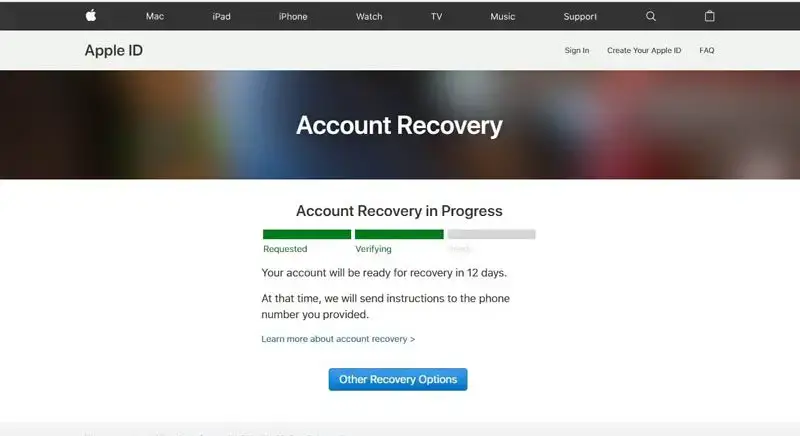Account recovery is an important feature for Apple ID that allows users to regain access to their account if they forget their password or get locked out. It works by having trusted phone numbers, emails, and contacts on file who can help verify your identity and reset your password. Checking your account recovery status is important to make sure you have this safety net in place in case you ever lose access to your account.
The main steps to check your Apple ID account recovery status are: sign into your Apple ID account, go to account settings, select security options, view your account recovery status, check trusted phone numbers and emails, manage recovery contacts, and update recovery options if needed. This overview will walk through these steps in more detail.
Sign in to Apple ID account
To sign in to your Apple ID account online, follow these steps:
1. Go to the iCloud website. This is where you can access and manage your Apple ID account.
2. Click the “Sign In” button in the top right corner.
3. Enter your Apple ID (email address or phone number) and password. Then click “Sign In.”
4. If you have two-factor authentication enabled for your account, you will be prompted to enter your second verification code after entering your password. This extra security code can be sent to a trusted device or generated from an authentication app.
5. Once you enter the proper verification code, you will be signed in to your Apple ID account online and can access your account settings, iCloud data, and Apple services.
Go to Account Settings
To view the account recovery options for your Apple ID, you’ll first need to navigate to your account settings page. Here’s how to get there on iPhone, iPad, and Mac:
On iPhone or iPad:
- Open the Settings app
- Tap your name at the top of the screen
- Tap “Password & Security”
On Mac:
- Click the Apple menu in the top left
- Select “System Settings”
- Click your name near the top left
- Click “Password & Security”
From the Password & Security page, you’ll have access to view and manage your account recovery options including trusted phone numbers, trusted email addresses, and account recovery contacts. You can also update and configure two-factor authentication from here.
For more details, refer to Apple’s support article on managing Apple ID settings on Mac.
Select security options
To check your Apple account recovery status, you first need to navigate to the Security section of your Apple ID account settings. Here are the steps to get there:
On a Mac, go to the Apple menu and select System Preferences. Then click on your name/Apple ID at the top of the sidebar. In the window that opens, select the Password & Security option to view your account security settings (source).
On an iPhone or iPad, open the Settings app and tap on your name/Apple ID at the top of the menu. Then select Password & Security to access the security settings for your account (source).
This will take you to the Security section where you can view and manage important account security options like two-factor authentication, account recovery, and trusted contacts.
View Account Recovery Status
To view the status of your Apple ID account recovery, go to the Apple ID account recovery page at iforgot.apple.com and enter your Apple ID. This will take you to the Account Recovery Start page. Under the “Request Account Recovery” section, you should see the status of any current or recent account recovery requests.
The status could show “Account Recovery Started” along with the date if a request is currently in progress. It may show “Account Recovery Complete” with a date if a previous recovery request was successfully completed. Or it could state “No Account Recovery In Progress” if you have no pending requests.
Under the Account Recovery Status, you can also view your trusted phone numbers, trusted email addresses, and account recovery contacts that are on file. These are recovery options that Apple can use to verify your identity and allow you to regain access to your account.
You can select “Manage” next to these categories to update your recovery contacts and options if needed. Adding trusted phone numbers and recovery contacts is recommended to make the account recovery process faster and easier if you ever lose access to your Apple ID.
Check trusted phone numbers
Trusted phone numbers are non-Apple phone numbers that you can add to your Apple ID for account recovery purposes. They allow you to receive verification codes if you get locked out of your account and need to recover it. You can add trusted phone numbers like your home phone, work phone, or a friend’s phone.
To view your account’s trusted phone numbers:
- On your iPhone, iPad, or iPod touch, go to Settings > [your name] > Password & Security.
- Next to Trusted Phone Numbers, tap Edit to view your list of numbers.
On a Mac:
- Go to System Settings > [your name] > Password & Security
- Under Trusted Phone Numbers, view your list of added numbers
You can add, remove, or update numbers as needed. It’s recommended to have at least two current trusted phone numbers on your account in case you lose access to one number.
Sources:
https://support.apple.com/en-us/102660
Check trusted email addresses
To check the trusted email addresses listed on your Apple ID account for recovery, you first need to sign in to your Apple ID account page at appleid.apple.com. Once signed in, go to the account settings and select the security options. Here you will find a section showing your trusted phone numbers and email addresses that are on file for account recovery.
Apple allows you to add and manage trusted phone numbers and email addresses that can be used to verify your identity and reset your password if you get locked out of your account. Having multiple trusted contacts set up improves your ability to recover your account if you forget your password or get locked out. To add or update a recovery email address, go to the Rescue Email section under account settings. You may need to verify your identity by answering security questions before adding a new rescue email.
Overall, checking your list of trusted phone numbers and email addresses is an important part of making sure you can recover access to your Apple ID account if you ever get locked out. Keeping your recovery contact info up to date will ensure you have multiple ways to verify your identity and regain access to your account.
Manage recovery contacts
Apple allows you to set up trusted contacts called account recovery contacts who can help you get back into your account if you ever get locked out. Account recovery contacts serve as a backup verification method in case you lose access to your trusted phone numbers or email addresses.
To view your account recovery contacts, go to the Apple ID account settings page and select the “Password & Security” option. Under the “Recovery Assistance” section, you will see any existing recovery contacts listed. From here you can add or remove contacts.
To add a new recovery contact, tap the “Add Recovery Contact” button and enter the person’s name and contact info such as phone number or email address. An invitation will be sent to the person to confirm they want to be added as your account recovery contact. Once confirmed, they will appear in your list of contacts.
To remove an existing contact, tap the “Remove” button next to their name in the list. They will no longer have access to assist in account recovery after being removed.
Recovery contacts can help verify your identity and give you access to your account again if you ever get locked out. It’s a good idea to set up 1-2 trusted contacts as account recovery options in case your primary sign-in methods are unavailable. Just be sure those contacts are people you trust, since they will have the ability to get into your Apple account if you ever lose access.
For more information, see Apple’s support guide on setting up and managing account recovery contacts.
Update recovery options
It’s important to set up robust recovery options for your Apple ID in case you ever get locked out of your account. Apple recommends adding trusted phone numbers, email addresses, and recovery contacts to ensure you have multiple ways to recover your account if needed (source).
To update your recovery options:
- On your iPhone, iPad, or iPod touch, go to Settings > [Your Name] > Password & Security
- Under Account Recovery, tap Add Recovery Contact and follow the prompts to add a trusted contact
- Tap Add Recovery Phone Number and Add Recovery Email Address to add trusted phone numbers and emails
You can have multiple recovery phone numbers, email addresses, and contacts added. It’s recommended to add as many as you can to ensure you have backup ways to recover your account.
Apple also recommends setting up two-factor authentication and creating an account recovery key as additional layers of security (source). The recovery key is a 28-character code you can use to gain access to your account.
Keeping your recovery options up-to-date is crucial in case you ever lose access to your primary login credentials. Check them periodically and make edits if any contacts, phone numbers, or email addresses have changed.
Conclusion
To recap the key steps we covered, you can check your Apple account recovery status by signing in to your Apple ID account, going to account settings, selecting security options, and viewing your account recovery options. This will allow you to see any trusted phone numbers, trusted email addresses, and recovery contacts set up for your account. You can manage these recovery options to ensure you have multiple ways to recover access if ever locked out.
For additional resources on keeping your Apple account secure and utilizing account recovery options, check out Apple’s support article on Apple ID security and their guide on using account recovery. With the proper recovery options enabled, you can get back into a locked account quickly.