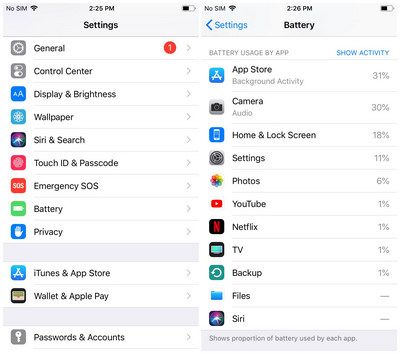With the growing sophistication of cybercriminals, malware and viruses are an unfortunate reality that all smartphone users need to be aware of. Apple iPhones are generally considered very secure, but they are not completely immune to malware. Performing regular checks for malware is an important part of keeping your iPhone safe and secure.
What is malware?
Malware is short for “malicious software.” It refers to any program or code that is harmful to your device, including:
- Viruses – Malware that self-replicates and spreads throughout your device.
- Trojans – Malware disguised as legitimate software.
- Spyware – Malware that tracks your activity and sends data to third parties.
- Ransomware – Malware that locks your device and demands payment to restore access.
- Adware – Malware that forces unwanted ads on your device.
Malware can steal personal data, damage your device, track your activity, display unwanted ads, and more. It is important to take steps to avoid and remove malware from your iPhone.
How does malware get on my iPhone?
There are a few common ways malware can find its way onto your iPhone:
- Unsafe websites – Visiting compromised or malicious websites can trigger malware downloads.
- Phishing attacks – Opening phishing emails or text messages can trick you into installing malware.
- Third-party app stores – Downloading apps from untrusted sources increases malware risk.
- Infected files – Opening infected files from unknown sources can introduce malware.
- Jailbreaking – Jailbreaking bypasses Apple’s security, leaving your device vulnerable.
Practicing good security habits goes a long way towards keeping malware off your iPhone. Only download apps from the official App Store, avoid suspicious links and attachments, install software updates right away, and don’t jailbreak your device.
How can I check my iPhone for malware?
Here are some simple steps to check your iPhone for signs of malware:
- Review installed apps – Check your apps for anything suspicious that you don’t remember installing. Malware often disguises itself as legitimate apps.
- Scan with security software – Use a respected mobile security app to scan your iPhone for malware. Lookout, Malwarebytes, and Norton are good options.
- Check for unusual activity – Look for odd behaviors like increased data usage, random pop-ups, freezing, crashing, or your iPhone getting hot when not in heavy use.
- Monitor network traffic – Use a network monitoring app to check what data your iPhone is sending and receiving. Malware often communicates with command servers.
- Reboot your iPhone – Power cycling your iPhone can stop any malware that is currently running.
Making malware checks part of your regular iPhone maintenance is the best way to catch any infections early. If you do find malware on your device, act quickly to remove it before it causes further issues.
Detailed App Review
One of the best ways to check for iPhone malware is to thoroughly review the apps installed on your device. Here are some tips for this process:
- Check both your home screens and app library for unfamiliar apps. Malware can end up anywhere.
- Look for apps with generic names or no titles that seem suspicious.
- Google any apps you don’t recognize to check for reports of malware.
- Check the developer name on unfamiliar apps. Reputable developers will be easy to identify.
- Delete outright any apps that you can’t confidently identify or that seem dubious.
- Check app permissions – Malware will often request unnecessary permissions.
- For critical apps like banking, check that the developer name matches the real company.
Carefully reviewing your installed apps takes time but is one of the most reliable ways to uncover iPhone malware. Make sure your apps look legitimate and come from trusted developers. Delete anything that raises red flags.
Using Mobile Security Apps
Specialised security apps provide an easy way to scan your iPhone for malware. Here are some top options:
Lookout
Lookout Mobile Security offers comprehensive malware protection through real-time monitoring of app and network activity. It can detect and remove malware, alert you to suspicious apps or sites, and provide tips to improve your security.
Malwarebytes
Malwarebytes is a well-known malware removal tool on Windows and it offers robust protection for iOS as well. It continually monitors for malware activity and can thoroughly scan your device on demand or on a set schedule.
Norton
Symantec’s Norton Mobile Security scans for and eliminates threats while identifying risky apps and sites. It offers online backup of contacts and can remotely lock or wipe your iPhone if it becomes lost or stolen.
AVG AntiVirus
AVG AntiVirus for iOS provides malware scanning along with web browsing protection and app advisor ratings. It also includes an app locker, WiFi scanner, and device locator.
Premium security tools like these perform deep malware scans that can detect even well-hidden threats using constantly updated signature databases. Most offer free trials so you can test their malware detection capabilities.
Checking for Unusual Activity
In addition to scanning for specific malware, it is important to watch for unusual behavior that could indicate your iPhone is infected. Here are some signs to look out for:
- Higher than normal data usage – Malware often communicates data to outside servers.
- Reduced battery life – Malware can run continual processes in the background.
- Slow performance – Heavy malware infestations can take up processing power.
- Random crashing or freezing – Malware can disrupt normal iPhone functions.
- Popup ads – Adware malware will bombard you with pop-up advertisements.
- Unusual requests for passwords or Apple IDs
- Apps behaving strangely – Crashes, glitches, or unexpected interfaces.
- Weird noises – Some malware can trigger odd beeping or buzzing.
If you notice any of these issues, thoroughly scan your iPhone for malware. The longer an infection goes undetected, the more harm it can do. Quickly addressing unusual activity keeps your iPhone running smoothly.
Monitoring Network Traffic
One way to identify malware on an iPhone is to monitor the network traffic going to and from the device. Network monitoring apps capture real-time data on connections, outbound data, and received communications.
Tools like Packet Capture and Network Monitor Mini allow you to closely analyze traffic for suspicious patterns. Typical things to look for include:
- Frequent connections to unknown or anomalous IP addresses
- Unencrypted data being sent externally
- Traffic on ports commonly associated with malware
- Apps communicating when they shouldn’t be
- Excessive bandwidth use from certain apps
Advanced malware is adept at hiding its tracks, but network monitors can sometimes spot its covert communications. Look for traffic that doesn’t align with your normal iPhone usage patterns or that seems irregular in any way.
Rebooting Your iPhone
A simple but effective way to check for malware on your iPhone is to power it off completely and turn it back on. Rebooting forces any currently running malware processes to stop. When the iPhone starts back up, check for any unusual behavior.
Signs that malware may still be present after rebooting include:
- Unknown apps reappearing
- Persistent pop-up ads
- Unusual resource usage
- Crash looping where apps keep crashing repeatedly
- Widgets or settings resetting
If concerning issues remain after the reboot, perform a deep malware scan using a security app. Follow up with additional troubleshooting as needed until the infection is neutralized.
What If Malware Is Detected?
If your iPhone malware check reveals an infection, swift action is required to prevent further issues. Here are the steps to take:
- Isolate the malware by putting your iPhone in airplane mode. This cuts off external communication.
- Backup your data in case a factory reset becomes necessary. iCloud and iTunes can both backup iPhone data.
- Determine the source if possible and delete any corresponding apps or files.
- Scan with a malware removal app to locate and quarantine infections.
- Clean up any lingering files, caches, or temporary data used by the malware.
- Change passwords that may have been compromised, like Apple ID or email.
- Schedule recurring malware scans to check for renewed infections.
- As a last resort, reset your iPhone to factory default settings if malware persists.
Prompt malware removal reduces the chances of your personal data being stolen or iOS being corrupted. Don’t delay – treat iPhone infections quickly and completely.
How Can I Avoid iPhone Malware?
Preventing malware in the first place is preferable to having to remove an infection. Here are proactive steps you can take to avoid iPhone malware:
- Only download apps from the official App Store – Apple thoroughly vets all apps for malware.
- Keep your iPhone software up to date – Updates patch vulnerabilities that malware exploits.
- Don’t jailbreak your iPhone – Jailbreaking bypasses security controls making malware installation easier.
- Don’t open random links/attachments – Common malware vectors are suspicious emails, texts, websites.
- Look for HTTPS in web addresses – HTTP sites are easier for malware to compromise.
- Limit riskier apps’ permissions – Don’t let casual games access sensitive data for example.
- Install a mobile security app – Let premium malware tools add protection layers.
Sticking to reliable apps, avoiding sketchy sites, and generally being cautious about security goes a long way towards keeping your iPhone malware-free. Healthy suspicion of random links and files can prevent many infections.
Malware Scanning Tips
To ensure your malware scans are as effective as possible, keep these tips in mind:
- Perform scans regularly, not just when you suspect infection.
- Upgrade security apps frequently to get the latest malware definitions.
- Schedule overnight scans when your iPhone is charging and idle.
- Isolate your iPhone from other devices when scanning to contain threats.
- Temporarily disable security notifications to avoid interrupting scans.
- Allow full system access when scanning to check app files and memory.
- Restart your iPhone after scans to clear any active malware.
- Retain scan logs to identify recurring infections needing removal.
Technical scans can take time but are the most foolproof method for uncovering elusive iOS malware. Use scans as part of a layered security regimen to keep your iPhone malware-free.
Conclusion
Regularly checking for malware is an essential iPhone security practice as cyber threats continue to evolve. Leverage built-in features like app review along with robust security apps to scan for infections. Watch for telltale symptoms of malware and know how to isolate and remove any you find. With proper vigilance and safety habits, you can protect your iPhone and personal data from malware risks.