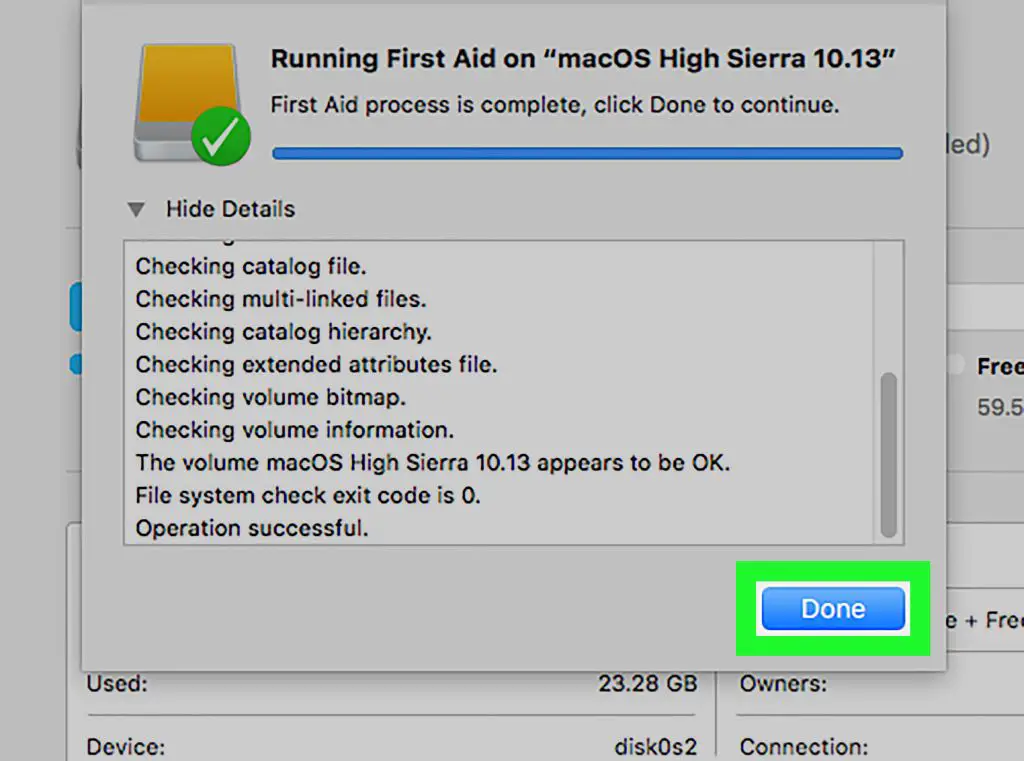What is SSD lifespan?
SSD lifespan refers to the length of time an SSD (solid state drive) can reliably store and access data before experiencing potential data loss or failure. Unlike traditional hard disk drives (HDDs) which use rotating platters, SSDs store data on flash memory chips with no moving parts. The lifespan of an SSD is determined by the number of program/erase cycles each memory cell can endure before wearing out.
A new SSD is typically rated for a certain number of terabytes written (TBW), which estimates how much data can be written to the drive before cells start to wear out. For example, a 500GB SSD may be rated for 300TBW, meaning it can withstand writing 300 terabytes of data before reaching the end of its lifespan. The actual TBW depends on the quality and type of NAND flash memory used.
Once SSDs near their write endurance limit, they exhibit slower performance and an increased risk of failure. Checking your SSD’s lifespan lets you monitor wear and plan drive replacements before potential data loss. This is especially important for SSDs used in mission-critical enterprise environments.
Overall, monitoring your SSD lifespan helps optimize performance and data integrity as the drive ages. Consumer SSDs typically last 3-5 years under normal use before replacement is recommended.
Why SSD lifespan matters
SSD lifespan is an important consideration when purchasing a solid state drive. Unlike traditional hard disk drives that can last for years, SSDs have a limited number of write cycles before they start to degrade and eventually fail. This lifespan rating is referred to as endurance and indicates how much data can be written to the drive before this wear begins to occur.
Endurance is measured in terabytes written (TBW) or drive writes per day (DWPD). A higher TBW or DWPD indicates an SSD can withstand more writes before wearing out (Western Digital, 2015). For example, a 500GB SSD rated for 150TBW could theoretically write 150TB to the drive before performance may start declining. DWPD represents the same metric but normalized to the drive’s capacity and rated for daily writes over a 5-year period.
As an SSD nears its write endurance limit, performance begins to suffer and bad blocks develop that can no longer store data reliably. At this point, the drive may begin to fail. Understanding a drive’s lifespan rating allows you to gauge when it may need replacing. Endurance also impacts reliability. A drive rated for a high TBW or DWPD will typically last longer in demanding environments with heavy workloads that require substantial writes.
When shopping for an SSD, compare endurance ratings to choose a model suited for your workload and expected longevity. For most consumer uses, moderate endurance ratings are sufficient. But for write-intensive tasks or mission-critical systems, choosing an SSD with high endurance can extend usable lifespan and improve reliability.
Check lifespan in Windows
There are several ways to check the lifespan and health of an SSD in Windows, including using PowerShell, third-party utilities like EaseUS Partition Master, Hard Disk Sentinel, and CrystalDiskInfo.
Using PowerShell, you can view an SSD’s total bytes written and compare that to the drive’s total capacity to estimate remaining lifespan. The commands are:
Get-PhysicalDisk | Select DeviceId, @{Name="Total Bytes Written";Expression={$_.Size}}
Get-PhysicalDisk | Select DeviceId, @{Name="Total Capacity";Expression={$_.Size}}
EaseUS Partition Master is a free utility that provides an SSD health check and lifespan info under its Disk Tools section. It rates drive health and highlights potential issues like bad sectors.
Source: https://www.easeus.com/partition-master/check-ssd-health-windows-10.html
Hard Disk Sentinel is another highly-rated drive health checker for Windows. The tool provides in-depth info on SSD wear levels, total data read/written, and remaining estimated lifespan.
Source: https://hdsentinel.com/blog/how-to-check-ssd-health/
CrystalDiskInfo is a lightweight app that monitors SSD health stats like wear leveling count, total host writes, temperatue, power on hours, etc. It uses S.M.A.R.T. data to predict when an SSD may fail.
Source: https://www.tomshardware.com/how-to/check-ssd-health-windows-10-11
Check lifespan on Mac
There are a few utilities available for Mac that allow you to check the lifespan and health of your SSD drive. Here are some of the most popular options:
Using smartmontools
Smartmontools is a free command line utility that can provide SMART diagnostic information about your SSD, including lifespan estimates. To use it, open the Terminal app and type:
smartctl -a disk0
This will show you the total bytes written to the disk, as well as other SMART attributes related to drive health and lifespan. However, smartmontools requires some technical knowledge to interpret the results.
DriveDx
DriveDx (https://binaryfruit.com/drivedx) is a paid Mac app that monitors drive health and lifespan. It shows information like total host writes, media wearout indicator, and time until failure estimation. DriveDx provides both basic and advanced tools to check SSD health and is easy for most users to understand.
iStats Menus
iStats Menus (https://bjango.com/mac/istatmenus/) is another paid Mac app that can monitor SMART drive statistics. Under the Disks menu, it shows total data written, wear level, and expected remaining lifespan of your SSD. iStats Menus puts drive health stats right in your menu bar for quick checks.
Overall, tools like DriveDx and iStats Menus provide the easiest way for most Mac users to keep an eye on their SSD health and lifespan without needing terminal commands.
Check lifespan in Linux
In Linux, there are a few ways to check the lifespan and health status of an SSD. Two commonly used command line tools are smartmontools and nvme. Smartmontools is included in most Linux distributions and provides comprehensive SSD health information. To use it, install the smartmontools package if needed, then run:
smartctl -a /dev/sda
This will perform a full scan on the SSD at /dev/sda and report statistics like total data written, wear leveling count, and estimated remaining lifespan. The nvme tool has similar capabilities optimized for NVMe drives. It can be used to run detailed drive self-tests and health checks.
Some Linux GUIs like GNOME Disks and KDE Partition Manager also let you view SMART data and lifespan estimates graphically. In GNOME Disks, click on a drive and go to the SMART Data & Tests tab. KDE Partition Manager shows lifespan info in the drive overview area. While not as detailed as smartctl output, GUIs provide a user-friendly way to quickly check SSD health.
SSD Wear Leveling
SSD wear leveling refers to techniques that help distribute writes across all the blocks of flash memory in an SSD (MakeUseOf). This helps prevent any single block from wearing out prematurely. There are two main types of wear leveling:
Dynamic Wear Leveling: This technique redistributes data across the SSD’s memory cells by keeping track of how many times each block has been written. When data needs to be updated, the drive will write it to a block with a lower write count to evenly distribute writes (Wikipedia).
Overprovisioning: SSDs reserve some storage capacity solely for wear leveling. For example, a 240GB SSD may have 256GB of physical storage. This extra space allows the drive to spread out writes so no single cell wears out too quickly.
By extending the lifespan of individual memory cells, wear leveling techniques help SSDs last longer overall. Overprovisioning also improves performance by ensuring some free space for background garbage collection and rewrites.
Extend SSD lifespan
There are several ways to extend the lifespan of an SSD drive.
Enabling TRIM allows the operating system to periodically clean up invalid blocks on the SSD and optimize performance. TRIM is enabled by default in modern operating systems like Windows 10 and macOS. You can verify TRIM is active by using a tool like CrystalDiskInfo.
Limiting the number of writes to the SSD can help prolong its lifespan. Strategies include moving page files or caches to a separate HDD, disabling hibernation, and avoiding defragmentation. Overprovisioning, leaving extra unused storage capacity, allows more efficient wear leveling.
Upgrading to the latest SSD firmware version can also optimize performance and implement advanced wear leveling algorithms. Check with your manufacturer for firmware updates. Newer SSDs also tend to have improved lifespans and use less power.
While SSDs have a limited number of write cycles, modern SSDs should easily last 5 years or more under normal consumer workloads before needing replacement. Following best practices allows you to extend the usable lifespan of an SSD drive.
When to replace an SSD
There are a few key signs indicating it may be time to replace an SSD due to reaching the end of its lifespan:
Performance degradation is one of the most common signs. As an SSD wears out, you may notice slower save/load times, lagging, and stuttering during use. This happens as more memory cells become damaged and the drive has to work harder to read/write data.
Error codes related to bad sectors or failure to read/write data can also indicate SSD problems. For example, you may see messages about “unrecoverable read errors” or status messages labeled caution/warning for the SSD’s health. The drive may have difficulty booting up properly as well.
Checking an SSD’s lifespan tool can definitively indicate end of life. Most SSDs today have a built-in tool or indicator to show consumed lifespan based on total bytes written. Once the drive is past its rated TBW (terabytes written) lifespan, it’s on borrowed time. At this point, failure risk increases substantially and replacement is recommended.
In summary, performance issues, error codes, and exceeding maximum terabyte writes are key signs an SSD is no longer functioning properly and should be replaced. Continuing to use a drive past its end of life risks potential data loss or failure at inopportune times.
SSD Lifespan Myths
There are many myths and misconceptions around SSD lifespan and endurance. However, advancements in SSD technology over the past decade have changed the reality.
One common myth is that SSDs wear out quickly or don’t last as long as hard disk drives (HDDs). This used to be true in the early days of SSDs, but modern SSDs last much longer thanks to improvements in flash memory and controller technologies. With wear leveling algorithms, overprovisioning, and advanced error correction, today’s SSDs can withstand hundreds of terabytes written before failure.
Another myth is that you can wear out an SSD by reading data from it. In fact, reading data does not cause any wear on NAND flash memory. Only write operations contribute to flash wear. Frequent reading may impact performance but not endurance.
Some also believe that SSDs slow down as they near the end of their usable lifespan. But thanks to wear leveling, SSD performance remains consistent over the drive’s lifetime. There is no gradual performance degradation before failure.
While write endurance and longevity were valid concerns in the past, most modern SSDs last for years even under heavy workloads. With proper use and maintenance, SSDs can reliably store data throughout their rated lifespan.
(Cited from HowToGeek and ATP Blog)
FAQs
Here are some common questions about checking and extending SSD lifespan:
How often should I check my SSD’s lifespan?
It’s a good idea to check your SSD’s lifespan every 6 months or so. This will allow you to monitor wear and take action before failure occurs. Some SSD toolbox software like SSDLife can also monitor lifespan in real-time.
What decreases SSD lifespan the most?
Frequent writes to the drive decreases lifespan, as it causes more wear on NAND flash memory cells. Operating at higher temperatures also accelerates wear. Heavy usage in server environments leads to shorter lifespans.
How can I extend my SSD’s lifespan?
Lowering the operating temperature, enabling TRIM, and limiting unnecessary writes can all help extend lifespan. Using higher quality SSDs with better wear leveling also improves longevity. Changing certain OS and filesystem settings can optimize write patterns.
Is it true SSDs stop working suddenly when worn out?
This is largely a myth. Performance slowly degrades as an SSD nears end of life. Critical failures from worn NAND flash are rare if lifespan is monitored. However, unexpected failure can still occur in faulty drives.
Do SLC SSDs last longer than MLC or TLC SSDs?
Yes, SLC SSDs generally last longer because they use higher quality NAND flash memory cells designed for better endurance. But they are more expensive. MLC and TLC SSD lifespan can vary greatly depending on quality.