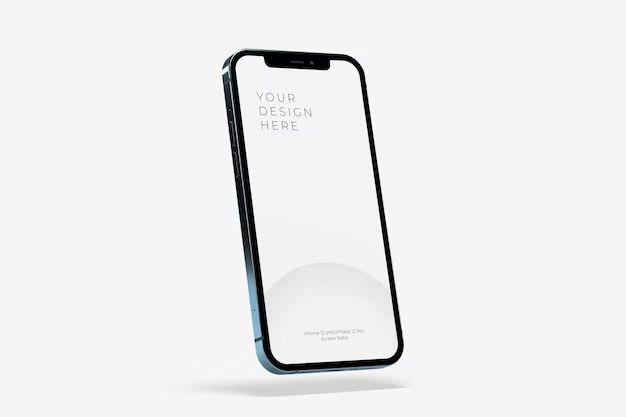The LCI (Liquid Contact Indicator) on an iPhone indicates if the device has come into contact with water or other liquids. Checking the LCI can help you determine if potential water damage is causing issues with your iPhone.
What is the LCI on the iPhone?
The Liquid Contact Indicator on an iPhone is a small plastic sticker inside the SIM card tray that changes color if it comes into contact with water or other liquids. The LCI sticker has small red dots that will turn pink/purple if they get wet.
The LCI sticker is located inside the SIM card tray. To check it, you need to eject the SIM card tray from the iPhone.
Where to find the LCI sticker
On most iPhone models, including iPhone X, iPhone XS, iPhone 11, and newer models, the LCI sticker is located inside the SIM card slot.
To check it, eject the SIM tray – a paperclip or SIM eject tool can be used for this. Once the tray is out, look at the small sticker inside the tray – this is the LCI. Check if the sticker has any pink/purple dots, which indicate water contact.
What the LCI colors indicate
- White or silver LCI: No water contact detected
- Pink, purple, or red LCI: Water or liquid has tripped the indicator
A pink/purple LCI means liquid has made contact with the inside of the iPhone. This could indicate potential water damage, which may be affecting your device.
How to check the LCI on your iPhone
Follow these steps to safely check the Liquid Contact Indicator on your iPhone:
- Locate the SIM card slot on your iPhone. On most models it is on the right side.
- Insert a SIM eject tool or straightened paperclip into the tiny hole next to the SIM slot.
- Press firmly but gently until the SIM card tray pops out.
- Remove the SIM card tray fully and set it aside carefully.
- Examine the small sticker inside the SIM card slot for any pink/purple/red dots.
- If you see pink/red dots, liquid has gotten into your iPhone.
- If the sticker appears silver, white or clear, no liquid contact has occurred.
- Once done checking, carefully replace the SIM card tray back into the iPhone.
Checking the LCI sticker takes just a few seconds and can provide useful information about possible water exposure inside your iPhone.
What to do if liquid is detected
If you notice pink or purple dots on the LCI sticker inside your iPhone, it means liquid has gotten into the device at some point. This liquid exposure can cause a variety of issues, from glitchy performance to corrosion damage.
Here are some steps to take if a pink/purple LCI is detected:
- Stop using the iPhone – liquid may still be inside and using it can cause further damage
- Do not charge the iPhone, as this can also lead to damage if liquid is still present
- Dry out the iPhone for at least 72 hours using dry rice or a desiccant pack
- After drying, check for any corrosion, battery swelling, cracked glass, or other physical damage
- If the phone seems OK physically, try turning it on. It may work normally again after drying out
- If issues persist, you may need professional repair at an Apple store or other repair shop
- Liquid damage is not covered by Apple warranty, so out of warranty repair costs may apply
Acting quickly when liquid is detected, stopping use of the device, and drying it out can help minimize permanent water damage in many cases.
How to dry out a wet iPhone
If you find water or moisture inside your iPhone, it’s important to dry it out as soon as possible to try and limit damage. Here are some effective methods for drying an iPhone:
Dry with Uncooked Rice
One of the most readily available and effective ways to dry an iPhone is to submerge it in a bowl or bag of uncooked rice. Rice will absorb moisture from the phone. Bury the iPhone in rice for at least 24-48 hours.
Use a Desiccant
Desiccants are specially designed to absorb moisture. Silica gel packs work well, or you can buy desiccant packs made specifically for drying phones. Follow the product’s instructions for drying times.
Use a Fan
Point a fan directly at the iPhone to accelerate evaporation. Allow air flow around the entire phone by standing it up. Keep it in front of the fan for 48 hours or more.
Dry with Heat
Apply gentle heat to the iPhone to speed up drying. You can use a hair dryer on a low, cool setting. Keep the iPhone about 12 inches away from the dryer nozzle to avoid overheating.
Move the dryer around to reach all areas of the phone. Apply heat for 10-15 minutes at a time, allowing breaks in between to prevent overheating.
Does putting an iPhone in rice actually work?
Yes, putting a wet iPhone in rice can be an effective way to absorb moisture and dry out the device. The rice acts as a desiccant, drawing water out of the iPhone’s nooks and crevices via diffusion.
For best results when drying with rice:
- Use uncooked rice – cooked rice has less moisture absorbing capacity
- Bury the iPhone fully in rice so maximum surface area is covered
- Allow at least 24-48 hours for thorough drying
- Check for moisture or sticky residue before removing from rice
- Use an airtight container like a ziplock bag to prevent re-exposure to humidity
Rice drying works well if done properly. However, it’s not guaranteed to save a water-damaged device. Severe liquid exposure can still cause unrecoverable damage. But rice provides the best chance for an iPhone to dry out completely.
What happens if my LCI sticker is pink?
If the Liquid Contact Indicator (LCI) inside your iPhone has turned pink or red, it means water or another liquid has gotten into the device at some point. This liquid exposure can lead to various issues, depending on the extent of the damage.
Potential problems from a tripped LCI include:
- Corroded internal components
- Short circuits
- Battery issues
- Display or camera malfunctions
- Audio problems
- General glitchy or erratic behavior
A pink LCI does not definitely mean your iPhone is broken. It’s possible only a small amount of liquid got in and did not cause damage. But a tripped indicator is a sign that you need to thoroughly dry out the device.
Allow at least 72 hours for drying using rice or a desiccant. After drying, check for any physical damage and test phone functions. If issues persist, professional repair may be needed – liquid damage is not covered under warranty.
Does the LCI change color over time?
The Liquid Contact Indicator (LCI) inside an iPhone is designed not to change color over time under normal conditions. The special dye used will remain white/silver unless it comes into contact with liquid.
However, there are a few cases where the LCI sticker can change color spontaneously, without getting wet:
- High heat – Excessive heat over 150°F can alter the dye and turn the LCI dots pink.
- Solvents – Chemical solvent fumes can discolor the sticker over long exposure.
- Long term usage – The LCI may darken slightly over the lifespan of an older iPhone.
Unless exposed to hot temperatures, chemicals, or long periods of time, the LCI should remain its original color if not wetted. A pink LCI on a newer iPhone most likely means liquid contact occurred.
Can you replace a tripped LCI sticker?
It is not possible for iPhone users to replace a tripped or damaged Liquid Contact Indicator sticker themselves. The LCI is embedded in the SIM card tray, which is not designed to be removed or replaced.
Apple Stores and Apple Authorized Service Providers can technically replace an LCI sticker during phone repair. However, Apple’s policy is to not replace tripped LCIs, as a pink/purple indicator is considered evidence of liquid damage.
Even if an Apple technician replaces the LCI, internal liquid corrosion is still likely present. Any liquid damage will not be covered by warranty and can worsen over time. For this reason, it is not recommended to replace a tripped LCI sticker.
My LCI changed color without water – will Apple still cover it?
If your iPhone’s Liquid Contact Indicator (LCI) has changed color without actual liquid exposure, Apple may still deny service for water damage.
Apple considers a tripped LCI conclusive evidence of liquid contact. Even if you believe the color change was erroneous, convincing Apple the phone did not get wet can be difficult.
Here are some tips if your LCI changed color without water contact:
- Be honest if you’re uncertain about possible moisture exposure
- Politely request an exception to the policy, with an explanation
- Have the phone checked at an Apple Store instead of mailing it in
- Offer to pay for replacement/repair of any actual water damage found
- If denied, request alternative options like out of warranty repair
With proof and persistence, Apple may make a one-time exception and still service the phone. But there is no guarantee they will cover a phone with a tripped LCI sticker.
Conclusion
Checking the Liquid Contact Indicator in your iPhone can provide useful information about possible water exposure. A pink/purple LCI sticker means liquid has gotten inside, which could indicate damage even if your phone still works. If moisture is detected, immediately drying your device with rice or desiccants provides the best chance to save it from permanent water damage. While an accurate diagnostic tool, the LCI changing color on its own without liquid is still considered conclusive proof of water damage by Apple – so external factors that can trip the LCI should be avoided when possible.
| LCI Color | Meaning |
|---|---|
| White/Silver | No water contact detected |
| Pink/Purple | Water or moisture detected |