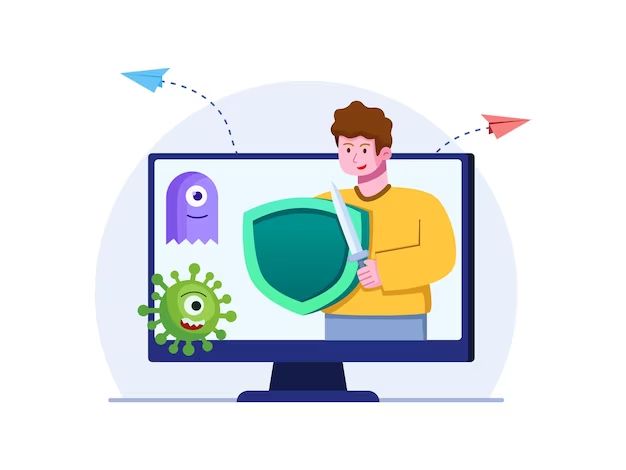Viruses and malware are a common issue that can infect computers and mobile devices. The infection typically occurs when a user visits a compromised website, clicks a malicious link or email attachment, or downloads infected software. Once infected, the virus or malware can cause a range of problems from annoying pop-ups to complete system failure. The good news is there are steps you can take to clean up an infection and prevent future issues.
How do I know if I have a virus or malware?
There are some common signs of an infection you can watch out for:
- Unexpected pop-up ads or browser redirects
- New toolbars or extensions installed without your permission
- Sluggish computer performance
- Programs crashing frequently
- Computer overheating
- Unusual activity on your accounts like emails sent without your knowledge
The more of these issues you notice, the more likely there is an infection present. Viruses and malware can sometimes be difficult to detect, so if you have any suspicion of a problem it’s best to take action.
How can I clean a virus or malware from my computer?
Here are the basic steps to clean an infected Windows computer:
- Disconnect from the internet – This prevents any malware from spreading or leaking data.
- Scan with antivirus software – Use a trusted antivirus program to scan for and remove infections.
- Update antivirus software – Make sure you have the latest antivirus definitions installed so it can detect new threats.
- Run a full system scan – Perform a full, deep scan of your entire system to catch any lingering objects.
- Restart your computer – A restart will clear out any malware that may still be running in memory.
- Reset your browser – Your browser may still be affected, so reset it to factory settings when done.
This process should remove most infections from your system. Make sure to update your antivirus software regularly and scan your computer weekly to keep it clean.
How can I remove a virus or malware manually?
In some cases, you may need to take additional steps to manually disinfect your computer. Here’s how:
- Use Task Manager – Check for any unknown or suspicious processes running on your computer.
- Boot into Safe Mode – Restart into Safe Mode to disable any malware processes from launching.
- Show hidden files – Make sure hidden files are visible so you can access infected objects.
- Delete temporary files – Clear browser caches and temporary files where malware can reside.
- Remove unnecessary programs – Uninstall any unknown or unused applications that could contain malware.
- Edit the registry – Carefully edit the Windows registry to remove malicious entries.
- Delete rootkits – Use anti-rootkit tools to remove difficult rootkit infections.
This in-depth cleaning can help remove stubborn malware that standard antivirus software misses. However, manually disinfecting a computer is an advanced process with risks like deleting important files. Get help from a computer technician if you are unsure how to proceed.
How can I clean a virus or malware from my Android?
For an infected Android device, follow these steps:
- Disconnect from wifi – Prevent malware communicating with command servers.
- Boot into Safe Mode – Stops suspicious apps from running on start.
- Delete unknown apps – Uninstall apps you don’t remember downloading.
- Run antivirus apps – Use trusted antivirus apps specialized for Android.
- Factory reset device – As a last resort, reset the device if the malware persists.
Scanning with Android-specific antivirus tools can locate infections that everyday antivirus software might miss. A factory reset should only be done if absolutely needed since it will wipe your device.
How can I remove a Mac virus or malware?
On an infected Mac, use these steps:
- Disconnect from internet – Quarantine the infection by disconnecting.
- Start in Safe Mode – Run scans and removal in Safe Mode for safety.
- Scan with antivirus – Use Mac-focused antivirus software to detect issues.
- Check login items – Login items launch malware on startup, so check for unknown apps.
- Delete browser extensions – Browser addons can hide malware, remove unfamiliar ones.
Mac malware has historically been rare, but infections are growing. Using Mac-specific antivirus software and keeping your operating system up to date will provide the best protection.
How can I avoid getting a virus or malware?
Here are some key tips to avoid infections in the future:
- Use antivirus software and keep it updated
- Don’t click links or attachments from unknown senders
- Only download software from official sources
- Make regular backups of your important data
- Keep your operating system, browsers, and software updated
- Don’t login as administrator for everyday computing
- Use a popup blocker in your browser
- Don’t visit sketchy websites or click questionable ads
Practicing general computer safety habits goes a long way in preventing malware. Quickly addressing any potential infections before they escalate also reduces the impact and spread.
What are the risks if I don’t clean a virus or malware?
Leaving an infection unchecked can lead to a range of issues:
- Complete system failure or crashes
- Corrupted or deleted files
- Stolen login credentials or personal data
- Hijacked email and social media accounts
- Bricked hardware from overuse
- Unauthorized access to your network and devices
- Large electricity bills from cryptocurrency mining malware
- Fraudulent charges on your accounts
Infections can be more than just a nuisance – they also pose security and privacy risks. Damage from malware may be irreversible if backups are unavailable. Don’t ignore the signs of an infection.
Should I pay if I’m infected with ransomware?
Ransomware is a type of malware that encrypts files and demands payment for decryption. Here are some factors to consider if infected with ransomware:
- Evaluate the importance – Only you can determine if the encrypted data is worth paying for.
- Restore from backups – Paying should be a last resort if backups aren’t available.
- Don’t pay right away – There’s no guarantee you’ll get files back if you pay.
- Check decryptors – Free decryption tools exist for some ransomware strains.
- Wipe and reinstall – Payment may not decrypt the files, wiping the system could be easier.
- Don’t trust promises – Criminals are not trustworthy, they may not decrypt after payment.
Before considering payment, exhaust all other options. Paying ransoms fuels and rewards cybercrime but can be the only way to recover data. Weigh your options carefully in this situation.
Should I pay for premium virus or malware removal services?
Premium virus removal services make big claims but may not be necessary. Consider these points:
- Free options exist – Antivirus software and online resources can remove most threats for free.
- One-time payment – Paying a service won’t protect you from future infections.
- Scams are common – Beware fake services that charge without actually removing infections.
- DIY is possible – With patience, many infections can be manually removed.
- Look for guarantees – Legit services will guarantee removal or refund your money.
Unless you have an advanced infection beyond your technical skill, free resources are worth trying first. Premium services prey on desperation and fear. Learn to use free tools competently before considering paid services.
What are the best free virus and malware removal tools?
Here are some of the top free options for cleaning infections:
| Tool | Description |
|---|---|
| Malwarebytes | Top antivirus scanner from a reputable cybersecurity company. |
| SuperAntiSpyware | Specialized spyware and malware detection and removal. |
| HitmanPro | Second opinion scanner to detect deep infections. |
| AdwCleaner | Removes browser hijackers, toolbars, and adware. |
| RKill | Terminates malware processes so they can be removed. |
These free tools complement standard antivirus software. Use two or more scanners to cross-verify what gets detected. Always download tools from official sites to avoid imitations loaded with their own malware.
How can I stay safe from viruses and malware in the future?
Implementing better security habits provides long-term prevention against infections:
- Be selective with downloads – Only download from trusted sources.
- Don’t click suspicious links/attachments – Verify the sender first.
- Browse safely – Avoid questionable websites and don’t click ads.
- Scan downloads – Scan anything downloaded from the internet.
- Make backups – Backups let you recover from ransomware.
- Keep software updated – Patch security flaws hackers exploit.
- Use strong passwords – Unique passwords prevent account hijacking.
- Monitor financial accounts – Catch fraudulent charges early.
Layered security combines threat prevention and damage control. Putting safe computing habits into practice makes you an unlikely target for cybercriminals to invest time into infecting.
Conclusion
Cleaning a malware infection can seem daunting but breaks down into straightforward steps. Isolate the device, scan with antivirus software, delete suspicious programs, and reset software to factory settings. Prevent future infections through vigilance – avoid suspicious links and downloads, update your software, use strong passwords, and frequently backup your data. With the right tools and habits, you can avoid becoming another victim of viruses, ransomware, and cybercrime.