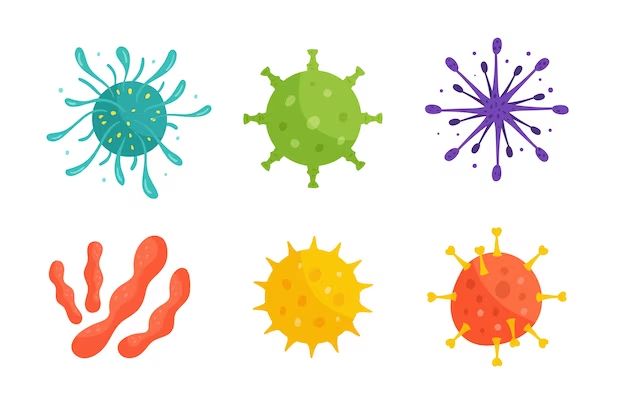Getting infected with a virus on your computer can be extremely frustrating. Viruses can cause a variety of issues, from constant pop-ups and slowed performance to complete system crashes. Thankfully, with the right approach, you can fully remove viruses and restore your computer back to normal.
What is a Computer Virus?
A computer virus is a type of malicious software (“malware”) that is designed to spread from one computer to another and disrupt normal functioning or access data without permission. Viruses infect files or executable code and reproduce by attaching copies of themselves to other files or programs. They can do everything from displaying annoying pop-up ads to logging your keystrokes and sensitive information.
Viruses are spread through infected websites, emails, instant messaging attachments, infected external devices like USB drives, and pirated or cracked software. They take advantage of vulnerabilities in operating systems, web browsers, applications etc. to infect your system.
Some of the most common signs of a virus infection include:
- Frequent pop-ups, redirects, and unwanted ads
- Unusually slow computer performance
- Programs crashing frequently
- Computer freezing or shutting down unexpectedly
- New toolbars, addons, or extensions appearing without knowledge
- Hijacked web browser searches
- Inability to access certain programs or functions
- Anti-virus program disabled without consent
- Unfamiliar icons, files, or programs
If you notice any of these issues, it’s likely your computer has been infected by a virus.
Why is it Important to Remove a Virus Completely?
If your computer gets infected with a virus, it’s crucial you take steps to fully remove the virus, not just superficial fixes. Here are some key reasons why:
- Prevent further damage: Leaving virus remnants can allow it to continue corrupting files, stealing data, and damaging your system.
- Stop spreading: Traces left behind may allow the virus to keep spreading to other devices on your network or contacts.
- Eliminate vulnerabilities: Viruses can create backdoors and security holes that could open your computer to further attacks if left in place.
- Reclaim performance: Deleting all virus components allows your computer to run normally without slowdowns, crashes, etc.
- Regain access: Some viruses block access to certain programs/files. Completely removing fixes this.
- Avoid reinfection: Leftover files make it easier for same virus to infect again if protections aren’t immune.
The bottom line – unless every last piece of the virus is gone, your computer remains at risk. A full removal is the only way to ensure total security and normal functioning.
How to Check for and Identify a Virus
Before attempting to remove a virus, you first need to confirm your computer is infected. Here are some ways to check for and identify a virus on your Windows or Mac system:
Windows
- Run a full antivirus scan. Top antivirus software like Avast, Norton or McAfee can detect and name most viruses.
- Open Windows Security app > Virus & Threat Protection > Scan options. Click Full scan and Run now.
- Check task manager for unfamiliar processes hogging resources.
- Look in startup folder for dubious files loading on boot.
- Inspect scheduled tasks for questionable activities.
- See if any unknown browser extensions have been installed.
Mac
- Scan with antivirus software like Avast, Bitdefender or Kaspersky.
- Look under Users/[username]/Library/LaunchAgents for dubious files.
- Check System Preferences > Users & Groups for any unfamiliar users.
- Inspect browser extensions for anything suspicious.
- Review Cron jobs for questionable scheduled tasks.
Being attentive to virus warning signs and actively scanning/inspecting for infection is key to identifying your specific virus. This information then guides the removal process.
Step-by-Step Guide to Removing a Virus
Once a virus is confirmed, follow these comprehensive steps to fully remove it from your Windows or Mac system:
Windows
- Isolate the infected computer. Disconnect from any networks and unplug external devices to prevent spreading.
- Enter Safe Mode. Restart computer and press F8 to access Safe Mode before OS loads.
- Disable System Restore. Viruses can hide in restore points. Turn off to remove this option.
- Run antivirus scan. Top rated antivirus software can detect and quarantine threats.
- Delete quarantined files. Empty virus chest/quarantine bin after completed scan.
- Uninstall dubious programs. Use Control Panel > Programs > Uninstall to remove anything suspicious.
- Delete temporary files. Viruses often hide in temp folder. Open it and delete all contents.
- Clear cache and cookies. Delete browser cookies/cache where malware can lurk.
- Check registry for issues. Viruses make registry edits. Scan with CleanAfterMe to fix.
- Reset browser to default. This eliminates any harmful browser changes.
- Scan with Malwarebytes. Malwarebytes targets deep-rooted malware missed by some antivirus software.
- Restore System Restore. Turn System Restore back on after cleaning process completes.
Mac
- Disconnect Mac from other devices. Don’t let the virus spread further over network.
- Boot into Safe Mode. Restart Mac and hold Shift key to boot into Safe Mode.
- Run antivirus scan. Use trusted Mac antivirus software to detect and isolate virus files.
- Delete any browser extensions. Viruses can be hidden in malicious extensions.
- Clear all browser data. Delete temporary files, history, cookies and cache.
- Scan with Malwarebytes. Designed to catch Mac-focused malware missed by other antivirus tools.
- Delete suspicious files. Inspect LaunchAgents folder and delete dubious programs.
- Check for unauthorized apps. Look for any apps not installed by you under Applications.
- Remove questionable Cron jobs. Inspect cron jobs and remove any unknown scheduled tasks.
- Reset browser settings. Return browser configuration to default to undo harmful changes.
Be patient and thorough following these steps. Removing a virus can take some time. Persistence and rigor is key to wiping out all traces.
How to Prevent Viruses in the Future
After eliminating a virus, it’s equally important to take measures to strengthen security and prevent reinfection going forward. Recommended precautions include:
- Install antivirus software. Use a highly rated, updated antivirus program to catch future viruses right away.
- Enable firewall. Make sure software and hardware firewalls are turned on and properly configured.
- Update software regularly. Apply latest security patches which fix vulnerabilities viruses exploit.
- Avoid suspicious links/attachments. Don’t open emails or files from untrusted sources.
- Only download from safe sites. Stick to official trusted sources – avoid pirated software and cracks.
- Make regular backups. Backup critical data regularly in case virus damages files.
- Practice safe browsing. Don’t visit questionable sites or open spam emails.
- Scan external devices. Check USB drives, CDs etc. before opening files.
Combining vigilance with proactive security provides the best defense against future viruses. Don’t let your guard down after removing an infection.
Best Antivirus Software to Remove Viruses
Having a robust, up-to-date antivirus program is pivotal for both detecting and removing virus infections. Here are top picks for antivirus software based on independent lab testing:
| Antivirus Software | Key Features |
|---|---|
| Bitdefender Antivirus Plus |
|
| Kaspersky Anti-Virus |
|
| Norton 360 Deluxe |
|
| McAfee Total Protection |
|
Research top rated, lab-tested options that offer core antivirus, web security, ransomware protection, firewalls and other important protective technologies.
When to Seek Professional Virus Removal Help
In most cases, with enough time and patience, an average computer user can follow the steps outlined here to fully remove a virus themselves. However, there are certain scenarios where it is best to turn to professional help:
- Failed self-removal attempts – If you’ve tried all the usual steps but the virus persists, pros have extra tools.
- Advanced infections – Severe infections locking you out of the system often require specialist intervention.
- No virus identification – If antivirus software can’t detect/name it, you likely need expert assistance.
- Particularly urgent case – When you absolutely need your system clean asap, pros work much faster.
- Unsure of all virus locations – Professionals are better at uncovering all hidden traces.
- No time for self-removal – If you need to regain access urgently and can’t devote hours to removing yourself.
Expert virus removal services employ advanced tools, forensic skills and thorough methodology to eliminate infections, restore operations and secure the computer against future attack.
Conclusion
Viruses can severely disrupt normal computer functioning, compromise security and jeopardize your data. It is essential to fully remove virus infections rather than superficial fixes. Dedicate time to identifying the virus, isolating the computer and methodically deleting every associated file and registry entry. Combine cleaning with fortified antivirus protection to block future malware attacks.
With vigilance and the right security tools, you can avoid costly damages from harmful viruses and enjoy stable, optimized computer performance.