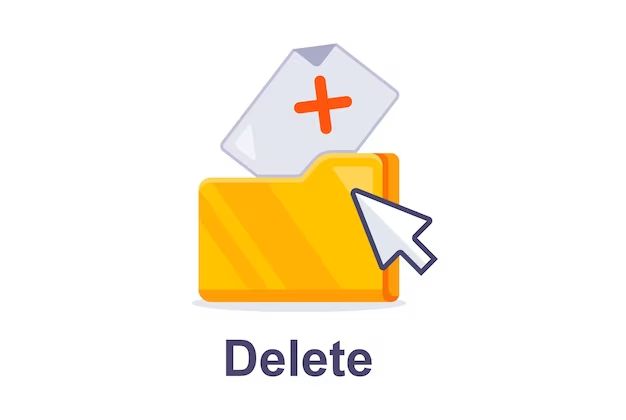Deleting a folder seems like a simple task, but it can actually be tricky to delete a folder completely so that it does not leave behind any residual data or take up disk space. When you delete a folder in your operating system like Windows, macOS or Linux, it is often just removed from your immediate view and marked as free space rather than actually being erased. This means remnants of the folder can still exist on your hard drive.
In this article, we will go over how you can permanently delete a folder and all its contents so no trace of it remains. We will cover techniques for both Windows and Mac operating systems. Read on to learn how to securely and thoroughly delete folders on your computer.
Why You May Want to Completely Delete a Folder
Here are some common reasons you may want to completely obliterate a folder from your computer:
- The folder contains sensitive or private information you want to erase.
- You need to free up disk space taken up by an unused folder.
- You are donating, selling or recycling your computer and want to wipe your personal data.
- You want to erase all traces of a software program you uninstalled.
- You want to clear out old, unneeded folders cluttering up your system.
Simply sending a folder to the Recycle Bin or Trash does not actually remove it from your system. When you want to ensure no trace of a folder remains, more thorough deletion is required.
How to Completely Delete a Folder in Windows
Here are a few methods to permanently erase a folder in Windows:
Use Shift + Delete
Select the folder you want to delete, then press Shift + Delete on your keyboard. This will delete the folder so it skips the Recycle Bin entirely.
Delete from Command Prompt
To delete a folder from Command Prompt:
- Open the Command Prompt window.
- Type
rmdir /s <folder path>and press Enter. Replace<folder path>with the actual file path of the folder. - This will delete the folder and all its contents recursively without placing anything in the Recycle Bin.
Use Third Party Software
Some third party tools like Eraser or BCWipe can securely overwrite folders multiple times to ensure the contents can never be recovered. These tools completely shred the data at a low level.
How to Completely Delete a Folder on Mac
Here are a couple ways to permanently erase a folder on a Mac:
Empty Trash and Clear Trash
- Drag the folder to Trash.
- Go to the Trash and choose “Empty Trash” from the menu.
- Then choose Finder > Secure Empty Trash to overwrite the data.
Use rm Command
To delete a folder from Terminal:
- Open Terminal app.
- Type
sudo rm -rf <folder path> - Type your user password when prompted.
- This will forcibly remove the folder without using the Trash.
What Happens When You Delete a Folder
When you normally delete a folder, either by dragging it to the Recycle Bin/Trash or using your operating system’s delete function, here is what happens:
- The reference to the folder is removed from your folder directory structure.
- The space used by the folder is marked as available to be written over.
- The folder’s contents still physically exist on the hard drive but are inaccessible.
This means the folder and its files can be recovered using data recovery software until that space on the hard drive is overwritten by new information. That is why simply deleting a folder does not erase it completely.
Securely Overwriting Folders
To prevent folder contents from ever being recovered, the technique of securely overwriting the data is used. Here’s how it works:
- Special software is used to overwrite the folder location with random bits of data, usually multiple times.
- Even if remnants of the old data remained after the first overwrite, they are rendered unrecoverable by the additional overwritten data.
- Government standards often require data to be overwritten at least 3 times to be considered securely deleted.
Overwriting is effective because it does not just mark the folder’s disk space as available, but fills it with meaningless information that physically replaces the old data.
Multiple Overwrite Tools
Here are some data overwrite tools that can securely shred folders by overwriting them multiple times:
| Tool | Platform |
|---|---|
| Eraser | Windows |
| SDelete | Windows |
| shred | Mac/Linux |
| srm | Mac/Linux |
Does Deleting a Folder Impact Performance?
Completely deleting folders does have some impact on system performance:
- The act of overwriting a folder takes time and processing power, especially if done multiple times.
- If a large folder is deleted, system may need to update folder tables, file allocation tables, and disk information.
- If lots of free space is created, operating system may automatically run processes to consolidate and defragment the space.
However, the performance impact is usually negligible, especially for deleting smaller folders. The operating system is optimized to handle routine file deletions efficiently behind the scenes.
Ways to Minimize Performance Impact
Here are some tips to delete folders securely with as little performance hit as possible:
- Use the simple delete commands first to remove folder references before overwriting.
- Spread out multiple folder deletions over time instead of deleting all at once.
- Schedule secure deletions during periods of low system activity.
- Temporarily disable background defrag processes until after deletions.
Folder Deletion Do’s and Don’ts
Keep these best practices in mind when deleting folders completely:
Do:
- Empty the Recycle Bin/Trash after simple deletes to actually free up space.
- Use Admin privileges when using delete commands for protected folders.
- Make sure storage media is securely erased before disposal.
- Overwrite free space periodically to erase all remnants of old files.
Don’t:
- Assume simple deletes make folders unrecoverable.
- Delete system-protected folders unless absolutely needed.
- Use recovery software after deleting a folder if wanting it permanently gone.
- Store sensitive folders in cloud-synced directories that keep versions.
Recovering Deleted Folders
If you delete a folder accidentally or realize you still need it, recovery may be possible in some cases. But you have to act fast before the data is overwritten.
Folder Recovery Software
Programs like Recuva, Disk Drill and Stellar Data Recovery can scan a drive and restore deleted folders, as long as the space has not been overwritten. The sooner you run recovery, the better the chances.
Undeleting on Windows
On Windows, you may be able to restore folders from a previous version of the Recycle Bin before it was emptied. Third party tools can also potentially recover data from the free space.
Time Machine on Mac
On Macs, you can restore folders from a Time Machine backup, if enabled, by going back to a time before the deletion. You can also try data recovery apps.
Ensuring Permanent Folder Deletion
To recap, here are the steps to safely and permanently delete a folder beyond any recovery:
- Move the folder to the Recycle Bin or Trash.
- Empty the Recycle Bin/Trash.
- Run a secure delete tool to overwrite the freed up space.
- Repeat overwrite at least 3 times following government standards.
Following these steps will scrub both the folder contents and its entries in file allocation tables to render it unrecoverable. The data is essentially digitally shredded into meaningless bits.
Conclusion
While simple drag and delete moves a folder to the trash, actual permanent deletion requires overwriting the data at a disk level to prevent any sort of recovery. Make sure to use a secure deletion technique like multiple overwrites when deleting confidential or private folders you want to eliminate for good. With the right tools and technique, you can completely obliterate folders from a hard drive.