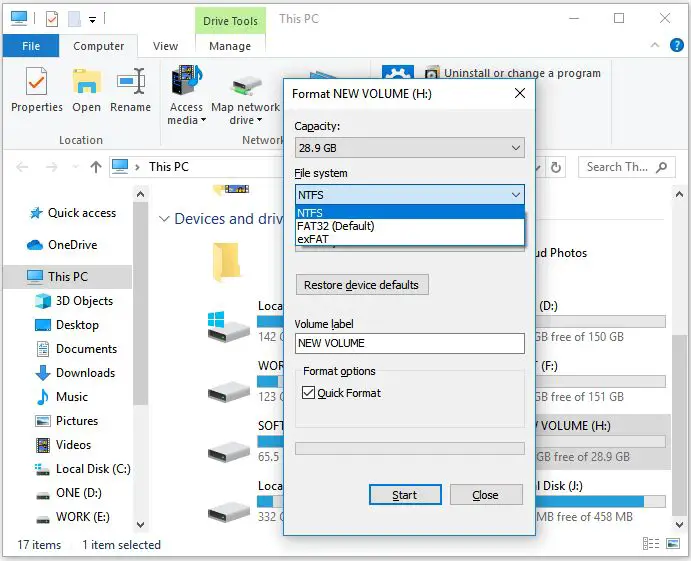When you need to copy a large file that is over 4GB in size to a FAT32 formatted drive, you may run into issues since the maximum file size supported by FAT32 is 4GB. However, there are a couple ways to work around this limitation and successfully copy files larger than 4GB to FAT32 drives.
Quick Answer
The quick answer is that you need to split the large file into smaller parts that are under 4GB each before copying the parts over to the FAT32 drive. Then, on the FAT32 drive, you need to recombine the split parts to re-assemble the original large file. This can be done using file splitting and merging tools built into Windows, MacOS or Linux operating systems.
Background on FAT32 File Size Limits
FAT32 refers to a 32-bit version of the File Allocation Table file system originally introduced in Windows 95. It has been the default file system for countless storage devices over the years including USB flash drives, memory cards, external hard drives and more.
A key limitation of FAT32 is that it cannot handle individual files that are larger than 4GB in size. This 4GB limit comes from design decisions made years ago when FAT32 was originally engineered. At the time, files over 4GB were uncommon so the maximum file size was not seen as a big issue.
Nowadays, many types of files frequently exceed 4GB in size like video files, disk images, software installers, backup archives and more. But FAT32 is still widely used thanks to its broad compatibility with many devices and operating systems. When you need to store large files on a FAT32 drive, splitting the file is required.
Option 1: Use File Splitting Software
The most straightforward approach for copying large files to FAT32 is using third party file splitting and joining software. These types of utilities are available for free for Windows, Mac and Linux systems and handle all the complexities behind the scenes.
Here are some top file splitter programs to consider:
- HJSplit (Windows, Linux, MacOS) – Open source file splitter
- WinSplit (Windows) – Windows only file splitting tool
- Split&Concat (MacOS) – File splitter for Macs
The general process with file splitting utilities involves:
- Selecting the large file you want to split.
- Defining the target chunk size, typically something like 1500MB or 4000MB.
- Starting the split operation which divides the large files into segments.
- Copying the split file parts over to the FAT32 drive.
- Joining the split parts back together into the original large file.
Most file splitter tools make this process very easy to do with simple wizard-based interfaces for splitting and joining file segments. The advantage of using a dedicated file splitter app is it handles all the complex tasks like creating controlled size segments, naming the split files logically, and recombining everything losslessly.
Splitting a 5GB File into FAT32 Friendly Chunks
As an example, to split a 5GB video file into FAT32 compatible pieces with HJSplit on Windows, you would:
- Launch HJSplit
- Click “Start a new file split”
- Select the 5GB video file to split
- Enter the split target chunk size of 4000MB
- Click “Split” and save the split archive
This would divide the 5GB file into segments around 4000MB in size. The split files could then be copied over to the FAT32 USB drive or SD card normally.
Joining the Split Files Back Together
Once the split files are copied to the FAT32 drive, joining them back together into the original large file is straightforward:
- Launch HJSplit
- Click “Join files”
- Select the folder containing the split files
- Click the “Join” button
- Select a name and save location for the re-joined large file
And that’s all there is to it! The file splitter seamlesslyreconstructs the original 5GB file from the FAT32 drive. This makes transporting and storing large files on FAT32 easy.
Option 2: Use Command Line File Splitting
The second option for splitting large files to copy to FAT32 is using native command line file splitting and joining capabilities built into operating systems like Windows, MacOS and Linux.
Here are some examples of built-in command line file splitters:
- Windows – copy /b and copy /a commands
- MacOS – split and cat commands
- Linux – split and cat commands
The steps to split a file via command line involve:
- Open a command prompt / terminal window
- Use the split command specifying the file and chunk size to divide the file. For example:
split -b 4000MB myfile.zip myfile-split - Copy the generated split files over to the FAT32 drive
- On FAT32 drive, use cat or copy commands to rejoin split files back into original file
Compared to dedicated file splitting apps, the command line method is less user friendly and more involved. But it does avoid installing extra software and uses built-in functionality.
Splitting Files on Windows Command Prompt
Here is a specific example of using the Windows copy command to split and rejoin a file:
- Open a command prompt window
- Enter the split command:
copy /b myfile.zip myfile1.zip /a - Repeat splitting by part number:
copy /b myfile.zip myfile2.zip /a - Copy myfile1.zip and myfile2.zip to FAT32 drive
- To recombine on FAT32 drive:
copy /b myfile1.zip + myfile2.zip newfile.zip
This uses the in-built copy command with /a and /b switches to handle the file segmenting and joining process on Windows machines.
Splitting Files on MacOS/Linux Command Line
Here is an example using split and cat commands on MacOS or Linux terminals:
- Open a terminal window
- Use split to divide file by 4000MB chunks:
split -b 4000m myfile.zip myfile-split - Copy myfile-split* chunks to FAT32 drive
- Recombine with cat:
cat myfile-split* > myfile.zip
This leverages the built-in Unix split and cat utilities available on Mac and Linux operating systems to divide and rejoin large files.
Option 3: Use ZIP File Segmentation
The third option for getting large files onto FAT32 drives is using ZIP archive segmentation features. Certain ZIP tools like 7-Zip (free open source tool for Windows) support creating split ZIP archives.
To use 7-Zip file segmentation:
- Open 7-Zip and add the large files to a new archive
- Go to Tools > Split File
- Select segment size like 4000MB
- Select output folder to generate split ZIP files
- Copy segment ZIP files over to the FAT32 drive
- Open 7-Zip and use the Join Files function to combine the archives back together
This method is handy because the ZIP compression applied makes the file segments even smaller. The downside is it can be slower to compress/decompress the archive splitting parts.
Comparing File Segmentation Methods
To recap, there are a few good options for splitting and moving big files onto FAT32 drives:
| Method | Pros | Cons |
|---|---|---|
| File splitter apps | – Easy to use GUI tools – Handles complex tasks automatically |
– Requires downloading and installing software |
| Command line splitting | – Uses built-in commands – No extra software required |
– More complex and less user-friendly |
| ZIP file segmentation | – Leverages compression – Built into 7-Zip |
– Slower than normal file splitting – 7-Zip required |
So in summary, dedicated file splitter software is best for ease of use, command line file splitting is most platform agnostic, and ZIP file segmentation provides compression benefits.
Important Considerations
When splitting and moving big files onto FAT32 drives, keep these important considerations in mind:
- Make sure split chunks are under 4GB in size
- Label split file parts logically (like filename.part1, filename.part2, etc)
- Recombine split files in proper order they were segmented
- Verify split parts after copying to ensure no corruption
- Use a file splitter that supports large file reconstruction
As long as you split the oversized files into appropriate FAT32-friendly sizes and rejoin them properly, transferring 5GB+ files to FAT32 drives is very achievable.
Conclusion
While FAT32 does limit individual file sizes to 4GB, it is still possible to store and transfer much larger files by leveraging file splitting tools and techniques. Whether using dedicated file splitter software, command line file segmenting, or ZIP archive splitting, the process allows any file of any size to be transported on common FAT32 flash drives, memory cards and external hard drives.
Carefully splitting and rejoining the oversized files as needed allows you to maintain compatibility with the widely supported FAT32 file system while still being able to manage large media files, disk images, software packages and more. Just be cautious when segmenting and recombining split file parts to avoid any data corruption issues.