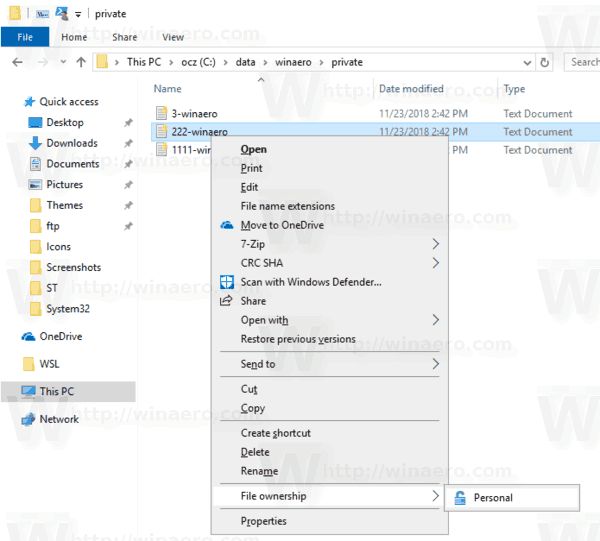Decrypting a file allows you to access its contents after it has been encrypted. Encryption is often used to protect sensitive information by scrambling the contents so that only authorized parties can unscramble it. There are a few ways to decrypt files in Windows, depending on the encryption method used.
What is Encryption?
Encryption is the process of encoding information in such a way that only authorized parties can access it. It converts data into cipher text that appears scrambled and unintelligible. Decryption reverses this process by taking encrypted data and converting it back into plaintext that you can understand.
The purpose of encryption is to prevent unauthorized access. It aims to ensure confidentiality and integrity of data. Encryption techniques use cryptographic algorithms and keys to scramble and unscramble data. Modern encryption methods rely on advanced mathematical formulas that are very difficult to crack.
Why Would You Need to Decrypt a File?
There are several reasons you may need to decrypt a file in Windows:
- To access contents of an encrypted file sent to you
- To recover data from an encrypted backup or archive
- To view encrypted files on a newly acquired storage device
- To regain access after ransomware encryption attack
- To verify encrypted data for forensic investigation
Encryption is commonly used to protect personal, financial, medical, proprietary or classified data. Legitimate access requires proper decryption using the correct cryptographic keys.
Methods of Encryption in Windows
There are several encryption capabilities built into Windows or available as extra features:
- BitLocker – Full disk encryption included in Professional and Enterprise Windows versions.
- EFS (Encrypted File System) – File/folder encryption in NTFS drives using public-private key pairs.
- Windows Defender – Ransomware protection and recovery tools.
- TPM (Trusted Platform Module) – Hardware encryption via firmware embedded security chip.
- Rights Management Services – Access control encryption for email/documents.
Third party encryption software and hardware options also exist. The decryption method required depends on the type of encryption used to protect the file.
How to Check File Encryption Type
To decrypt a file, you first need to identify what type of encryption was used. Here are some ways to check the encryption method on files in Windows:
- Right click file > Properties > General tab – may say “Encrypted” or “Compressed”
- Location on hard drive – EFS uses file/folder encryption
- File extension – .pfx and .p12 are certificate files used in public-key encryption
- Icon overlay – small lock icon indicates encryption
- Opening file – error messages may indicate encryption
- Third party software – programs like VeraCrypt reveal if open source encryption used
You can also try using the cipher command in Command Prompt to analyze encryption type. Running “cipher /c <filename>” reports if file is encrypted using EFS.
How to Decrypt BitLocker in Windows
BitLocker provides full drive encryption capabilities in Windows. It uses AES (Advanced Encryption Standard) and a Trusted Platform Module to secure data.
To decrypt a BitLocker encrypted drive:
- Go to Control Panel > BitLocker Drive Encryption
- Select the locked drive and click “Unlock Drive”
- Enter the 48-digit recovery key or password
- Select “Read-only” or “Read and write” access
- Click “Unlock” and the drive will decrypt
If you lose the BitLocker recovery key, there are recovery options to help unlock the drive. You can use a BitLocker recovery agent, recovery key ID or recovery password if enabled previously.
BitLocker Decryption Without Recovery Key
If you cannot find the recovery key, password or recovery agent to unlock a BitLocker encrypted drive, you have a few options:
- Use recovery key ID to unlock drive if you have BitLocker recovery key ID and recovery password
- Unlock with recovery agent account if previously set up
- Use Windows data recovery agent tools for limited file recovery
- Perform master key package rollback if you have access to an older recovery key
- Attempt brute force attack of password/PIN or decryption key (difficult)
Decrypting BitLocker without the key is very challenging. Prevention is best by keeping careful records of recovery keys and agents for critical encrypted data.
How to Decrypt EFS Encrypted Files
Encrypted File System (EFS) provides file and folder level encryption in Windows. It uses asymmetric encryption with your private key to secure data.
To decrypt EFS encrypted files:
- Right click the file > Properties > Advanced
- Click “Details” under Advanced Attributes
- Select the file Encryption Certificate
- Click “View Certificate > Details > Copy to File…”
- Export certificate to .PFX or .P12 file with private key
- Run “certutil -p password -decrypt EFS_Certificate.p12 decrypted_EFS_Certificate.pfx”
- Finally, use “cipher /d /a /i:<encryptedfile>” to decrypt file with new certificate
If you lose the EFS encryption certificate for your files, you can still recover encrypted data by decrypting the file encryption key used to secure the files.
EFS File Decryption Without Certificate
To decrypt EFS files without access to the original encryption certificate and private key, you need the user’s DPAPI master key:
- Acquire DPAPI master key from user profile (e.g. NTUSER.DAT)
- Use DPAPI master key to derive user’s logon private key
- Use private key to decrypt RSA public key used for file encryption keys
- Decrypt symmetric AES keys that encrypt files
- Finally decrypt files with symmetric AES keys
This advanced EFS file decryption requires use of tools like Elcomsoft or Passware to extract encryption keys from system files and memory. Keys can also potentially be recovered from system backups or pagefiles.
Decrypting Files After Ransomware
Ransomware is a type of malware that encrypts personal files on your system and demands payment for them to be unlocked. A ransomware attack will use encryption to hold your files hostage until the ransom is paid.
If you are victim of ransomware, there are a some methods you can use to try recovering your files without paying the criminals:
- Use Windows Defender tools to decrypt files after certain ransomware strains
- Restore files from unencrypted backups or cloud storage
- Check if you have volume shadow copies enabled to restore files
- Use ransomware decryption tools from security firms like Emsisoft
- Perform system restore to earlier unaffected system image
Preventing ransomware should be your top priority. Keep regular backups, do not open suspicious attachments, and ensure antimalware tools are installed. Paying the ransom should be an absolute last resort.
Recovering Encrypted Files Without Paying Ransom
| Method | Details |
|---|---|
| Backups | Restore files from offline, unencrypted backups |
| Volume Shadows | Point in time file snapshot may recover recently encrypted files |
| Ransomware Decryptors | Specialized tools may decrypt certain strains |
| Cloud Storage | Sync services like OneDrive retain previous versions of files |
The No More Ransom project from Europol provides decryptors for many types of ransomware. Decryption without paying is not always successful, so preventing attacks is crucial.
Decrypting Files on New Devices
If you acquire a used computer or hard drive, any encrypted files will need the original encryption keys to unlock them. Options to decrypt files on a newly obtained device include:
- Ask previous owner for encryption keys
- Use password cracking or brute force decryption
- Look for keys stored on device or in backups
- Use forensic tools to find passwords in memory and system files
- Decrypt and re-encrypt files by resetting passwords
- Format drive to delete all previous encrypted files
Accessing encrypted files from another system is very difficult without the proper encryption certificates, keys and passwords. Doing so may require resetting account passwords or extensive cryptanalysis.
Acquiring Encryption Keys from Previous Owner
When taking ownership of an encrypted system, first ask the previous owner for details to unlock files:
- BitLocker recovery key
- EFS private key certificate
- Passwords for encrypted volumes
- Online account credentials with file access
- Written record of encryption keys stored with device
Providing this encryption key information should be part of the sale, transfer or disposal process when giving up a system or drive.
Using Encryption for Data Security
Encryption provides the following security benefits:
- Confidentiality – restricts access to authorized users
- Integrity – detects changes or tampering
- Authenticity – validates source of data
- Non-repudiation – proves identity of sender
Applied correctly, encryption provides a strong defense against data theft, manipulation and disruption:
| Threat | Encryption Protection |
|---|---|
| Data theft | Ciphertext unreadable without key |
| Brute force | Billions of combinations with strong key |
| Network sniffing | Encrypted traffic appears random |
| Data tampering | Changes invalidated by hashing |
Encryption does not completely eliminate security risks. But it does raise the difficulty bar significantly for cyber criminals and bad actors trying to access your sensitive information.
Limitations of Encryption
Encryption has some limitations:
- Does not prevent hijacking of encrypted sessions
- Keys can still be stolen or compromised
- Not effective against brute force attacks on weak passwords
- Performance impact on systems from intensive encryption
- Encrypted data is lost if keys are lost
Encryption should be used in conjunction with other security controls like firewalls, access controls and data backups. Never rely on encryption alone to protect critical systems and information.
Conclusion
Decrypting files in Windows is necessary when you need access to data that has been protected by encryption. The decryption method required varies based on the type of encryption used.
Understanding encryption basics allows you to correctly identify files needing decryption. Built-in Windows capabilities like BitLocker, EFS and Defender tools provide options for decrypting system files and data. Third party encryption may require obtaining keys or certificates from the software used to encrypt files originally.
Preventing loss of encryption keys is crucial. Without proper keys and passwords, decryption becomes much more challenging. Implementing robust encryption alongside other security measures allows you to unlock the full benefits of encryption for protecting your sensitive information.