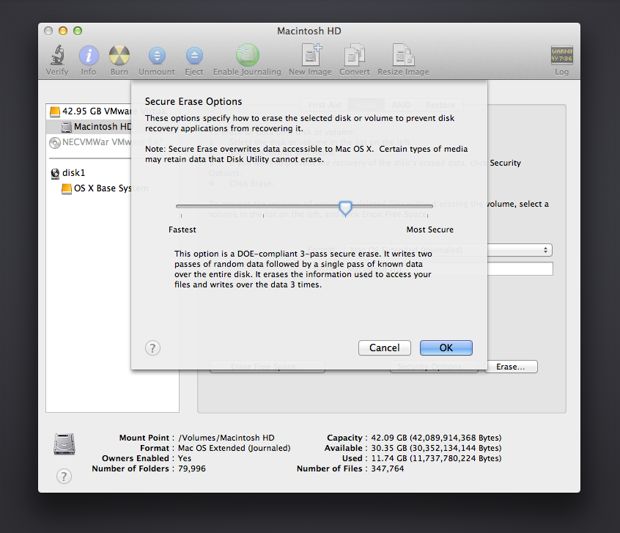Selling your old Mac? Before passing it along to a new owner, you’ll want to wipe the hard drive to protect your personal information. Deleting data ensures your photos, documents, and account details aren’t accessible to whoever buys your Mac.
Why should I delete data before selling my Mac?
There are a few key reasons you should delete all your personal data before selling or giving away your Mac:
- Protect your privacy. If you don’t wipe your Mac, the next owner may be able to access your old files, including sensitive documents or photos.
- Remove account details. Make sure any stored usernames or passwords for email, social media, or other accounts are not available to the next user.
- Eliminate viruses or malware. By resetting your Mac to factory settings, you remove any malicious programs.
- Give the next owner a fresh start. The new owner will appreciate starting with a blank slate for their own files and preferences.
Taking the time to securely erase your data gives both you and the next owner peace of mind.
How do I permanently delete files on my Mac?
There are a couple methods to permanently delete files on a Mac:
- Empty Trash – When you delete a file normally, it gets sent to the Trash. You’ll want to empty the Trash to fully erase anything there.
- Use a third party app – Download a secure delete app like Permanent Eraser that overwrites files multiple times to prevent recovery.
Keep in mind that completely deleting individual files doesn’t remove all your personal information from the Mac. To thoroughly wipe your data, you’ll want to reset the Mac to factory settings.
How do I wipe my Mac before selling it?
You have a couple options to fully reset your Mac:
- Use Disk Utility – Disk Utility is built into macOS and provides an option to erase all contents and settings.
- Reinstall macOS – You can completely reinstall the macOS operating system to restore to factory settings.
- Use third party software – Apps like AppDelete, Dr. Cleaner, and MacClean360 offer one click solutions for wiping a Mac.
Here is how to reset your Mac using Disk Utility:
- Open Disk Utility (located in Applications > Utilities)
- Select your startup disk in the left panel
- Click “Erase” at the top
- Choose “Mac OS Extended (Journaled)” for Format
- Select “GUID Partition Map” for Scheme
- Click Erase to confirm
This will completely wipe your Mac and restore it to out-of-the-box factory settings. All your personal files and accounts will be permanently deleted.
How can I check if all data is erased before selling?
To verify you’ve fully wiped your Mac of personal data before selling, you can:
- Check recently deleted files – Open the Trash and confirm it’s empty
- Scan for data fragments – Use a file shredder app to scan your hard drive
- Search filenames – Use Finder to search for common filenames like “Documents”
- Look for account names – Sign out of iCloud and accounts before wiping
Additionally, when reinstalling macOS, you should select a different username and password. Log in with the new account to check the slate is clean.
You can also use a free wiping program like DebrisFree to analyze your Mac for any remaining fragments of data.
How do I remove my Apple ID before selling my Mac?
Before resetting your Mac, it’s important to dissociate it from your Apple ID account:
- Go to System Preferences > Apple ID
- Click Overview and sign out of your Apple ID
- Open the App Store and sign out of your Apple ID
- Go to iCloud preferences and sign out of iCloud
This ensures your apps, iCloud data, and account details are no longer tied to the Mac. The next owner will be able to associate it with their own Apple ID.
Should I unpair Bluetooth devices before wiping my Mac?
Yes, you’ll want to make sure any Bluetooth accessories like headphones, keyboards or speakers are disconnected from your Mac before performing a reset:
- Go to System Preferences > Bluetooth
- Select paired devices and click the “X” icon to remove them
- Confirm you want to unpair the device
This removes the association between the Bluetooth device and your Mac, so the new owner can pair their own accessories.
Is it enough to just delete my user account before selling my Mac?
Deleting your user account is not sufficient to fully wipe your Mac before selling it. When you delete a user account:
- Some of your personal files and settings will remain in the Users folder
- Apps you installed under that account will remain
- System-wide configurations and preferences will stay intact
- Your data may still be recoverable with recovery software
To completely wipe your Mac, you’ll need to reset the entire device to factory settings with Disk Utility or a clean install. This removes all users and erases all data stored on the hard drive.
How can I securely erase free space on my Mac?
Here are some options to securely erase free space on your Mac’s hard drive:
- Use Disk Utility’s Erase Free Space feature – Overwrites free space with zeros to prevent file recovery
- Use a secure delete app like Permanent Eraser – Writes multiple passes of random data over free space
- Encrypt your hard drive – Full disk encryption solutions like FileVault also erase free space
Erasing unused space on your Mac helps prevent leftover data fragments from being recovered. This adds an extra layer of protection when deleting sensitive files.
Is it enough to reformat my hard drive before selling my Mac?
Simply reformatting or repartitioning your hard drive is not enough to securely wipe data before selling your Mac. Here’s why:
- A quick format only removes file system structures – your data mostly remains
- Data recovery software can still retrieve files from a reformatted drive
- A full overwrite is needed to fully scrub data from the drive platters
For maximum safety, you need to not only reformat your drive, but also write zeros or random data over the entire disk to erase remnants of your files. This prevents someone using recovery tools on the sold Mac.
How can I wipe a fusion drive on a Mac before selling?
Here are the steps to securely erase a fusion drive which combines a hard disk and SSD:
- Back up your Mac – Using Time Machine or another backup is recommended
- Turn off FileVault encryption – This allows wiping the whole drive
- Boot into macOS Recovery – Restart Mac and hold Command + R
- Open Disk Utility – Select your fusion drive in the sidebar
- Erase the drive – Choose a 1-pass erase for quick results
This will completely wipe all data from both the HDD and SSD parts of your fusion drive. Remember to also sign out of iCloud and your Apple ID beforehand.
What if I’m selling a Mac with Bootcamp installed?
If your Mac has Boot Camp installed to dual boot into Windows, make sure to wipe any Windows partitions before selling:
- Boot into Windows
- Open the Control Panel > Recovery > Reset PC
- Choose to fully erase your files and reset Windows
- Boot back into macOS
- Use Disk Utility to also format the Boot Camp partition
This will scrub both your Windows installation and Mac partitions, preventing recovery of deleted files from either operating system.
How can I securely erase an external hard drive for Mac?
To fully wipe an external hard drive on a Mac:
- Open Disk Utility
- Select your external drive on the left
- Click Erase at the top
- Choose a 1-pass erase with Mac OS Extended format
- Click Erase to confirm
This overwrites all data on the external drive. For maximal security, use a 3-pass erase which scrubs the drive with zeros, then ones, then random data.
Is it safe to sell a Mac with SSD storage?
With an SSD drive, securely erasing your data before selling your Mac is especially crucial. Here’s why:
- SSD drives can have extra copies of data in spare blocks and cache
- Built-in SSD encryption makes traditional overwrite erasing ineffective
- SSD controllers remap and reallocate blocks as they fail or wear out
Use a dedicated SSD erasing utility that works at the controller level to scrub all blocks. Or perform a cryptographic SSD erase if available in Disk Utility.
Can I use Find My Mac after selling my device?
No, you should disable Find My Mac before wiping your device for sale. Here’s how:
- Go to System Preferences > Apple ID > iCloud
- Click Manage under Find My Mac
- Sign in and turn Find My Mac off
This will disassociate your Mac from Find My network. The new owner can then enable Find My Mac with their own Apple ID after purchase.
Should I remove anti-theft software before selling my Mac?
Yes, you should deactivate or uninstall any anti-theft tracking software pre-installed on your Mac before sale. This includes programs like:
- LoJack for Laptops
- Absolute LoJack
- Computrace Laptop Theft Recovery
- Prey Anti-Theft
Consult the specific program’s instructions to fully remove from your Mac. This will avoid any issues with the new owner being tracked or monitored without their consent.
What steps should I take if selling to a friend or family member?
If you’re passing your Mac to a friend or family member, here are some specific steps recommended before handing it over:
- Back up your personal data like photos
- Sign out of accounts like iCloud, Gmail, Facebook etc
- Delete sensitive documents or messages
- Remove saved WiFi passwords
- Reset SMC and NVRAM/PRAM
- Reformat the hard drive
While you may trust the recipient, it’s still wise to wipe your Mac before transferring ownership within your personal circles.
What if I’m selling a non-functioning Mac?
If your Mac is damaged or non-functional, securely erasing before sale becomes challenging. Here are some options:
- Remove and destroy hard drive – Open case and physically destroy drive platters
- Try Target Disk mode – Connect to another Mac to possibly erase
- Remove SSD chip – Carefully detach soldered SSD chip from logic board
- Sell for parts only – Disclose device is damaged and non-erased
While inconvenient, selling a non-working Mac for parts only is safest if you can’t fully wipe its storage beforehand.
Conclusion
Protecting your personal information is crucial when selling an old Mac. Take time to securely erase all data by resetting your Mac to factory condition with Disk Utility or a clean install. Don’t forget to unlink your Apple ID, iCloud, and any paired accessories beforehand.
Following best practices for wiping your Mac will ensure no sensitive data remains for the next owner to access. Give both yourself and the buyer peace of mind by completely deleting all traces of your usage before handing over your device.