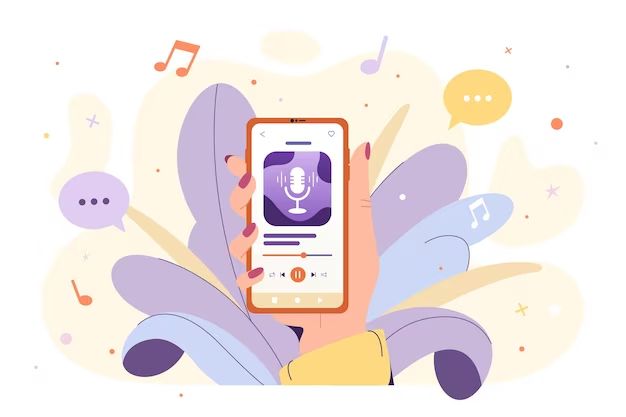Deleting music from your device can free up storage space and help keep your device organized. Here are some quick answers to common questions about removing music from smartphones, tablets, computers and music players:
How do I delete music from my iPhone or iPad?
There are a couple ways to delete music from an iPhone or iPad:
- Open the Music app, tap the Songs tab, swipe left on the song, album or artist you want to delete and tap Delete.
- Connect your iPhone or iPad to a computer with iTunes, select the device icon, go to the Music section, select the songs to delete and click the Delete button.
How can I delete music from my Android device?
To remove music from an Android smartphone or tablet:
- Open the Files app or file manager, browse to the Music folder and long press on songs or albums to select them. Then tap the trash icon.
- Alternatively, open the Play Music app, browse to an album or song, long press on it and choose Remove from device.
How do I delete music from my Windows computer?
There are a few ways to delete music files from a Windows PC:
- Open File Explorer, browse to the Music folder, right click on song or album files and select Delete.
- Use the Windows Media Player library. Click the Organize button, choose Manage Libraries > Music. Select songs and click Delete.
- Within Windows Media Player, right click on songs in your library and choose Delete.
How can I remove music from my Mac computer?
To delete music from a Mac:
- Open Finder, go to your Music folder, select the items to delete and move them to the Trash.
- In Music app, right click on a song, album or artist and choose Delete. Then click Delete Song or Delete Album.
- Sync your Mac with iTunes, select the music to remove under the Music section and click the Delete button.
How do I clear music from my MP3 player or iPod?
For MP3 players and iPods, connect the device to your computer. Then use a compatible program to manage and delete content:
- iPod – Use Apple iTunes to sync music. Go to the music selection, choose the items to remove, and sync.
- Windows Media Player – Connect your MP3 player, click the Sync tab, uncheck music you want to delete and start sync.
- MusicBee – Plugin your device, select it, choose the files to delete and click Sync. This removes them from the player.
How can I delete music from a Mac?
Here are the main ways to remove music from a Mac:
- Open the Finder app, navigate to your Music folder, select the songs, albums or artists you want to remove and move them to the Trash.
- Launch the Music app, right click on music and select Delete. Then confirm by clicking Delete Song or Delete Album.
- Connect your Mac to iTunes, click on the device icon, go to Music, choose the music to delete and click Delete.
How do I remove music from my Android phone or tablet?
To delete music from an Android device:
- Open the Files app or file manager, browse to the folder where your music is saved and long press to select songs or albums. Tap the trash icon to delete.
- Use the Google Play Music app. Navigate to an album or song, long press on it, and choose Remove from device from the menu.
- Connect your Android device to a computer and delete music files directly from the file system.
How can I delete music from my computer?
The steps to remove music from your computer depend on the operating system:
- Windows – Open File Explorer, browse to the Music folder, right click on files and select Delete. Or use Windows Media Player – go to Music library, select songs and click Delete.
- Mac – Open Finder, go to Music folder, select items and move them to Trash. Or in Music app, right click and select Delete.
- Linux – Open your file manager, navigate to the Music folder, select the songs, right click and choose Delete.
How can I permanently delete music from my iPhone?
To permanently delete music from an iPhone so it cannot be recovered:
- Open the Settings app and go to General > iPhone Storage.
- Select Music, then tap on the song or album you want to delete.
- Tap the Delete button, then tap Delete again to confirm.
This will permanently remove the music from your iPhone storage. Make sure to back up any music you want to keep before deleting.
What is the easiest way to delete music on my smartphone?
The easiest way to delete music on both iPhone and Android phones is:
- iPhone – Open the Music app, tap Songs, swipe left on the song, album or artist you want to remove and tap Delete.
- Android – Open the Play Music app, long press on a song, album or playlist, then tap Remove from device.
This lets you quickly select and delete music directly on your smartphone without needing to connect to a computer.
How do I delete all music from my iPhone?
To delete all music from an iPhone:
- Open the Settings app and go to General > iPhone Storage.
- Select Music, then tap on Songs at the top of the list.
- Tap Delete All.
- Tap Delete Songs again to confirm removal of all songs.
This will delete all cached and downloaded songs from your iPhone. Make sure anything you want to keep is backed up first.
Can I recover music I deleted from my Android device?
It may be possible to recover deleted music from an Android device if:
- You have a backup of the music files on another device or storage.
- You quickly use recovery software before the space is overwritten with new data.
- You have Google Play Music and still have access to the songs in your online library.
However, if too much time has passed or the space has been reused, permanently deleted music may not be recoverable from an Android device.
What should I do before deleting music from my phone?
Before removing music from your phone, it is recommended to:
- Check if the music is already backed up elsewhere, like on a computer or storage device.
- Make sure important songs are copied to a backup location.
- Sync your phone with your computer or cloud storage to create a backup.
- Double check which albums or playlists you are deleting before confirming.
Taking these steps first allows you to restore any music you may want later. Deleting music from phones is permanent if you don’t have a backup.
Will deleting music from my iPhone remove it from iTunes?
When you delete music directly from your iPhone, this only removes the downloaded copies on the device itself. Your iTunes music library on your computer or in the cloud will remain intact.
To also delete the music from iTunes, you would need to connect your iPhone, click on its icon in iTunes, go to Music, select the songs, and click Delete. This removes it from both your iPhone and iTunes library.
Is there a shortcut to delete music on my iPhone?
Yes, there is a handy shortcut to quickly delete music from your iPhone:
- Open the Music app and browse to a song, album or artist.
- Swipe left on the music file you want to delete.
- Tap the red “Delete” button that appears.
This provides a fast way to delete music directly on your iPhone without needing to go through menus or settings.
Where does deleted music go on my computer?
When you delete music files from your computer, they get moved to the Recycle Bin (Windows) or Trash (Mac):
- Windows – Deleted music goes to the Recycle Bin. It stays there until the recycle bin is emptied.
- Mac – On a Mac, deleted music is moved to the Trash. It stays there until you empty the Trash.
So deleted music files remain recoverable from those locations until you permanently delete the Recycle Bin or Trash contents.
Is it better to delete music from my phone or SD card?
If available space is low, it is better to delete music from your phone’s built-in storage rather than the SD card. Here’s why:
- You can store more apps on the faster internal storage.
- Music can be reloaded onto the SD card again later.
- The SD card can be removed and used for external storage.
- The phone may not properly function if internal storage is full.
So focus on removing music from the phone first when freeing up space. Only delete from SD if no internal storage left.
Can I recover music after emptying the Recycle Bin?
If you emptied the Recycle Bin in Windows, recovering deleted music becomes difficult, but may be possible if:
- You have a backup of the music files available.
- You use file recovery software quickly, before data is overwritten.
- The files were on an external drive, which may allow recovery.
However, once the Recycle Bin is emptied, recovery chances are low. It’s best to be sure to back up important music files beforehand.
Conclusion
Deleting music from your devices can free up storage space and provide a cleaner listening experience. Carefully review which albums or playlists to remove, and make sure to back up your music library beforehand. Understanding the different ways to delete music from smartphones, computers, online libraries and music players allows you to better manage your collection across devices.
Additional Questions
Here are some additional common questions about deleting music from devices:
How do I delete music from my external hard drive?
To remove music from an external hard drive on Windows, Mac or Linux, open the file manager, navigate to the drive’s Music folder, right-click on songs or albums, and select Delete. Then confirm deletion.
Can I get back deleted music on my Android?
You may be able to recover recently deleted music on Android using file recovery apps. But if enough time has passed, the data is likely overwritten and no longer retrievable.
How do I remove music from my car stereo?
Check your car stereo manual on how to delete music. Often you can use the interface to browse music on a connected device and select songs or albums to remove. Or delete the music from the source before syncing.
Where does iTunes store music on my computer?
iTunes typically stores your music library in the Music folder under your user account name. For example: Users/YourName/Music on Windows, and Users/YourName/Music on a Mac.