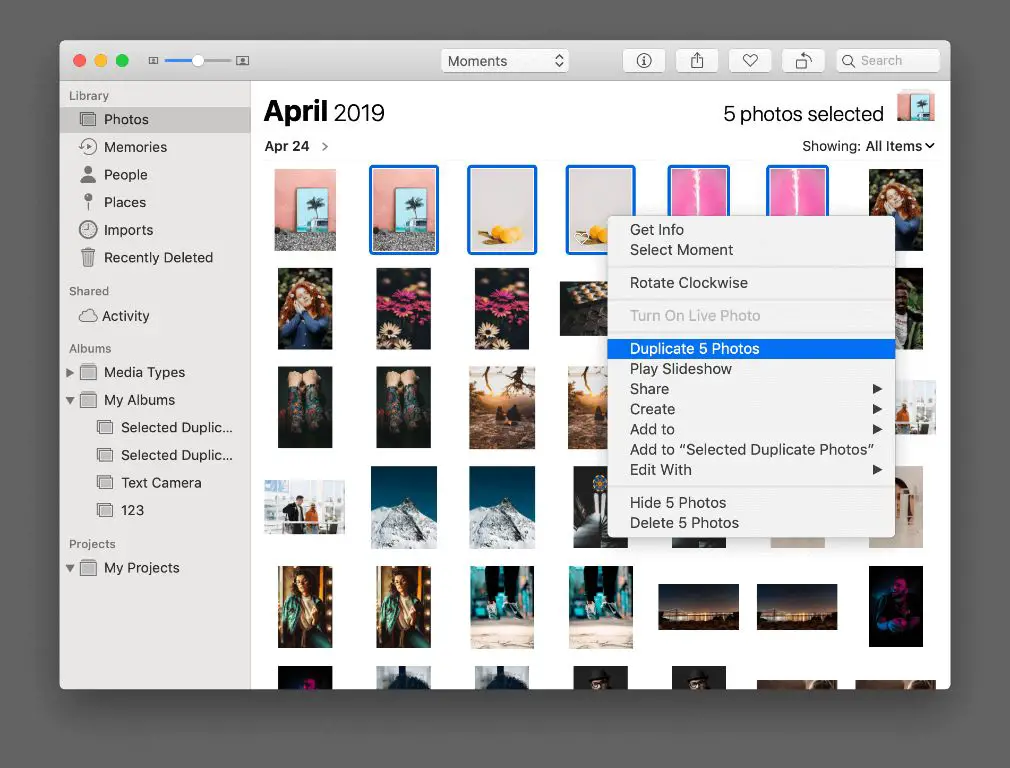What is the iCloud Photo Library?
The iCloud Photo Library is a feature of Apple’s iCloud service that stores all of your photos and videos in the cloud. When you enable iCloud Photo Library on your iPhone, iPad, or Mac, it automatically uploads new photos and videos you take to iCloud so you can access them on all your devices.
The iCloud Photo Library syncs across your devices so if you delete a photo or video on one device, it will be deleted from all your devices and from iCloud. This can be useful for managing storage and removing unwanted photos and videos. However, it also means if you accidentally delete photos from your library, they could potentially be deleted permanently from all devices.
Reasons to delete your iCloud Photo Library
Here are some common reasons you may want to delete your entire iCloud Photo Library:
Free up iCloud storage space
The amount of iCloud storage you get for free is limited (5GB for free accounts). The iCloud Photo Library can take up a lot of space, so deleting it can free up room in your iCloud. This allows you to use that storage for other files and data you need to store in iCloud.
Start fresh with a clean photo library
Over time, your iCloud Photo Library can become cluttered with blurry photos, accidental screenshots, duplicates, etc. Deleting the library gives you a fresh start to build a clean photo collection.
Remove all photos/videos from devices
If you want to remove all your photos and videos from your iPhone, iPad, and Mac for privacy or to sell a device, deleting the iCloud Photo Library will also remove them from synced devices.
Fix sync issues
Sometimes issues with the iCloud Photo Library syncing can occur. Deleting the library and allowing it to resync may resolve problems with photos/videos not syncing properly across devices.
How to delete your iCloud Photo Library
Deleting your entire iCloud Photo Library is an all-or-nothing proposition. You can’t selectively delete portions of the library or only remove it from certain devices. Here are the steps to completely delete your iCloud Photo Library:
On your iPhone/iPad
1. Go to Settings > [your name] > iCloud
2. Tap Manage Storage > Photos
3. Tap Delete & Store on Device – this turns off iCloud Photo Library and keeps the photos stored locally on your device.
4. Go back and tap Delete Photo Library – this will delete all photos/videos from your device.
On your Mac
1. Open System Preferences > Apple ID > iCloud
2. Uncheck Photos
3. Open Photos
4. Go to Photos menu > Delete Photo Library – this will delete all photos/videos from your Mac.
On iCloud.com
1. Sign in to iCloud.com
2. Go to Photos
3. Click the gear icon > Delete iCloud Photo Library
4. Confirm deletion
What happens when you delete your iCloud Photo Library
When you take the steps to delete your iCloud Photo Library, here’s a breakdown of what happens:
Photos/videos deleted from iPhone, iPad, and Mac
After following the steps above, all photos and videos stored locally on your devices will be permanently deleted. So your iPhone, iPad, and Mac will have zero photos left after the deletion process.
Photos/videos deleted from iCloud.com
The photos/videos will also be removed from your iCloud storage online at iCloud.com. The recently deleted folder will be emptied as well.
Photos/videos remain in backups
If you have device backups via iTunes or iCloud, the photos and videos will still exist in those backups. However, they won’t show up in your photo library unless you restore from a backup.
Originals deleted from other photo services
If you have My Photo Stream, iCloud Photo Sharing, or syncing set up with other services like Google Photos, the deletion will remove the originals from those services as well.
Synced albums preserved
Any synced albums you have set up between your devices and apps like Photos on Mac will be preserved, even though the photos themselves are deleted.
Facial recognition data deleted
Any facial recognition data associated with your photos will also be removed from Apple’s servers when you delete the library.
How to recover deleted photos
If you regret deleting your iCloud Photo Library, here are some options to try and recover deleted photos:
Device and iCloud backups
As mentioned, backups such as iCloud and iTunes backups will still contain your photos. You can restore from a backup to a device or Mac to recover deleted photos. Just be aware this will also restore lots of other data too.
iCloud recently deleted folder
On iCloud.com, check the recently deleted folder – items deleted from iCloud remain there for 40 days before being permanently deleted. Recover what you can from there.
Photo recovery software
Use phone data recovery software to scan your devices and attempt to recover any photos not fully overwritten. Results vary widely.
Contact Apple Support
In some cases, Apple may be able to help recover photos from their own internal backups. Reach out to them if other options failed.
Important: Download photos before deleting iCloud library
Before proceeding with deleting your entire iCloud Photo Library, it’s highly recommended you download copies of all your photos to your computer or an external hard drive.
This provides you with backups of all your photos that you can then use to rebuild your library in the future. It also gives you the flexibility to delete portions of the library if you choose.
Here are ways to download/export your entire iCloud photo collection:
Export from iCloud.com
You can select all photos at iCloud.com and use the Export option to download copies to your computer.
Use Image Capture on Mac
The Image Capture app on a Mac can grab all photos from a connected iPhone/iPad.
Manage with Photos app on Mac
The Photos app allows exporting or burning photos to a disk on a Mac.
Third-party apps
Apps like iMazing have robust tools to export full resolution photos and videos from iOS devices.
Conclusion
Deleting your entire iCloud Photo Library means all photos, videos, metadata, and facial recognition data across your Apple devices and iCloud account will be permanently removed. This action can free up significant storage, remove clutter, and provide a fresh start.
But take time to download irreplaceable photos before deletion, and be aware the data can still exist in backups and archives. With proper care, deleting your iCloud Photo Library can be a beneficial way to manage your growing photo collection across Apple devices.