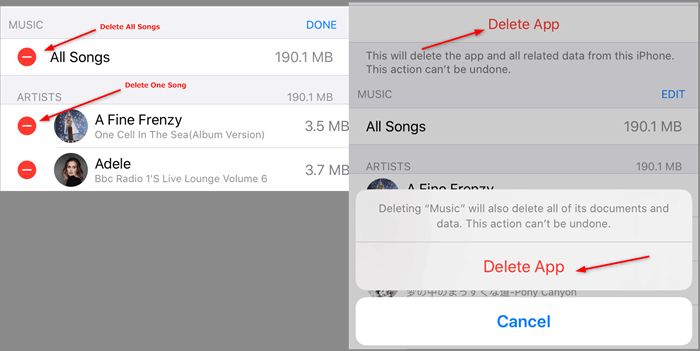If you want to remove songs from your iPhone but keep them in your Apple Music library, there are a few easy ways to do it. Here are some quick answers to common questions about deleting music from your iPhone only:
Can I delete songs from my iPhone and keep them in Apple Music?
Yes, you can delete songs downloaded to your iPhone while keeping them in your Apple Music library for streaming. The songs will still be accessible in Apple Music for streaming or re-downloading later.
How do I delete songs from my iPhone music library only?
Here are the steps to remove songs from your iPhone while keeping them in Apple Music:
- Open the Apple Music app on your iPhone.
- Tap on the Library tab at the bottom.
- Tap on Songs to view your downloaded music.
- Swipe left on a song and tap Delete to remove it from your iPhone.
This will delete the downloaded song from your iPhone only. The song will still be present in your iCloud Music Library and available to stream or download again later from Apple Music.
Will deleting a song from my iPhone remove it from my playlists?
No, deleting a downloaded song from your iPhone does not remove it from any of your Apple Music playlists. The song will still appear in your playlists in Apple Music, grayed out instead of available to play. To stream or download it again, simply tap on the song in the playlist.
What happens if I delete all my downloaded Apple Music songs from my iPhone?
If you delete all your downloaded Apple Music songs from your iPhone storage, they will no longer be locally available for offline playback. However, the songs will still be present in your iCloud Music Library and available for streaming or re-downloading later from the Apple Music catalog.
Your Apple Music playlists and libraries will remain intact. You’ll just need an internet connection to be able to stream the music again until you re-download songs for offline listening.
Will deleting songs from my iPhone remove them from my iCloud Music Library?
No, removing downloaded songs from your iPhone does not delete them from your iCloud Music Library. Your iCloud Music Library contains all the Apple Music songs you’ve added, whether downloaded or not.
Deleting music from your iPhone only removes the local downloaded copies on that device. Your iCloud Music Library remains unchanged.
Can I re-download songs I’ve deleted from my iPhone music library?
Yes, you can easily re-download any songs you’ve previously deleted from your iPhone. To re-download deleted songs:
- Open Apple Music and tap on the Library tab.
- Tap on Songs to view your music library.
- Find the artist, album or playlist containing the deleted song.
- Tap on the iCloud download icon next to the song to download it again.
As long as the song still exists in your iCloud Music Library, you can always re-download it to your device’s music library again.
How can I delete songs from my iPhone but not from other devices?
Songs you delete directly from your iPhone music library will only be removed from that device. The songs will remain available to other devices connected to your iCloud Music Library, like your iPad or Mac.
To delete a song from all your devices’ libraries, you would need to remove it from your iCloud Music Library:
- On your iPhone, iPad or Mac, open Apple Music.
- Tap the Library tab and select Songs.
- Swipe left on the song you want to delete and tap Remove from Library.
This will delete the song from your iCloud Music Library entirely. If you had it downloaded to any devices, it will be removed from there as well.
How do I delete music from my iPhone if it wasn’t purchased through Apple Music?
To delete music purchased outside of Apple Music or added from a CD:
- Go to Settings > Music.
- Tap on Downloaded Music.
- Tap Edit in the upper right corner.
- Tap the red minus icon next to any song to select it for deletion.
- Tap Delete when you’ve chosen all songs to remove.
This will delete the songs from your iPhone only. Your Apple Music library will not be affected.
Can I use my computer to delete songs from my iPhone but not Apple Music?
Yes, you can manage the music library on your iPhone using iTunes on a computer:
- Connect your iPhone to your computer using the USB cable.
- Open iTunes on your computer and select your iPhone.
- Under On My Device, select Music.
- Right click any song and select Delete to remove it from your iPhone.
This will delete the song from your iPhone’s storage but it will still be available in your iCloud Music Library.
Conclusion
In summary, deleting songs directly from your iPhone Music app or iTunes will remove them from that device only. To also delete a song from your iCloud Music Library for all devices, remove it within the Apple Music app using the “Remove from Library” option.
Removing downloads from your iPhone helps save storage space while still allowing you to stream the songs again later from Apple Music. Just remember that any music purchased outside of Apple Music will need to be deleted separately under Settings if you don’t want it on your iPhone.
Frequently Asked Questions
Does deleting a song from my iPhone remove it from playlists created on other devices?
No, deleting a downloaded song from your iPhone does not affect playlists created on other devices. Playlists stay intact across all your devices using iCloud Music Library.
Will deleting music from my iPhone remove it from Siri suggestions?
No, removing a song from your iPhone will not affect Siri suggestions or For You recommendations in Apple Music. These will continue to draw from your full iCloud Music Library.
What happens if I delete a song that was automatically downloaded by Apple Music?
Songs downloaded automatically by Apple Music (such as Mix of the Week) can be deleted from your iPhone while remaining available through streaming. Automatic downloads will re-download again when connected to WiFi.
Can I see all of my deleted songs from iPhone in my library?
No, there is currently no way to view your entire library of deleted iPhone music within Apple Music. You will only see the songs that still remain in your iCloud Music Library.
If I re-download a previously deleted song, will it have the same metadata?
Yes, any music re-downloaded to your iPhone will retain its original metadata from when it was first added to your library, such as play counts, ratings, start/finish times, etc.
| Action | Effect on iPhone music | Effect on iCloud Music Library |
|---|---|---|
| Delete song in Music app | Removed from iPhone storage | Song remains available |
| Delete from iTunes | Removed from iPhone storage | Song remains available |
| Remove song in Music app | Removed from all devices | Song deleted from iCloud library |
Summary of Best Practices
Here are some best practices to manage music deletion from your iPhone:
- Use the Music app to delete songs just from your iPhone.
- Remove songs in Music app to delete them from all devices and iCloud.
- Re-download any songs again that you want back on your iPhone.
- Delete non-Apple Music purchases from Settings instead.
- Check Downloaded Music in Settings to see your iPhone-only library.
- Use iTunes to delete music just from your iPhone as well.
Following these tips will allow you to optimize storage on your iPhone while retaining your Apple Music library intact for streaming and re-download.
Conclusion
Deleting music from your iPhone doesn’t have to be a permanent loss. Thanks to Apple Music and iCloud Music Library, you can remove songs to recover storage space while still retaining access to stream them again anytime. By understanding the difference between deleting music locally versus from your entire catalog, you can better manage your iPhone and Apple Music libraries.