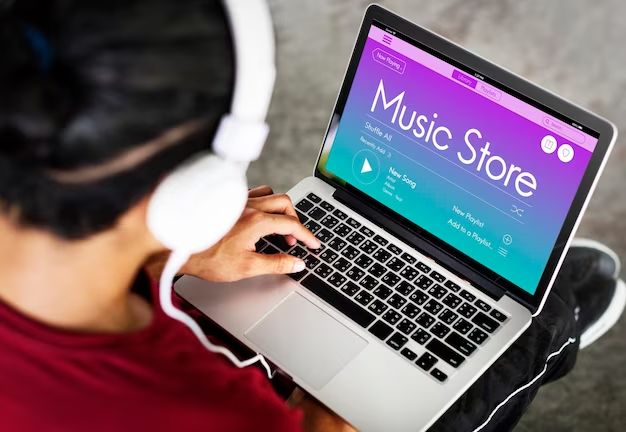Downloading music from Apple Music to your laptop allows you to listen to your favorite songs and albums offline when you don’t have an internet connection. With a few simple steps, you can download any music available on Apple Music straight to your Mac or Windows laptop.
Can I download music from Apple Music to my laptop?
Yes, you can download music from your Apple Music library to your laptop. The Apple Music app allows you to download any song, album, or playlist in your library for offline listening. Downloads are available on Mac and Windows laptops as well as iOS devices.
How do I download music on my Mac laptop?
Downloading music from Apple Music on a Mac is easy using the Apple Music app. Here’s how:
- Open the Apple Music app on your Mac and sign in with your Apple ID and password.
- Find the music you want to download by browsing or searching your library.
- Click on the download icon (a downward arrow) next to any song, album, or playlist to begin the download.
- A progress bar will appear showing the download status.
- Once complete, the downloads will appear under the Downloaded Music section in your library.
You can also download music by:
- Right-clicking on any song, album, or playlist and selecting “Download”.
- Clicking the 3 dots “…” menu next to any item and choosing “Download”.
- When viewing an album, clicking the “Download” button at the top right.
As long as you’re signed into your Apple Music account, you can listen to downloaded music offline on your Mac.
How do I download music on my Windows laptop?
You can also enjoy Apple Music downloads on a Windows laptop using the Apple Music app. To download music on Windows:
- Open the Apple Music app and login with your Apple ID.
- Find the playlist, album, or songs you wish to download.
- Click the download button (downward arrow) next to the item.
- A download progress bar will display during the download.
- Downloaded items will be available in My Music > Downloads.
Alternatively, you can right-click any music item and choose “Download” to begin downloading it.
The downloads will save to your computer and be accessible offline as long as you remain logged in to the Apple Music app.
Where do Apple Music downloads save on my laptop?
The location where Apple Music saves your downloaded music depends on your operating system:
- Mac: ~/Music/Apple Music/Downloads
- Windows: Your Music > Apple Music > Downloads
You can navigate to these folders to manage your downloads, but it’s easiest to view and control downloads within the Apple Music app itself.
How many songs can I download from Apple Music?
Apple Music allows you to download an unlimited number of songs to your devices. There is no limit on the amount of music you can download for offline playback from your Apple Music library.
However, there are some download limits to be aware of:
- You can only have a maximum of 10 devices signed into your Apple Music account at one time.
- Each device can only download a maximum of 100,000 tracks.
Reaching these limits is highly unlikely for most users. You should be able download as much of your Apple Music library as you want to your laptop for offline use.
Do Apple Music downloads expire?
Downloaded songs from Apple Music do expire after a certain period of time. Here are the download expiration rules:
- Downloads expire and are removed after 30 days of not being played.
- If you manually delete a downloaded song, you have 30 days to redownload it before it expires.
- Albums and playlists expire 30 days after their last played song expires.
- Songs will remain downloaded forever as long as you continue to play them at least once within each 30 day period.
These expiration windows help limit storage usage while still allowing you to re-download favorites. Make sure to sync your downloads back to your laptop regularly to keep them from expiring if you haven’t recently played them.
How do I redownload expired Apple Music downloads?
If your downloaded Apple Music songs or albums expire after 30 days of not being played, you can easily redownload them by:
- Going to the Downloaded Music section of your Apple Music library.
- Finding the expired downloaded content shown in gray.
- Clicking the iCloud download icon next to each expired item.
This will redownload the music to your device, and reset its 30-day expiration countdown.
You can also search for the song, album or playlist and redownload it normally. As long as it has not been more than 30 days since it expired, you remain able to download it again as if it were still available offline.
Does downloaded Apple Music work offline?
Yes, songs, albums and playlists downloaded from Apple Music work completely offline. Downloading music is the only way to listen to Apple Music content without an internet connection.
As long as you’re logged into Apple Music, downloaded music will play normally without WiFi or mobile data. This makes downloads ideal for situations when you won’t have connectivity, like:
- Airplane travel
- Commuting on the subway
- Hiking or remote camping trips
- Anyplace with no or poor signal
Just make sure to sync your latest downloads before heading offline. Your downloaded Apple Music functions like a portable music library you can take anywhere.
Can I play Apple Music downloads on other devices?
Apple Music downloads are saved only to the device they were downloaded on. So downloads on your laptop will not automatically transfer over to your iPhone, for example. However, there are a couple ways to play Apple Music downloads across devices:
- Sync iPhone to laptop: Use a USB cable to sync iPhone downloads to your laptop, or vice versa.
- Family Sharing: Share your Apple Music subscription with Family Sharing to access each other’s libraries and downloads.
- Download to other devices: Search for the downloaded item and redownload it on another device.
While not seamless, you have options to access downloads between multiple devices using Family Sharing, syncing, and redownloading on other devices as needed.
Is downloaded music DRM protected?
Yes, Apple Music downloads are protected by Apple’s DRM (digital rights management). This prevents the files from being played on unauthorized devices and limits you to playing downloads only logged into Apple Music.
DRM protection has some benefits for Apple Music downloads:
- Lets you play downloads across authorized devices logged into your account.
- Prevents piracy – downloads can’t be copied and shared in unauthorized ways.
- Allows artists to control and get paid for distribution of their work.
The DRM limits use of downloads only to Apple Music accounts. But it provides great offline flexibility while protecting the artists’ intellectual property.
Can I burn Apple Music downloads to a CD?
Unfortunately, you cannot burn downloaded Apple Music songs to a physical audio CD. The DRM copy protection prevents you from copying downloads to blank discs or external devices.
You also cannot convert downloaded Apple Music files to unprotected formats like MP3. This ensures that downloads remain exclusively for your personal offline Apple Music use.
If you need a physical CD of your music library, you will have to purchase songs you want on CD separately, and cannot create CDs directly from Apple Music downloads.
Troubleshooting Apple Music downloads
If you are having issues downloading music from Apple Music or with already downloaded content, try these troubleshooting tips:
- Update apps – Make sure Apple Music app is updated to latest version on all devices.
- Check account – Confirm Apple Music subscription is active and signed in on all devices.
- Restart device – Force close the Apple Music app and restart your device.
- Reinstall app – Delete and reinstall the Apple Music app to clear any bugs.
- Check settings – Enable cellular downloads and high quality streaming in Music settings.
- Check connectivity – Connect iPhone to computer if having sync issues.
- Check limits – Make sure under 100k downloads per device and 10 devices limit.
Contact Apple Support if issues persist. With proper troubleshooting, you should be downloading and enjoying Apple Music offline on your laptop.
Conclusion
Downloading music from Apple Music makes listening on your laptop easy and convenient, whether you have internet connectivity or not. With just a few clicks, Apple Music subscribers can gain offline access to stream music on all their devices.
Remember to sync your library to your laptop regularly to keep downloads fresh and prevent them expiring. While Apple DRM limits some uses, it enables great offline flexibility within the Apple ecosystem. Now you can enjoy your favorite songs and playlists on your laptop anywhere by following these simple steps to download music from Apple Music.