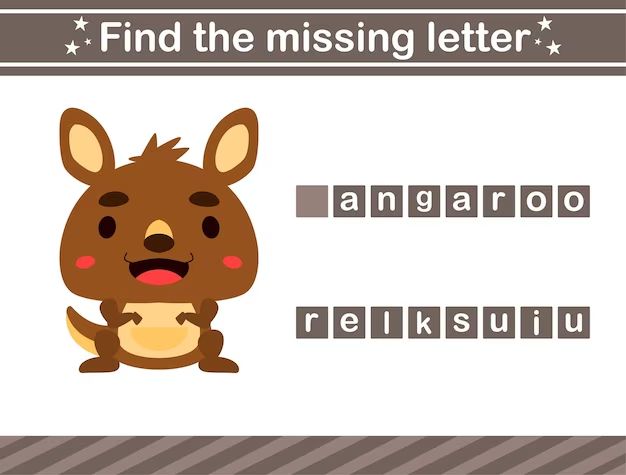It’s frustrating when you can’t find photos that you know you took and saved somewhere. Maybe they got deleted or moved to a folder you don’t remember. Or perhaps your files became corrupted or your hard drive crashed. Whatever the reason, you want to recover those lost images. Here are some quick answers about finding missing photos:
How do I search for lost photos on my computer?
Use your computer’s search function to look for common photo file types like JPG, PNG, GIF, etc. Search your hard drive, external drives, cloud storage, and anywhere else photos may have been saved.
What if I deleted photos – can I get them back?
If you recently deleted photos from your hard drive or external storage, try using data recovery software to scan and restore deleted files. Just don’t save anything new to that drive or you may overwrite the deleted photos.
What if my hard drive crashed and I lost everything?
Data recovery services may be able to retrieve files from a crashed drive. But stop using the drive immediately to avoid overwriting data. Send to a professional ASAP.
How do I find photos on old phones, cameras, computers?
Connect the device to your computer and browse its folders and storage drives. Or insert the memory card and use data recovery software to scan and restore image files.
Can cloud storage help find missing photos?
If you backed up photos to cloud services like Google Photos or iCloud, you may be able to restore from the cloud. Check your cloud account history and restore from any backups.
What if I only have prints – can I scan photos?
Yes, you can scan prints back into digital copies using a flatbed scanner, photo scanner, or smartphone app. This takes time but recovers irreplaceable photos.
Check Where You Normally Store Photos
The first place to look for missing photos is anywhere you typically save images on your devices. This includes:
- Your computer’s hard drive: Open File Explorer (Windows) or Finder (Mac) and browse folders like My Pictures, Documents, etc. Sort by date modified to see newest files first.
- External hard drives and USB keys: Connect to your computer and search folders.
- Cloud storage: Sign into Google Photos, iCloud, Dropbox, etc. and browse for images.
- Photo management apps: Open apps like Apple Photos, Google Photos, Adobe Lightroom, etc.
- Social media: Log into Facebook, Instagram, Twitter, Flickr, etc. to search for uploaded images.
- Old devices: Connect cameras, phones, tablets, laptops, SD cards, etc. to your current computer to access files.
- DVDs and CDs: Insert any old backup discs from external hard drives to retrieve image files.
Knowing your usual photo storage spots makes the search quicker. But also check places you don’t regularly use in case photos were saved elsewhere.
Recover Deleted Photos
If you remember deleting some photos recently, don’t panic! Deleted files aren’t erased instantly – they still reside on your storage device until overwritten by new data.
You can use free data recovery software to scan for deleted image files and restore them. Popular free options include:
- Recuva
- TestDisk
- Photorec
- Glary Undelete
Here are the basic steps for recovering deleted photos with data recovery software:
- Download and install a data recovery program onto a separate drive from the one you are scanning. This prevents overwriting deleted files during the installation.
- Run the program and select the drive, folder, or memory card where deleted photos were stored.
- The software scans for any recoverable deleted image files. This may take some time.
- Preview found files to identify your missing photos. Select the ones you want to recover.
- Choose a new folder on another drive to save the restored photos.
Again, it’s crucial not to save anything new to the drive with deleted files until recovered. Any new data may overwrite your missing photos for good.
Recover From Hard Drive Failure
If your computer or external hard drive suffered a serious crash or hardware failure, the data may seem unrecoverable. But specialized data recovery services can often restore files even from failed drives.
Here are some options if drive failure caused your missing photos:
Send for professional data recovery: Reputable companies like DriveSavers, Ontrack, and Gillware offer professional recovery from any failed drive. But it’s expensive, usually $300-$2000+ based on drive size and damage.
Try DIY data recovery software: Applications like Stellar Data Recovery, EaseUS Data Recovery, Disk Drill, etc. let you attempt recovery yourself. This costs much less but isn’t foolproof for severe drive failures.
Remove drive from device: If the drive itself still works but the laptop or device is damaged, remove the drive and connect directly to another computer to access files.
Repair drive issues: For less severe drive problems, you may be able to repair corrupted partitions, boot sectors, etc. using TestDisk software then recover data.
Don’t continue using a failing drive – immediately stop, remove, and send to a recovery service to avoid making things worse. As soon as a drive starts making odd noises, becoming undetectable, or showing other signs of problems, act quickly to recover data before it’s too late.
Retrieve Photos from the Cloud
If you backed up photos to online cloud storage services, check there for any missing images. Connect to each cloud account and browse recent backups and sync history for your photos.
Here are some ways cloud services can help find lost pictures:
- Photo stream history: Apple iCloud Photos, Google Photos and others let you scroll back through your entire photo stream to view previously synced images.
- Restore from backup: Services like Google Drive, Dropbox, OneDrive, etc. allow restoring entire folders or drives from previous backups.
- Version history: Some clouds save version histories of files. You may be able to restore a previous auto-saved version of photos.
- Recycle bin: Deleted files often go into a cloud recycle bin for a period of time before permanent deletion. Check there.
Using cloud backup doesn’t prevent photos from being deleted or lost on your devices. But having the cloud as a secondary place to check can really help find those missing shots when needed.
Scan Old Prints and Films
For very old photos only available in printed or film formats, you’ll need to scan and digitize to retrieve them. This is time-consuming but brings irreplaceable old photos into the digital age.
Scanning options include:
Flatbed scanner: Regular flatbed scanners that come with many printers can scan prints and negatives. Just place photos or negatives in the lid.
Photo scanner: Dedicated photo scanners offer higher quality scans and extra features like slide scanning. Popular models include Epson FastFoto and Canon CanoScan 9000F.
Smartphone: You can also digitize prints using your phone’s camera and photo scanning apps like Google Photoscan and Adobe Scan. Quality isn’t as high.
Photo scanning services: Many print shops, drug stores, etc. provide professional large-scale scanning services for bulk digitization projects.
Convert slides and film: Use a slide scanner or emulsion film scanner to convert slides, 35mm negatives, etc. to digital files.
Don’t simply retake photos of old prints – flatbed scan for proper digitization. Take your time to scan carefully and save these nostalgic photos to your permanent digital collection.
Recover Photos from Cameras and Devices
One common way photos go missing is by remaining stuck in old cameras, phones, laptops, and other devices you no longer use regularly. Connect these to access image files.
SD and memory cards: Use a card reader to connect cards from cameras and mobile devices to your computer. Browse and transfer all photo files off the card.
Cameras: Connect any old digital cameras via USB and turn on. Your computer will detect as an external drive – browse files and import photos.
Phones and tablets: Similarly, connect old mobile devices to access internal storage and find photo files to transfer off.
DVDs, CDs, hard drives: Connect any old external media like DVDs, CDs, USB sticks, and external hard drives that may contain your missing photo backups.
Social media downloads: Log into Flickr, Facebook, Instagram, etc. on the old devices to download all uploaded images.
Once you’ve tracked down devices that may contain missing shots, connect and transfer everything recoverable to your current computer and external drive backups. Don’t assume photos were synced or backed up elsewhere.
Ask Around
As a final resort, ask people you shared photos with if they happen to still have copies:
- Friends and family you personally shared photos with.
- Social media connections you may have sent images to.
- Co-workers for photos of business events and projects.
- School and classmates for any old yearbook photos they collected.
Describe the specific missing photos in as much detail so others might recall if they have them in their own archives.
While you can’t force others to hand over photos they have rights to as well, politely asking may uncover an unexpected copy you can add back to your collection.
Prevent Future Photo Loss
Finding missing photos takes effort. To avoid this in the future:
- Back up regularly: Use an external drive and cloud backup to keep redundant copies of photos in different locations.
- Organize files: Keep a structured organization system on all devices to easily locate photos.
- Catalog and tag: Use photo software to catalog, tag, and add metadata like dates, locations, descriptions, etc. to stay organized.
- Maintain storage: Repair corrupted drives, migrate to new technology, and actively manage your photo storage to prevent losses over time.
- Delete responsibly: Only delete backups or originals when completely certain you have copies stored elsewhere.
Making regular redundant backups to different media helps ensure you’ll always have multiple copies of all irreplaceable photos.
Conclusion
Losing treasured photos is stressful. But in most cases, recovery is possible if you act quickly and use the right tools. Search thoroughly on all devices, enlist data recovery software, restore from backups, digitize physical prints, and ask people you shared with if all else fails.
It also helps to maintain good backup practices going forward. Keep your precious memories safe by archiving and organizing photo libraries so they never go missing again.