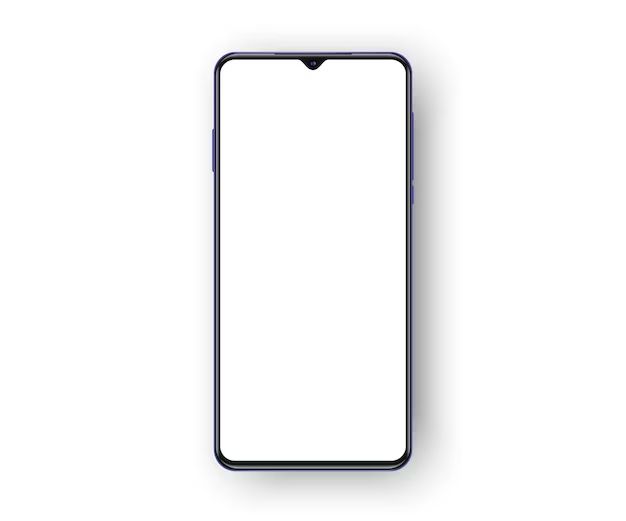Losing important files on your Android phone can be frustrating. Whether you accidentally deleted a photo, video, document or other file, or if it was lost due to a system error or factory reset, there are several methods you can use to try to recover deleted files on your Android device.
Can you recover deleted files on Android?
The short answer is yes, it is often possible to recover deleted files on Android phones and tablets. When you delete a file on an Android device, it is not immediately erased from the phone’s storage. Instead, the spot where that file was stored is marked as empty and available to be overwritten by new data.
As long as this has not happened, forensic data recovery software can scan your device’s storage and find files marked for deletion. However, the chances of recovering the deleted data depends on several factors:
- How soon you attempt file recovery after deletion
- Whether the device has been used much since deletion, which could overwrite the deleted files
- Whether the deleted files were stored on internal device storage or external SD card
- The recovery method or software used
In general, your chances of getting back deleted files intact are highest immediately after deletion, before you continue using the device and adding new files, and if deleted data was stored on an external SD card. The more you use the device prior to recovery attempts, the greater the likelihood of overwritten data.
How to recover recently deleted files on Android
If you have just realized important files are missing and need to be recovered, stop using the device immediately. Every new photo taken, app installed, or file saved stands to overwrite deleted data you want to rescue. Instead, try these methods to recover recently deleted files before they are overwritten:
Check the trash folder
Like on a computer, your Android device has a trash or recycle bin folder where recently deleted files are temporarily stored. This serves as a safety net if you accidentally delete something important. To try finding deleted files here:
- Open the Files app on your Android device
- Navigate to the Internal Storage tab
- Open the Trash folder
- Look for your deleted files here and restore them to device storage
If you use file management apps like Files by Google, they also have a Trash feature you can check.
Use data recovery software
If your deleted files are no longer in the trash folder, your next option is to use Android data recovery software. These tools scan all of the device’s storage and memory to find files marked for deletion. Some top recovery apps include:
- DiskDigger: Free undelete app that recovers photos, videos, documents, music and more.
- EaseUS MobiSaver: Recovers deleted files even without root access.
- iSkysoft Toolbox – Android Data Recovery: Scans internal memory and external SD cards to find lost data.
Run one of these apps and select your device storage to scan. With luck it will be able to recover your lost files if they have not yet been overwritten.
Connect phone to a computer
You may also be able to recover recently deleted files by connecting your Android phone or tablet to a Windows or Mac computer and using data recovery software on the desktop. Options like Disk Drill and Stellar Windows Data Recovery can scan connected Android devices and restore lost files.
This has the advantage of leveraging the power and disk scanning abilities of desktop software for better results. Just be sure to use a direct connection like USB and not cloud or wireless file transfer, which could overwrite deleted data.
Recover deleted files from SD card
If the deleted files were stored on an external SD card rather than internal phone storage, stopping phone use is not as vital. This is because the SD card can simply be removed to avoid overwriting any data. To recover deleted files from an Android SD card:
- Power down the phone
- Remove the SD card
- Use an SD card reader to connect it to a computer
- Scan the SD card with data recovery software to find deleted files
- Save any recovered files to another drive
Again, desktop software like Disk Drill provide excellent recovery of lost data from SD cards and other external drives. Just be sure to save recovered files elsewhere before attempting to put the SD card back in your phone.
Recover permanently deleted files on Android
If it’s been awhile since important files were lost or deleted on your Android device, they may have been completely overwritten by now with new data. In this case, recovery is much more difficult but still possible in some scenarios. Options include:
Recover from Android backups
If you previously backed up your Android phone or tablet to the cloud, you may be able to restore deleted files from the backup. Google offers limited file restore options even if you don’t have a full proper backup. Connect to your Google account online and see if any deleted files can be rescued from the cloud.
Scan with advanced recovery tools
While regular Android file recovery tools won’t help after complete overwrite, more advanced forensics-grade software stand a chance. Tools like Disk Drill’s data recovery for Android contain specialized scanning modes to find overwritten file traces and reconstruct them. This costs much more expertise and software power but can recover even permanently deleted data.
Extract files from a system image backup
Some Android devices allow you to create full system image backups from recovery mode or using ADB tools. If you have one of these backups from before file deletion, you can mount the system image as a disk and scan it with data recovery software to extract the lost files.
Retrieve from phone manufacturer
Finally, as a last resort, phone manufacturers themselves may have an existing copy of your deleted data they can recover. If the files were lost due to a system bug or factory reset, the manufacturer can potentially restore your data from their servers.
This option is rare, expensive and not guaranteed, but can sometimes retrieve data no other method can when all else fails. It’s most often used by forensic investigators in criminal cases requiring absolute data access.
Tips for avoiding file loss on Android
To avoid having to recover lost and deleted files in the future, be proactive with Android file backups. Here are some tips:
- Enable automatic Google Drive backups in your settings to regularly save copies of files, photos, settings and other data.
- Manually back up important files to cloud storage, a computer or external drives. Copy these backups occasionally.
- Use a file manager app to create frequent archives of important folders like photos and documents.
- If you store a lot of files on external SD card, enable Lost Data Recovery in case of corruption or loss.
- Avoid unnecessary deletion of files you may want later – use archive folders instead.
Conclusion
While accidental file deletion can be frustrating, there are many effective methods for Android file recovery. Quick action is key after realizing important data is missing – stop phone use immediately and attempt recovery before new data overwrites the deleted files. With the right tools and techniques, you stand an excellent chance of getting back your lost photos, documents and other irreplaceable data.