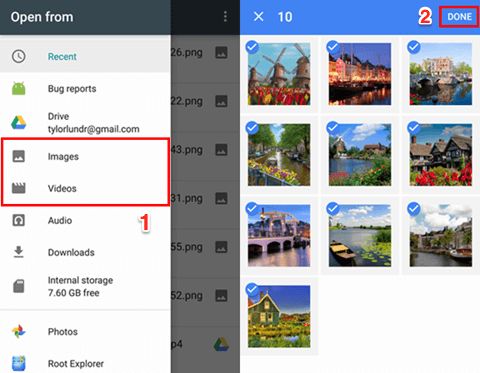You took some pictures on your phone but accidentally deleted them. Now you need to get them back. Don’t panic, there are several ways you can try to recover deleted photos from your phone’s gallery.
With a little effort, you have a good chance of getting those photos back. Smartphones save deleted files in a temporary storage area before overwriting that space with new data. As long as you act quickly, you can often find and recover deleted photos.
In this guide, we’ll walk you through the different methods you can use to restore deleted pictures on both Android and iPhone devices. With the right tools and techniques, you can rescue your lost images.
Quick Overview – How To Recover Deleted Photos
Here is a quick summary of the main options for recovering deleted photos from your phone:
- Use a file recovery app – Apps like DiskDigger and DigDeep can scan your phone and pull deleted photos from its storage.
- Restore from backup – If you back up your phone photos to the cloud or an external drive, you may be able to restore the deleted pictures from the backup.
- Recover from device storage – Phones save deleted files temporarily in internal memory before overwriting the space. You can use data recovery software to pull these photos out.
- Extract from phone image forensics – If all else fails, forensic data recovery services can manually pull deleted images from a phone’s storage chip.
If you act quickly, the easiest options are to use a file recovery app or restore from a backup. However, even if some time has passed, forensic recovery methods can retrieve image data as long as it hasn’t been overwritten.
Now let’s go over these recovery methods in more detail.
Use a File Recovery App
One of the quickest and easiest ways to recover deleted photos from your Android phone or iPhone is to use a file recovery app.
These apps are designed to scan your phone’s storage and pull out image files that have been marked as deleted. As long as the space hasn’t been overwritten by new data, the apps can restore your photos.
Some of the best photo recovery apps include:
- DiskDigger – Recovers lost images and videos from your phone’s memory with a basic free version and advanced paid version.
- DigDeep Image Recovery – Scans phone storage and reconstructs deleted photos. Can also recover corrupted images.
- Remo Recover – User-friendly app for getting back lost or deleted photos and other files.
- PhotoRescue – Quickly searches for and restores deleted or lost photos on memory cards and devices.
Here are the basic steps for using a file recovery app to restore deleted photos:
- Download and install the recovery app onto your phone from the Google Play or Apple App store.
- Open the app and grant it the necessary permissions to access your phone’s storage.
- Scan your phone’s storage. The app will search for deleted photo files.
- Preview and select the deleted photos you want to recover.
- Choose a recovery location, like your phone’s gallery or external SD card.
- Finally, restore the deleted photos to the selected location on your device.
The advantage of using a recovery app is it’s quick and easy. In many cases you can download the app and restore your photos in just a few minutes.
However, recovery apps may fail to restore images if the storage space has already been overwritten. For the best chance of getting back your photos, use a recovery app as soon as possible after deletion.
Alternative Option: Restore from Backup
If you regularly back up your phone photos, either to cloud storage or an external hard drive, you may be able to restore deleted pictures from your backup.
For example, if you use Google Photos on your Android device, it automatically uploads your images and videos to the cloud. Even after deletion, you can log into your Google account on the website or app and recover the images from the cloud backup.
Similarly, iCloud Photos can store backups of photos taken on your iPhone, which you can restore if images are lost or deleted. You can also back up your iPhone images and data locally to your computer using iTunes.
Other cloud services like Dropbox or Microsoft OneDrive allow you to upload phone photos for backup purposes. Connect to these accounts to see if they still have copies of your deleted images.
Backing up regularly is a good way to protect your photos from accidental deletion. Just make sure your backup solution is actually saving copies of your photos.
Recover Deleted Photos from Phone Storage
Even if you don’t have a backup, it’s still possible to get deleted photos back directly off your phone’s storage. This takes advantage of the way phones save files before deleting them.
When you permanently delete photos on your phone, the files aren’t immediately erased. Instead, they are marked as deleted and become inaccessible through your phone’s gallery. The space they occupied is now considered available for saving new data.
However, that deleted photo data remains intact in your phone’s storage until it gets overwritten by new files. This means the photos can be recovered, if you can access and pull them from your phone’s memory before they get overwritten.
Here are some ways you can try to recover deleted images directly from internal phone storage:
Use Data Recovery Software
Special data recovery software is designed to scan through your phone’s storage at the deepest level and pull out deleted files. Programs like iSkysoft, EaseUS, Stellar Phones, and UltData can all restore lost photos this way.
The basic process involves:
- Download and install a data recovery program on your computer.
- Connect your phone to the computer with a USB cable.
- Scan your phone with the software. It will detect deleted image files.
- Select the photos you want to recover.
- Choose a save location on your computer or external device.
- Recover and save the deleted photos.
This method won’t work if your phone’s storage has already been overwritten. Also, some Android devices make it harder to pull data from internal memory. But in many cases, data recovery software can retrieve deleted items.
Try Android Debug Bridge (ADB) Recovery
On Android devices specifically, you can try using the Android Debug Bridge (ADB) to recover deleted photos directly from internal storage.
This is a more technical method that requires some command line work, but can be very effective. Here are the basic steps:
- On your PC, install ADB tools and drivers, available through the Android SDK.
- Enable USB debugging on your Android device.
- Connect your phone to your PC with a USB cable.
- Open a command prompt/terminal and type “ADB devices” to ensure your phone is detected.
- Type “ADB shell” to launch a shell in your phone’s storage.
- Navigate to the location where photos are stored, like /sdcard/DCIM/.
- Type “ADB pull” to copy image files from your phone to PC.
With some command line skills, you can use ADB to access deleted items and recover lost photos. There are additional advanced recovery options as well.
Try a Factory Reset
A last ditch method to possibly recover deleted photos from internal phone storage is to do a factory reset. This wipes your device back the original state, which removes your data BUT also can restore deleted files.
The steps usually involve:
- Back up your phone data if possible, as it will be deleted.
- Perform a factory reset through your phone’s system settings.
- Set up and start using your phone again once reset.
- The reset may have restored some deleted photos, check your gallery.
While not ideal, a full factory reset can sometimes work to undelete lost image files. Just know it may not restore everything.
Forensic Data Recovery from Phone Storage
If you’ve exhausted all other options, you may need to turn to forensic-level data recovery methods. This means sending your phone to a specialist lab.
The process involves:
- Find a reputable phone data recovery service, like DriveSavers or Desert Data Recovery.
- Ship your device to their forensic lab.
- Technicians will directly access the memory chips and manually extract deleted data at the binary level.
- Hopefully they can recover some or all deleted photos.
- They send back your phone along with the recovered data on an external drive.
Because this directly accesses phone hardware at very low levels, forensic recovery has the best chance of retrieving deleted files. But it’s expensive and takes time.
Only use it as a last resort if you have no other options. But know that the possibility exists if you desperately need to get back deleted photos.
Tips to Avoid Deleted Photo Issues
To avoid the headache of trying to recover lost images in the future:
- Back up your phone photos regularly to the cloud or external storage.
- Use cloud syncing services like Google Photos to save copies automatically.
- Enable your phone’s “trash” or “recently deleted” folder to keep copies of deleted items.
- Use a file shredder app if you really want photos gone for good – this overwrites the storage space.
- Think carefully before deleting important photos.
- If you do delete photos, act quickly and use recovery methods before the storage space is overwritten.
Following these tips will minimize the chances of permanently losing photos you want to keep. Pay attention when deleting images and utilize available backup/recovery options.
Conclusion
While accidentally deleting photos can be stressful, there are many ways to try getting them back. Quickly using a recovery app or restoring from backup provide the best chances. But even if some time has passed, you may be able to pull deleted photos from your phone’s storage before they are overwritten.
With the right tools and techniques, you can rescue your lost phone pictures. Just make sure to regularly back up important images so they stay protected in the future.