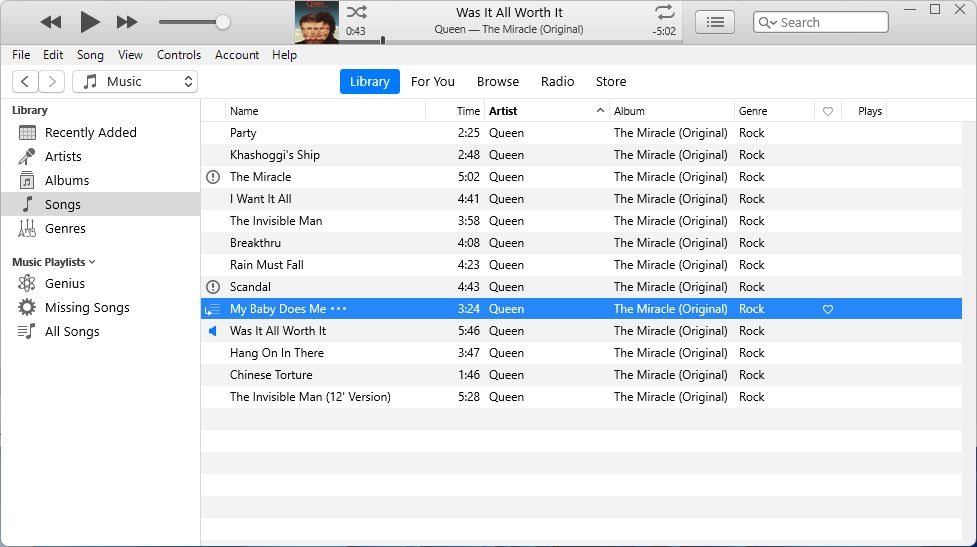If you have music, movies, TV shows, books, or other content missing in your iTunes library, there are a few things you can try to locate and recover those items. Here are some quick answers to common questions about finding missing iTunes content:
Why are items missing from my iTunes library?
There are several potential reasons items may go missing from your iTunes library, including:
- Accidental deletion – You may have deleted content from your library without realizing it.
- Hard drive issues – If your hard drive crashes or becomes corrupted, you could lose iTunes content.
- Syncing errors – Errors during syncing to devices or iTunes Match can cause missing items.
- Upgrades/migrations – Upgrading iTunes versions or migrating libraries can sometimes lead to missing content.
How can I find music, movies, or other media that seems to be missing?
Here are some steps to locate missing iTunes media files on your computer:
- Check the Trash – If you accidentally deleted files, they may still be in the Trash.
- Search your computer – Use Spotlight or Windows search to look for media file names.
- Check iTunes folder location – By default this is in Music/iTunes but could be custom. Look for missing files there.
- Scan storage devices – If you used external drives, scan them for missing files.
- Check iCloud – Download any missing iTunes purchases from iCloud.
How can I recover missing iTunes library content?
If your missing iTunes media is still on your computer or drives, you may be able to recover it by:
- Restoring from Trash if recently deleted.
- Adding files back to iTunes library from their locations.
- Using data recovery software if necessary.
If the files are not recoverable that way, you may need to redownload or repurchase missing iTunes content if you had originally acquired it through the iTunes Store.
Why are some albums or songs showing as missing or unavailable?
Specific albums or songs going missing from your iTunes library is often caused by one of these issues:
- The files were accidentally deleted locally.
- The music is not available in your country’s iTunes Store.
- The song or album was removed from the iTunes Store catalog.
- There are restrictions from your music label or publisher.
If the content is unavailable in your region or removed from the iTunes Store, unfortunately there is no way to restore access within iTunes. For label/publisher restrictions, sometimes availability is later restored after a period of time.
I’m missing books, movies, or TV shows in iTunes – what can I do?
For missing iTunes media like books, audiobooks, movies, TV shows, and iTunes U downloads, the steps to find and attempt recovery are mostly the same as for music:
- Check Trash and search computer for files.
- Look in the iTunes folder for the appropriate media type.
- Check iCloud for available downloads of purchases.
- Contact iTunes Support as needed for assistance with downloads.
If purchased from the iTunes Store, you should be able to download books, TV shows, movies, audiobooks, and other media again after purchase. Exceptions are content pulled from the store due to rights issues.
iTunes says my content is still on this computer but I can’t find it?
If iTunes still lists certain content in your library but the files are not in their expected locations, here are some troubleshooting tips:
- Search computer thoroughly for files – including partial names.
- Check if hard drive letters have changed and reassign locations in iTunes.
- Use Find My Files tool in macOS to locate files.
- Use recovery software to scan hard drives for missing file fragments.
- Reset iTunes library and add back only needed content.
This situation usually arises due to changed file paths or drive letters that iTunes can’t find. Thorough searching and resetting your library can often resolve it.
How do I find iTunes media files on Windows?
To locate missing iTunes media files on Windows:
- Open File Explorer from the taskbar.
- Navigate to the iTunes folder, usually: C:\Users\<username>\Music\iTunes\
- Search folders for artist, album, or song names.
- Check the Computer or individual drive folders.
- Use Search tool to find media filenames or terms.
If files are found, they can be added back to the iTunes library. If not, recovery software or redownloads may be necessary.
How do I find iTunes media files on Mac?
To find missing iTunes media files on a Mac:
- Open Finder and hit Command-F to Search.
- Go to Music > iTunes to browse your library folders.
- Choose Search Mac to find filenames.
- Use Find Any File to search the whole computer.
- Check user Library folders for music, video, etc.
Mac search tools like Spotlight and Find Any File are very effective for locating iTunes media, unless files were deleted or drive damage is involved.
What iTunes troubleshooting tools can help?
iTunes includes some helpful tools to troubleshoot and restore missing content:
- Show Duplicates – Finds and removes duplicate files.
- Check for Corrupt Library – Examines library for errors.
- Reorganize Library – Cleans up library structure.
- Consolidate Library – Gathers files from locations.
- Restore iTunes Media Folder – Finds missing files in folder.
Using these tools can often fix common library issues that lead to missing items. Restoring the iTunes Media folder specifically helps find files whose locations are not properly linked.
Should I reinstall or upgrade iTunes?
Reinstalling the latest version of iTunes is recommended if you experience multiple missing items that cannot be found or recovered any other way. Upgrading to the newest version has additional benefits:
- May improve library stability and performance.
- Fixes bugs that can lead to missing files.
- Improves Apple Music and iCloud integration.
- Enhances accessibility for finding content.
Before reinstalling, be sure to create backups of your iTunes library and media files as a precaution. Test on copies first before wiping your main library.
Can deleted iTunes files be recovered?
If iTunes files were accidentally deleted, recovery may be possible depending on the situation:
- Recently deleted files can often be restored from Trash.
- Data recovery software can find deleted file fragments.
- iCloud or iTunes backups may contain deleted media.
- iTunes purchase history lets you redownload.
- Deleted music CD tracks can be re-ripped.
The more time that passes and disk activity after deletion, the lower chances are for complete recovery. Act quickly after accidental file deletion for best results.
Can I rebuild my iTunes library from scratch?
If your iTunes library becomes too damaged or corrupted to recover missing content easily, you can rebuild it from scratch:
- Create a backup copy of current library and media files.
- Delete the iTunes folder/library, or sign out of iTunes.
- Open a new empty iTunes library.
- Disable iCloud and Apple Music temporarily.
- Add your media files back into iTunes.
- Enable iCloud and Apple Music syncing.
Though tedious, rebuilding the library should resolve any underlying data issues. Matching tracks can be downloaded again if purchased from Apple.
Should I contact Apple support about missing iTunes items?
Contacting Apple support is recommended if you are still missing iTunes content after trying the following steps:
- Thoroughly searching your computer and external drives.
- Using iTunes troubleshooting and recovery tools.
- Reinstalling/upgrading iTunes.
- Restoring from backups.
Apple support can further assist by:
- Troubleshooting iTunes library and device sync issues.
- Helping redownload missing iTunes Store purchases.
- Fixing Apple Music subscription problems.
- Investigating potential bugs corrupting libraries.
Providing details on missing content and steps taken will make it easier for Apple to address the specific issues.
Should I use a third party tool to recover missing iTunes media?
Using third party software tools to recover missing iTunes content is not generally recommended for a few reasons:
- Adds risk of malware infections.
- Against Apple terms of service if circumventing DRM.
- Questionable reliability and support.
- Dubious legality depending on context.
- Free versions often limited in capability.
Exceptions are reputable data recovery tools to recover deleted files. For missing purchased content, it’s safer to work directly with Apple support for solutions.
What steps can I take to prevent missing iTunes media in the future?
These tips can help avoid losing iTunes content going forward:
- Regularly backup library and media files.
- Leave files in default iTunes folder locations.
- Confirm successful syncing to devices.
- Monitor available hard drive space.
- Maintain a valid Apple Music subscription.
- Update to latest iTunes version.
Carefully managing your library, avoiding sync interruptions, monitoring for issues, and having backups are the keys to keeping all your iTunes media safe and accessible in the long run.
Conclusion
Recovering missing iTunes content may require some sleuthing, patience, and effort, but in most cases it is achievable. Follow the tips outlined here to troubleshoot the various causes – accidental deletion, storage issues, sync errors, upgrades, and more. Search thoroughly, leverage iTunes recovery tools, re-download purchases, contact Apple support if needed, and focus on prevention going forward. With the right approach, you can get back to enjoying your complete iTunes library once again.