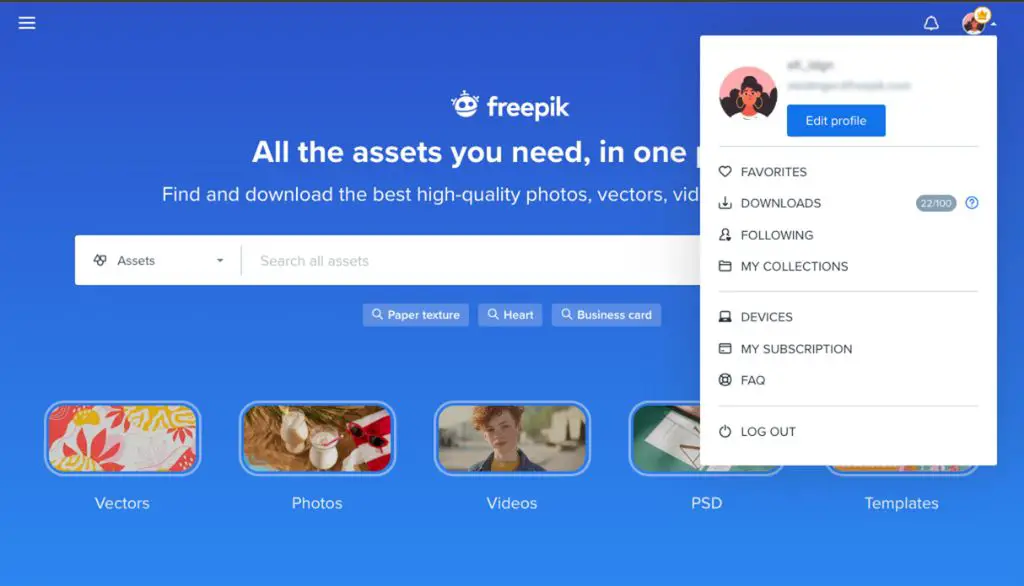If you have downloaded music onto your computer or device, you may sometimes have trouble locating where those files are saved. Finding your downloaded music can be confusing depending on what device you use and where you downloaded the files from.
Where does downloaded music go on a Windows computer?
On a Windows computer, the default location for downloaded music files is usually the Downloads folder. To get there:
- Open File Explorer (sometimes called Windows Explorer)
- Click on “This PC” or “My Computer” on the left side
- Open the Downloads folder
Inside the Downloads folder, you should see any music files you have downloaded, such as MP3s, M4As, WAVs, etc. They may be loose files or in a zip folder if you downloaded an album.
Using the search bar
You can also use the File Explorer search bar to find downloaded music files. Just type in keywords like “mp3”, “music”, or the artist name and it will show results across your computer.
Checking your web browser
If you downloaded music directly from a web browser like Chrome or Firefox, it may have saved to a specific folder for that browser. Check the downloads section in your browser settings or menu bar to find its download location.
Where to find downloaded music on a Mac
On a Mac, the default place to save downloaded files from the internet is to the Downloads folder. To access it:
- Open Finder
- Go to the Finder menu and click “Go”
- Select “Downloads”
Your downloaded music files should appear in there. You can also use Finder’s search bar to search your whole computer for “music”, “mp3” or other keywords.
Checking Safari or other browsers
As with Windows, if you used a web browser to download the music, it may have saved to that browser’s downloads folder. Check Safari, Chrome, Firefox, etc. to see if they contain the files.
Locating downloaded music on an iPhone
On an iPhone, downloaded music files are stored in the Apple Music app. To find them:
- Open the Apple Music app
- Tap on the Library tab at the bottom
- Select “Downloads” to see your music downloads
The Downloads section contains any music, albums or playlists you have downloaded for offline listening via Apple Music. This is where to look for them on your iPhone.
Checking Files app
If you used Safari or another browser to directly download music files to your iPhone, they may be in the Files app instead. Open Files and check the On My iPhone and Downloads folders.
Finding downloaded music on Android
On Android phones and tablets, your downloaded music could be in a few different places depending on how you downloaded it:
Downloads app
Many Android devices have a Downloads app for viewing downloaded files. Check there for any loose music files or zips you have downloaded from the web.
Individual app folders
If you used a specific app to download music, like Spotify, YouTube, Google Play Music, etc., then the downloads may be accessible only within that app. Look for a “Downloads” section inside the app itself.
Music folder
You may find downloaded music saved directly in your Music folder or library. The Music app should index this folder so you can access the downloads there.
File manager app
Use your device’s file manager app, like Files, My Files, File Explorer, etc. to browse all folders and storage locations. Search for file types like .mp3 to find music.
Using a download manager app
If you used a dedicated download manager app to download music on any device, the files will be accessible within that app. Look for apps like Download Manager, ADM, Xtreme Download Manager, etc. and check for a “Downloads” section inside.
Searching from the desktop
One shortcut for finding downloaded music files on Windows, Mac, and Linux computers is searching directly from your desktop. Just use your file search function (like Windows search) and search your entire computer for keywords like “mp3”, “music” or the artist name.
Checking online libraries
If you downloaded music from an online library like iTunes, Amazon Music, Google Play, or streaming sites like Spotify, it should be accessible in your account libraries for those services. Log into each one and see if they contain the downloads you are looking for.
When was the music downloaded?
Knowing when you downloaded the music can help narrow down the location, especially if it was recent. Check your device’s download history in whichever browser or app you used to download the files originally. This can give download dates and folder locations.
What app or site did you use?
Similarly, knowing where the music was originally downloaded from is key. Was it a streaming site? A music store? YouTube? Social media? Try checking the downloads or files sections within each individual app.
Check cloud storage services
If you use any cloud storage services like Dropbox, Google Drive, OneDrive, iCloud Drive, etc., you may have downloaded the music files to cloud storage instead of local storage. Check the apps and accounts for those services.
When all else fails, try a file recovery app
If you still can’t locate your downloaded music files, a file recovery app may help recover deleted files or find files hidden deep in storage locations. Apps like Recuva, TestDisk, and PhotoRec are worth trying for this on Windows PCs. Macs have native Time Machine backups.
How to avoid lost downloads in the future
To prevent lost downloads going forward, pay attention to download prompts that let you select a save location. Choose a consistent spot like a Downloads folder or redirect everything to cloud storage.
You can also set default system download locations in your browser and OS settings so music is always saved to specific folders automatically.
Using a download manager app can also help centralize downloaded files in one place for easy access.
Conclusion
Finding lost downloaded music can require some sleuthing, but pays off when you locate those files you couldn’t find before. Now you know where to look on Windows, Mac, iPhone, Android, and in the most common apps and services where downloads end up. Saving to consistent locations and using download managers can help avoid this issue in the future.
| Device | Where to Find Downloaded Music |
|---|---|
| Windows PC | Downloads Folder, Browser Downloads, Search Bar |
| Mac | Downloads Folder, Safari/Browser Downloads |
| iPhone | Apple Music, Files App |
| Android | Downloads App, Individual App Folders, Music Folder, File Manager |
With the various download locations covered here, you now have a checklist to follow for finding your lost downloaded music files on any device. Follow the file paths, app-by-app recommendations, and search tips outlined to track down those missing tunes.