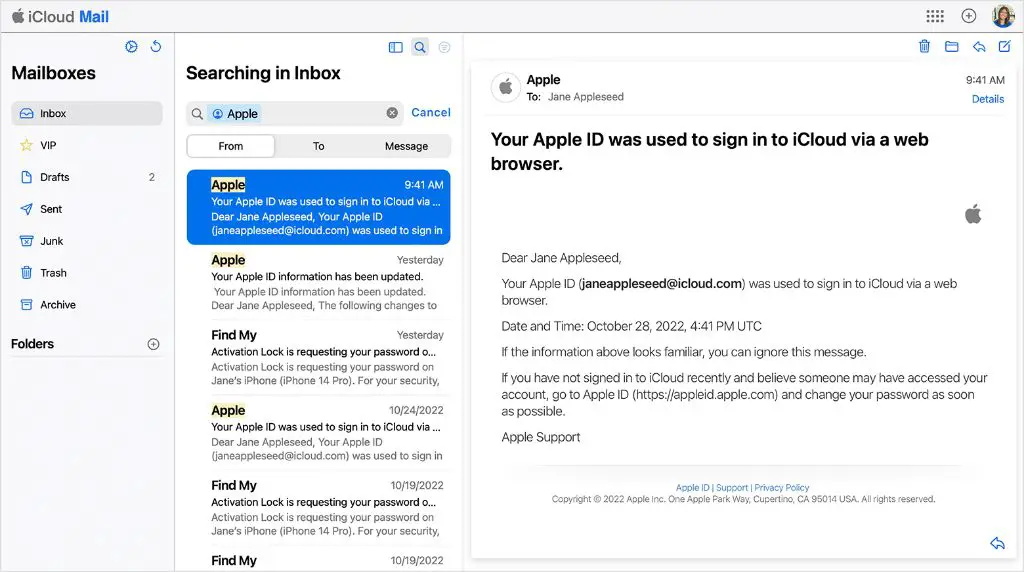If you’ve forgotten the email address associated with your Apple ID, don’t worry – it’s possible to recover it. Your Apple ID is the account you use to access Apple services like the App Store, iCloud, iMessage, FaceTime, and more. Read on to learn how to find your old Apple ID email address.
Why Do I Need to Find My Old Apple ID Email Address?
Here are some common reasons you may need to find your old Apple ID email address:
- To reset a forgotten password or unlock your account
- To access data stored in iCloud like photos, documents, backups, etc.
- To manage subscriptions associated with that Apple ID like Apple Music or iCloud storage
- To retrieve and read iMessages and emails sent to that address
- To regain access to purchased apps, music, movies, TV shows, and books
- To recover an inactive or hacked Apple ID by proving you’re the owner
Knowing the email address linked to your Apple ID gives you control over your account and data if you ever get locked out or lose access.
How to Find Your Apple ID Email Address
Here are some steps to locate your old or forgotten Apple ID email address:
1. Check Your Main Email Inboxes
Apple sends periodic emails to your Apple ID address, like receipts for purchases from Apple services. Check the inboxes of any emails you currently use or have used in the past. Look for emails from Apple or iTunes that contain your Apple ID email in the recipient, From, or Reply-To field.
2. Check Available Devices
Sign into any Apple devices you still own with your Apple ID like an iPhone, iPad, or Mac. Go to Settings > [your name] > Name, Phone Numbers, Email and look for your Apple ID email address. It may also be visible in the iTunes & App Store or iCloud sections of Settings.
3. Check iForgot
Use Apple’s iForgot page at https://iforgot.apple.com to reset your password. When you enter your name, phone number, or other details, it may display part or all of your Apple ID email to verify your identity.
4. Contact Apple Support
As the owner of the Apple ID, you can call Apple or chat with online support to request they look up and share your Apple ID email address. Be prepared to answer security questions to confirm your identity.
5. Check Previous Apple Devices
If you still have an old iPhone, iPad, or Mac you used with your Apple ID, check the Apple ID email on that device under Settings. It will likely show the full email address.
6. Review Apple Account Paperwork
Dig up any old paperwork related to your Apple account like receipts for Apple products or services. The email address you used to make the purchase may be printed on receipts mailed to your home or emailed to your Apple ID address.
7. Check Home Sharing Settings
If you ever had Home Sharing enabled to share content between Apple devices, the email address used may still appear under Settings > [your name] > Home Sharing on those devices.
8. Use Find My iPhone
If you have Find My iPhone enabled on a lost device, login to iCloud.com and look under Find My iPhone. The Apple ID email address used on that device will be displayed at the top.
9. Check Family Sharing Settings
If part of Family Sharing, the email address used to set it up will appear in Settings > [your name] > Family Sharing on devices of family members. You can also login to family.apple.com to view the Organizer’s Apple ID.
10. Review Apple Subscriptions
Log into online accounts for Apple services like iCloud, Apple Music, Apple TV Channels, Apple Arcade, Apple News+, and iCloud Mail. The email used to subscribe will often appear prominently in account or subscription settings.
11. Check Recent Contacts
Log into iCloud Mail or another Apple device, and look at email addresses for any recent contacts from Apple emails. The email address used to set up contacts may provide clues to your Apple ID address.
12. Review Communications History
Look back at old emails, texts, social media messages, notes, etc. where you may have shared your Apple ID email address with someone. This can provide clues if you’ve forgotten the exact address.
Tips to Find Your Old Apple ID Email
Beyond the steps above, here are some useful tips to help you find your old or forgotten Apple ID email address:
- Try logging into common accounts like Gmail, Yahoo, Outlook.com to spark your memory.
- Narrow down when you likely created your Apple ID and what emails you used during that time.
- If you have your phone number, enable Two-Factor Authentication which can reveal your Apple ID.
- Check usernames on old devices as they may contain part of your Apple ID email.
- Try common email combinations like your name, initials, numbers, birth year, etc.
- Search old emails for references to your Apple ID, account, or device names.
- Ask contacts if you ever sent them anything from your Apple ID email address.
- Check social media profiles where you may have used your Apple ID email.
How to Change or Add an Email to Your Apple ID
Once you’ve found your Apple ID email address, you may want to update it if you no longer use or have access to that email account. Here’s how to change or add an email address to your Apple ID:
- Go to appleid.apple.com and sign in with your current credentials.
- Click “Edit” under the Account section.
- Under “Reachable At,” click “Add another email.”
- Enter the new email address and select “Continue.”
- Verify the new email address when Apple sends a confirmation code.
- The new email will be added to your account.
To make another email the primary for your Apple ID:
- Follow the steps above to add the new preferred email address.
- Once added and verified, go to “Primary Email” and select the new email.
- Confirm the change when prompted.
The new primary email will now be used for all communication and services related to your Apple ID. You can repeat these steps to add and manage additional email addresses in the future.
What to Do If You Can’t Access Your Apple ID Email
If you find your old Apple ID email but can’t access the account, either because it’s an inactive account or you don’t remember the password, don’t panic. Here are a few options to recover access to your Apple ID:
- Reset your password – Use Apple’s iForgot page and the account recovery process to reset your password.
- Remove the old email – You can remove the inaccessible email from your Apple ID by adding a new email and making it primary.
- Contact Apple support – Explain that you can’t access your Apple ID email anymore. They can update your account with a new email address after verifying your identity.
- Complete account recovery – This is the last resort to prove account ownership and regain access from Apple if you can’t reset the password or confirm any details.
While it may take time and effort, you can almost always recover access to your Apple ID by working with Apple support.
Conclusion
Finding an old Apple ID email address is possible even if you can’t remember it. Check your inboxes, Apple devices, account settings, paperwork, contacts, and communication history for clues. Use Apple’s account recovery tools, contact Apple support, or go through complete account recovery if you can’t reset your password or access the old email anymore. With some detective work and persistence, you can recover your Apple ID email and regain access to your important data.