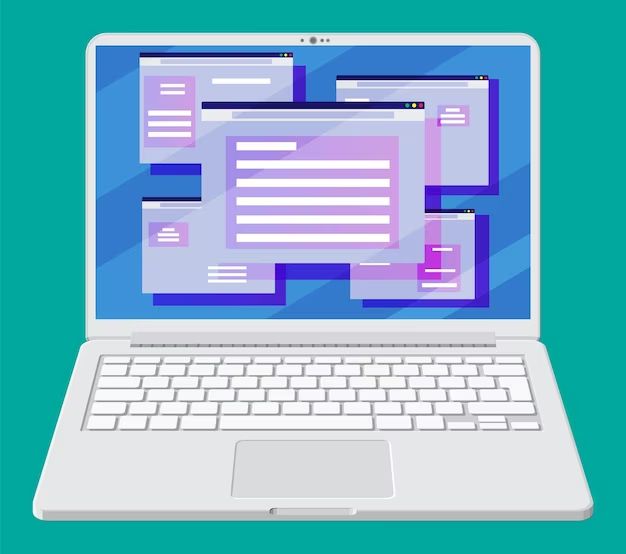Knowing which operating system your computer is running can be very helpful when troubleshooting issues, checking compatibility, or deciding whether to upgrade. There are a few quick and easy ways to find out what operating system (OS) is on your computer.
Check the System Settings
The simplest way to find your operating system is to check your system settings. Here’s how for some common OSes:
Windows
On Windows 10 and 11:
- Open the Start menu and click on the Settings gear icon.
- Click on “System” and look for the “Windows specifications” section.
- Here you will see the version and edition of Windows installed, such as “Windows 11 Home” or “Windows 10 Pro.”
On older Windows versions:
- Right click on the Start menu and choose “System.”
- Look for the “Windows edition” label which will show the version.
MacOS
- Click on the Apple menu and choose “About This Mac.”
- The version number and name will be displayed, for example “macOS Mojave” or “macOS Big Sur.”
Linux
On Ubuntu and related distros:
- Open the Terminal app.
- Type “lsb_release -a” and press Enter.
- The distro name and version will be shown.
On RHEL, Fedora, CentOS and others:
- Open the Terminal app.
- Type “cat /etc/redhat-release” and press Enter.
- The distro name and version will be shown.
ChromeOS
- Click on the status area in the lower right corner.
- Click on the Settings icon.
- In the left sidebar click on “About ChromeOS.”
- The version name will be shown, for example “ChromeOS 87.0.4280.141.”
Check from the Command Line
You can also find operating system info from the command line terminal in Windows, MacOS and Linux. Here are some common commands:
| Operating System | Command |
|---|---|
| Windows | systeminfo | find “OS Name” |
| macOS | sw_vers |
| Linux | cat /etc/os-release |
Run the appropriate command for your OS and look for the name and version strings.
Use System Information Tools
There are many free system information tools you can download that will show details about your operating system:
- Speccy – Works on Windows and shows all hardware and software specs including OS version.
- System Information for Windows (SIW) – Provides comprehensive Windows system info.
- CPU-Z – Shows OS and hardware info on Windows and Linux.
- Neofetch – Popular Linux command line tool to display system details including OS.
- System Profiler – Comes built-in on MacOS and provides system overview.
These tools provide more detailed technical system information beyond just the OS name and version.
Conclusion
Finding which operating system version you have is easy – just check your system settings, use built-in commands, or install a system information utility. Knowing your OS can help avoid compatibility issues and determine if an upgrade would be beneficial.
Some key takeaways:
- On Windows, check the System settings or use the ‘systeminfo’ command.
- On MacOS, find the info under About This Mac or use the ‘sw_vers’ command.
- On Linux, use the ‘lsb_release -a’ or ‘cat /etc/os-release’ commands.
- Free tools like Speccy and CPU-Z show OS and hardware details.
- ChromeOS version is under About ChromeOS in the settings.
With the various options available, there’s no reason not to know which operating system you have. This information empowers you to make the most of your computer.
Knowing your operating system is the foundation for everything you do on a computer. Your OS powers and connects the hardware, software, and applications to create a cohesive experience. Without this vital software, a computer is just an inert collection of silicon and metal.
A computer’s OS determines what software can run, what hardware will work, and how the user will interact with the machine. It provides core functionality like memory management, task scheduling, file systems, drivers, networking, security, and graphical interfaces. Choosing the right OS for your needs is crucial.
Consumer desktops and laptops typically run Windows, MacOS, ChromeOS or Linux. Windows dominates the market, pre-installed on most PCs. Apple’s elegant MacOS only runs on Mac hardware. Linux provides an open-source alternative supported by volunteers and corporations like Red Hat. ChromeOS is Google’s lightweight, browser-centric OS for low-cost laptops.
On mobile, it’s a duel between Apple’s iOS and Google’s Android OS. iOS leverages Apple’s tight integration of software and hardware in iPhones and iPads. The open Android platform can be licensed by any device maker and supports more flexibility and customization.
Servers mainly utilize enterprise Linux distros like RHEL, SUSE and Ubuntu, or Windows Server. Linux dominates here thanks to lower costs and better stability, performance and security. Everyone from Amazon to the NYSE runs Linux servers.
Embedded real-time operating systems control specialized devices like medical equipment, CNC machines, vehicles, robotics and IoT devices that need reliability. Popular RTOSes include FreeRTOS and ThreadX.
Gaming consoles like PlayStation, Nintendo Switch and Xbox use customized OSes tailored for high-performance graphics, audio and input. Sony’s Orbis OS runs the PS4 and PS5. Nintendo Switch OS builds on Linux components.
Even network routers and WiFi access points include a minimal embedded OS to handle traffic, security and networking functions. Cisco’s IOS and Juniper’s Junos OS run many enterprise and telecom routers.
With so much diversity, how do you know which OS is right for a particular computer or use case? Consider these key factors:
- Software Compatibility – Does the needed software run on the OS? You may need specific Windows, Mac or Linux programs.
- Hardware Support – Ensure the OS works with the existing or new computer hardware.
- Ease of Use – Simpler OSes like ChromeOS suit less tech-savvy users better.
- Customization – Linux allows extensive customization if you need it.
- Security – What built-in security features does the OS offer?
- Stability – More stable OSes like RHEL or macOS suit mission critical roles.
- Cost – Some OS licenses like Windows cost money, while Linux is free.
- Performance – The OS should run smoothly given the hardware specs.
- Support – Is OS support, training and maintenance available?
Clearly defining your needs and use case will point you towards the right OS choice. From there, you can find the specific OS version by checking system settings, running commands or using information utilities. Keeping your OS updated also ensures access to the latest features, security fixes and support.
Operating systems form the foundation for everything you do with a computer or mobile device. The capabilities, limitations, advantages and tradeoffs of the OS dictate the user experience. While we may take them for granted, these complex software platforms represent millions of lines of code and decades of accumulated innovation to create a unified computing environment.
The origins of operating systems trace back to the 1960s when computers transitioned from processing one program at a time in batch mode to more interactive time-sharing systems. The IBM System/360 mainframes of the 1960s could run multiple programs concurrently, interacting with users through a rudimentary command line interface.
In the 1970s, Bell Labs developed UNIX, one of the first portable, multi-tasking OSes written in the C language. UNIX spawned both closed source and open source varieties that still underlie MacOS, iOS and Linux today. In the 80s and 90s, Apple’s Macintosh popularized the graphical user interface and mouse. Microsoft released Windows to bring a GUI, icons and apps to IBM PC compatibles, copying Apple’s innovations.
The new millennium brought the rapid growth of embedded Linux in devices, while Windows monopolized the desktop. Apple disrupted mobile computing again with the iPhone and iPad. Open source Linux continues gaining ground across smartphones, servers, cloud computing and supercomputing.
As processors and memory improved exponentially, so did operating systems. Modern OSes take advantage of multiple cores, graphics processors, vast RAM and storage to enable innovative user experiences. The rise of the internet also transformed operating systems by supporting always-on connectivity and cloud services.
Today, OS design continually evolves around major themes:
- Security – Guarding against malware, exploits and unauthorized access.
- Connectivity – Integrating web, mobile and IoT technologies.
- Virtualization – Enabling resource sharing between programs and OS instances.
- Portability – Supporting third-party hardware and common platforms like Android.
- Efficiency – Optimizing performance, battery life and footprint.
- Accessibility – Supporting assistive technologies for diverse users.
OS influences span from powering the space station to enabling free software activism. The choice of OS drives the capabilities of individuals, organizations and society. Open source OS projects allow global collaboration between corporations, governments and hobbyists to build common platforms. With great power comes great responsibility for OS makers to enhance life while protecting user rights.
Looking forward, operating systems face challenges supporting quantum computing, artificial intelligence, augmented reality, edge computing and new user interfaces. But they will continue evolving to power our digital lives.
In summary, identifying your computer’s operating system is the first step to understanding a vital foundation of your digital experience. Check settings menus, use built-in commands, or run system utilities to find version details. Compare OS capabilities and tradeoffs when purchasing new computers or re-installing systems. Keep your OS updated to stay current and secure. The operating system quietly empowers everything you do, so choose it wisely.