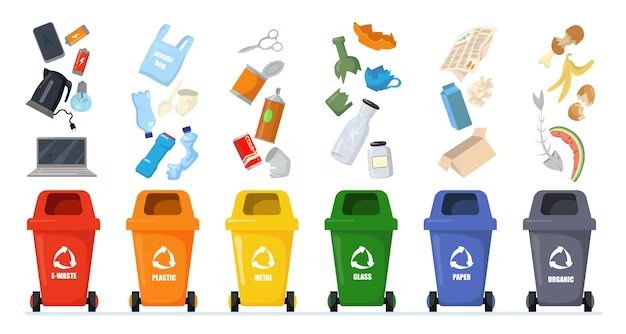If you have accidentally deleted photos from your computer or storage device, don’t panic! The photos may still be recoverable from the recycle bin. The recycle bin acts as a temporary holding place for recently deleted files, before they are permanently removed from the system. Here are some tips on how to find and restore deleted photos from the recycle bin:
Check the Recycle Bin
The first step is to open the recycle bin on your computer to view its contents. The location varies depending on your operating system:
- Windows – Open File Explorer and click on the Recycle Bin icon, usually on the desktop or in the sidebar.
- Mac – Go to Finder and click on the Recycle Bin icon in the sidebar under Locations.
- Linux – Most desktop environments have a Trash folder that serves as a recycle bin.
Once open, you can browse through the files and folders in the recycle bin. Scroll through and look for image file formats like JPG, PNG, GIF and see if your photos are still in there.
Search the Recycle Bin
If you have a lot of files in the recycle bin, searching can help filter results faster. Here’s how to search on each operating system:
- Windows – Type the name or format of the photo file (e.g. “holiday.jpg”) into the search bar at the top.
- Mac – Click on the search icon at the top right and type in your search term.
- Linux – Use the search function within your file manager.
This will show only the matching deleted files, making it easier to find your photos.
Restore Photos from the Recycle Bin
Once you’ve located your deleted photos in the recycle bin, restoring them is simple:
- Windows – Right click on the photo file and select Restore.
- Mac – Right click and hit Put Back to move the photo out of the recycle bin.
- Linux – Select the photo and click on the Restore button in the toolbar.
The photos will be moved back to their original location, so they are no longer deleted.
Emptying the Recycle Bin
It’s important to note that files in the recycle bin are not there permanently. Over time, the recycle bin will be cleared out to free up disk space. This happens automatically after a set period (e.g. 30 days on Windows). Files can also be manually deleted from the recycle bin at any time.
So if you need to retrieve deleted photos, try to do so as soon as possible before they are potentially erased from the recycle bin. Otherwise, your only option may be specialized data recovery software.
Recovering Deleted Photos Without the Recycle Bin
In some cases, your photos may have bypassed the recycle bin entirely and been permanently deleted. This can happen if:
- You used the Shift + Delete keyboard shortcut while deleting files.
- You were deleting files off an external storage device like a USB drive or SD card.
- You emptied the recycle bin manually afterwards.
When photos are deleted like this, they do not go to the recycle bin. Your only chance for recovering them is via data recovery software or services.
Photo Recovery Software
There are various specialized data recovery programs that can restore deleted files, even if they were not sent to the recycle bin. Some popular options include:
| Software | Platform |
|---|---|
| Stellar Photo Recovery | Windows, Mac |
| EaseUS Data Recovery Wizard | Windows |
| Disk Drill | Mac |
| PhotoRec | Windows, Mac, Linux |
These programs scour the storage device’s sectors to find traces of deleted data that can then be restored. Follow the steps below for the best results:
- Install and open the data recovery software.
- Select the disk or drive to scan for photo files.
- Wait for the scan to complete.
- Preview and select the photos to recover.
- Choose a save location and recover the deleted photos.
Professional Photo Recovery Services
For difficult cases beyond the scope of personal software, you can enlist professional data recovery services. Experts have access to specialized tools and cleanroom facilities to repair and recover data from even heavily damaged drives.
The process involves:
- Get a quote from the company after diagnostic evaluation.
- Mail in the storage device like an SD card or hard drive.
- Awaiting recovery, which can take 1-2 weeks.
- Receiving the recovered photos on a new device.
While expensive, this option has the highest chance of recovering photos in complex scenarios.
Preventing Photo Loss
To avoid dealing with photo recovery entirely, adopt smart practices to prevent permanent deletion:
- Enable recycle bin – Keep the recycle bin active so deleted files have a second chance.
- Double check before emptying recycle bin – Only clear it out when absolutely sure.
- Backup photos – Automatically copy photos to external drives or cloud storage.
- Be careful when deleting – Avoid using Shift+Delete shortcut to bypass recycle bin.
Following these tips will minimize the risk of losing your precious photos due to accidental deletion.
Conclusion
Digging through the recycle bin is often the first step to recover deleted photos. Just make sure to act fast before the recycle bin is cleared out. If photos were permanently deleted, data recovery software offers another chance for retrieving them. And implementing preventative measures helps avoid accidental photo loss in the future.