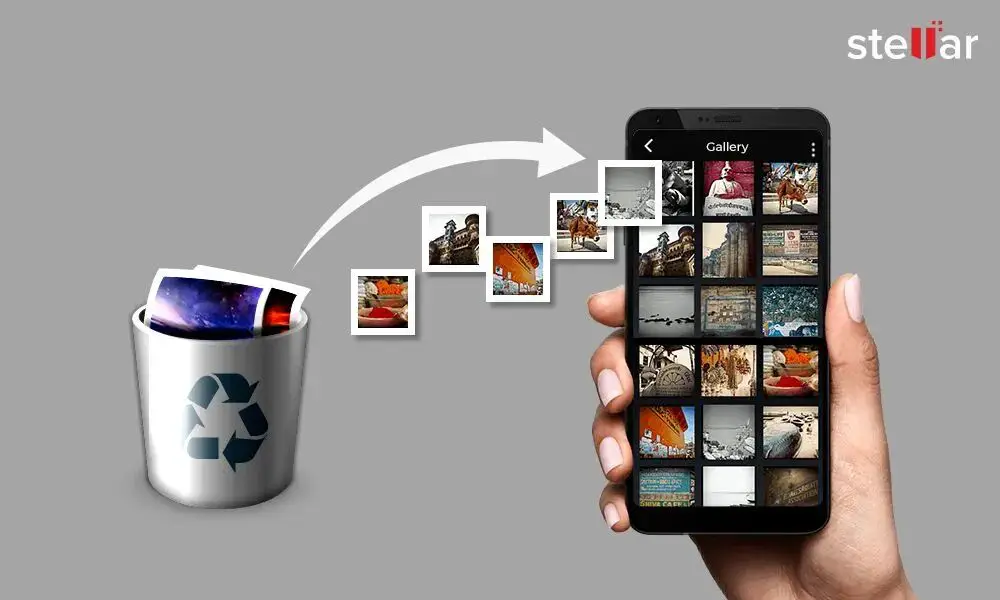Introduce the Photos App
The Photos app is the default photo management and editing application on iOS devices like the iPhone and iPad. It syncs photos and videos across devices logged into the same Apple ID through iCloud, allowing you to access your entire photo library on any device [1]. The Photos app has built-in features like Memories, which automatically creates collections of photos based on time and location, and basic editing tools like crop, filters, and adjustments.
Photos also handles organizing your photos into albums, tagging faces, and searching. It provides a one-stop shop for managing, editing, and accessing your entire photo collection on Apple devices [2].
Where Deleted Photos Go
When you delete photos and videos from the Photos app on an iPhone or iPad, they are not immediately erased. Deleted photos and videos are first moved to the Recently Deleted album, which acts as a temporary holding place.
The Recently Deleted album is located in the Albums tab of the Photos app, under Utilities. Photos and videos will remain in the Recently Deleted album for 30 days before being permanently erased [1]. This gives you a month-long window to recover anything you may have accidentally deleted.
So in summary, the Photos app does not immediately delete photos and videos. They go to the Recently Deleted album for 30 days where you still have access, before being permanently removed.
Viewing Recently Deleted Photos
To view your recently deleted photos on an iPhone, open the Photos app and tap on the Albums tab at the bottom. Scroll down to find the album titled “Recently Deleted.” Tap on this album to open it.
This album will display all photos and videos that have been recently deleted from your iPhone. They are displayed sorted by most recent deletion date, with the most recently deleted items at the top. You can scroll through the contents of this album to browse your recently deleted photos.
According to Apple’s support article, deleted photos are stored in the Recently Deleted album for up to 30 days before being permanently erased [1]. So this is the window of time you have to recover anything deleted by accident.
Recovering Deleted Photos
If you accidentally delete a photo, you can easily recover it from the Recently Deleted album as long as it hasn’t been more than 30 days. Here’s how:
Open the Photos app and tap on the Albums tab at the bottom. Scroll down to the Utilities section and tap on Recently Deleted.
This album contains all photos and videos you’ve recently deleted. Tap on a photo to recover it. The photo will be returned to its original album.
You can also select multiple photos and tap Recover to restore them all at once. Recovered photos are placed back in their original albums.
According to an Apple Discussions thread, photos remain in the Recently Deleted album for 30 days before being permanently deleted. So make sure to recover important photos before they are gone for good.
Permanently Deleting Photos
When you delete photos from your iOS device, they are moved to the Recently Deleted album where they remain for 30 days before being permanently deleted automatically. You can manually permanently delete photos anytime before the 30 day expiration:
To permanently delete photos from the Recently Deleted album:
- Open the Photos app and tap Albums.
- Tap the Recently Deleted album.
- Tap Select in the top right corner.
- Tap the photos you want to delete to select them.
- Tap Delete in the bottom left corner.
- Confirm the deletion by tapping Delete Photo or Delete X Photos.
The selected photos will be immediately and permanently deleted from your device and iCloud storage. They cannot be recovered after this deletion. You can also tap “Delete All” in the bottom left corner to permanently delete all contents of the Recently Deleted album at once (source).
Delete All in Recently Deleted
The Photos app gives you the option to delete all the photos in the Recently Deleted album at once. This can be useful if you want to permanently erase multiple photos you are sure you no longer need. However, deleting all is an irreversible action – once photos are deleted from the Recently Deleted album, they cannot be recovered.
To delete everything in Recently Deleted, open the Photos app and tap on the Albums tab. Scroll down and tap on Recently Deleted. You will see an option at the bottom to “Delete All”. Tap on this option and confirm to permanently erase all the photos. This action will free up storage space on your device.
According to Apple Support, “Items in Recently Deleted albums are automatically removed after 30 days” (https://support.apple.com/en-us/HT204247). So if you want to manually clear out the deleted photos album, you can use the Delete All option.
Preventing Accidental Deletion
There are a few ways to prevent photos from being accidentally deleted on your iPhone or iPad:
Enable the Recently Deleted album – The Photos app has a handy Recently Deleted album where deleted photos are stored for 30 days before being permanently erased. Checking this album allows you to recover any photos that were accidentally deleted. To enable it, go to Settings > Photos and turn on the “Keep Recently Deleted” option.
Use iCloud or iTunes backup – Backing up your device is the best defense against accidental data loss. Turn on iCloud Photo Library to automatically sync your photos to the cloud. Or plug your iPhone into your computer periodically to back up photos locally via iTunes.
If you ever do lose photos, you can restore from backup to retrieve the images. Just be sure you have a fairly recent backup. Perform backups regularly to minimize potential photo loss.
Deleting Photos from Other Locations
Photos deleted from your camera roll or Photos app go to the Recently Deleted folder, but photos deleted from iCloud need an extra step to fully remove them.
When you delete photos stored in iCloud from your iPhone’s Photos app, they are moved to Recently Deleted. However, the photos will still take up space in your iCloud storage. To fully delete the photos from iCloud, you need to open the Photos app on another device logged into the same iCloud account, like your Mac or iPad. Then go to Recently Deleted on that device and delete the photos again.
This second deletion removes the photos permanently from iCloud storage. If you only delete them once on your iPhone, the photos will eventually be deleted from iCloud after 30 days, but continue taking up space until then. So deleting unwanted photos twice is the best way to immediately free up iCloud space after removing photos from your iPhone.
Additionally, any photos not taken on your iPhone will not go to Recently Deleted when removed. For example, if you delete synced iCloud photos or photos synced from your Mac, they will not appear in Recently Deleted on your iPhone. You’ll need to locate those photos in iCloud or on your Mac to delete them fully.
Alternatives to Photos App
The native Photos app on iPhone provides a convenient way to view, edit, share and manage photos. However, there are limitations in how photos can be recovered once deleted. Thankfully, there are alternative photo apps available that provide more options for managing and recovering deleted photos.
One popular alternative is Google Photos, which stores photos in the cloud. An advantage of Google Photos is that it has a “Trash” feature where deleted photos are moved to the Trash for up to 60 days before being permanently deleted. This extended window provides more time to recover accidentally deleted photos.
Another alternative is Moment’s Keep app, which saves deleted photos for up to 30 days in the “Recently Deleted” section. The app also has a “Protect” feature to prevent accidental deletion of important photos.
Using an alternative photo management app like Google Photos or Moment’s Keep provides more robust tools for recovering deleted photos compared to the native Photos app.
Key Takeaways
Here are some key points to remember when finding and recovering recently deleted photos on the Photos app:
- Deleted photos are moved to the Recently Deleted album, where they remain for 30 days before being permanently deleted.
- You can view and recover deleted photos from the Recently Deleted album.
- After 30 days, deleted photos are permanently erased and can no longer be recovered.
- You can manually delete photos from the Recently Deleted album to permanently erase them before the 30-day period is up.
- Deleting photos from the Camera Roll or Albums also moves them to Recently Deleted.
- To prevent accidental deletion, you can enable the Show Recently Deleted switch in Photos Settings.
So in summary, remember that you have 30 days after deletion to find and recover photos through the Recently Deleted album before they are permanently erased from the Photos app.